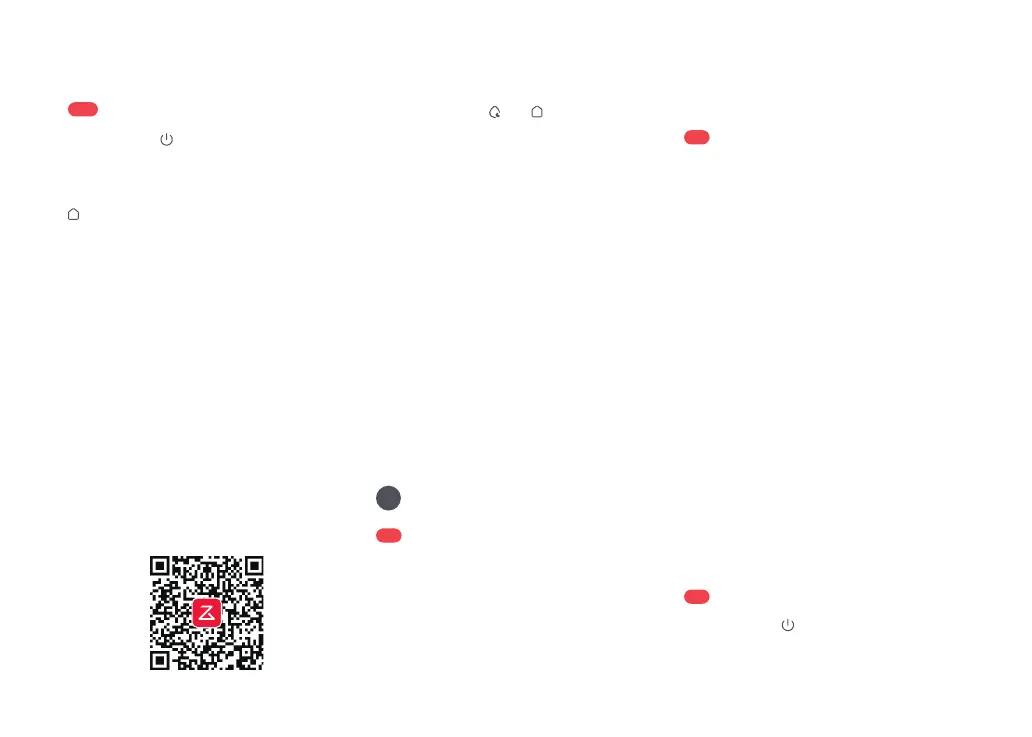11
Press and hold to power on the robot. Wait
until the power indicator light is steady, and
then place the robot in front of the dock. Make
sure that the dock is plugged in. Then, press
and the robot will automatically return to
the dock for charging. The robot is equipped
with a built-in high-performance lithium-ion
rechargeable battery pack. To maintain battery
performance, keep the robot charged.
Powering On & Charging
#
Ŏ
All docks are subject to water-based tests before
leaving the factory. It is normal that a small amount of
water remains in the waterway of the dock.
Notes:
Ŏ
To avoid deformation, only use cold water.
Ŏ
If any water stains remain on the outside of the water
Lift the clean water tank, open its top cover,
and then fill it with tap water. After filling,
close the cover and put the clean water tank
back to the dock.
Filling the Clean Water Tank
$
Dock status indicator light dim, robot
power indicator light breathing:
Charging
B3-1—
Instructions for Use
C
The robot may not be turned on when the battery is
low. In this case, place the robot to the dock for charging.
Note:
Search for "Roborock" in the App Store
or Google Play or scan the QR code to
download and install the app.
a. Remove the magnetic top cover and find
the WiFi indicator light.
b. Press and hold
and simultaneously
until you hear the "Resetting WiFi" voice
message. The reset is complete when
the WiFi indicator light flashes slowly. The
robot will then wait for a connection.
If you cannot connect to the robot due to your
router configuration, a forgotten password, or any other
reason, reset the WiFi and add your robot as a new device.
Note:
Open the Roborock app, tap the "Scan to
Connect" or "Search for Device" button and
add your device following the in-app guide.
Notes:
Ŏ
The actual process may vary due to ongoing app
updates. Follow the guide provided in the app.
Ŏ
Only 2.4 GHz WiFi is supported.
Ŏ
If the robot waits more than 30 minutes for a
connection, WiFi will be automatically disabled. If you
want to reconnect, reset the WiFi before proceeding.
Connecting to the App
2. Reset WiFi
3. Add Device
1. Download the App
tank, wipe them with a soft, dry cloth before reinstalling
the tank.
Ŏ
To prevent a high concentration of cleaning solution,
add solution only to the cleaning solution cartridge.
Ŏ
The lid of clean water tank is non-detachable.
Adding the Cleaning Solution
$
Remove the dust container cover,
pull out the entire cleaning solution
cartridge by its bottom handle, and
then place it on a hard, flat surface.
C2-1—
Open the lid of the cartridge and
add cleaning solution.
C2-2—
Close the lid and put the cartridge back
to the dock. Press down the cartridge
until you hear it lock with a click.
C2-3—
Install the dust container cover in place
to make sure the dust container is
securely sealed.
C2-4—
Notes:
Ŏ
Make sure that the cleaning solution cartridge is
entirely removed before adding cleaning solution.
Ŏ
To prevent corrosion or damage, do not use
any disinfectant and only use cleaning solution
recommended by Roborock in the solution cartridge.
Ŏ
Cleaning solution is not included in the package.
Purchase one if needed.
Note: To prevent the dust container cover from falling
and hitting the robot, remove the cover with both
hands, one on each side.
Press and hold to turn on the robot. The
power indicator light will come on, and the
robot will be on standby.
Turning On/Off
$
