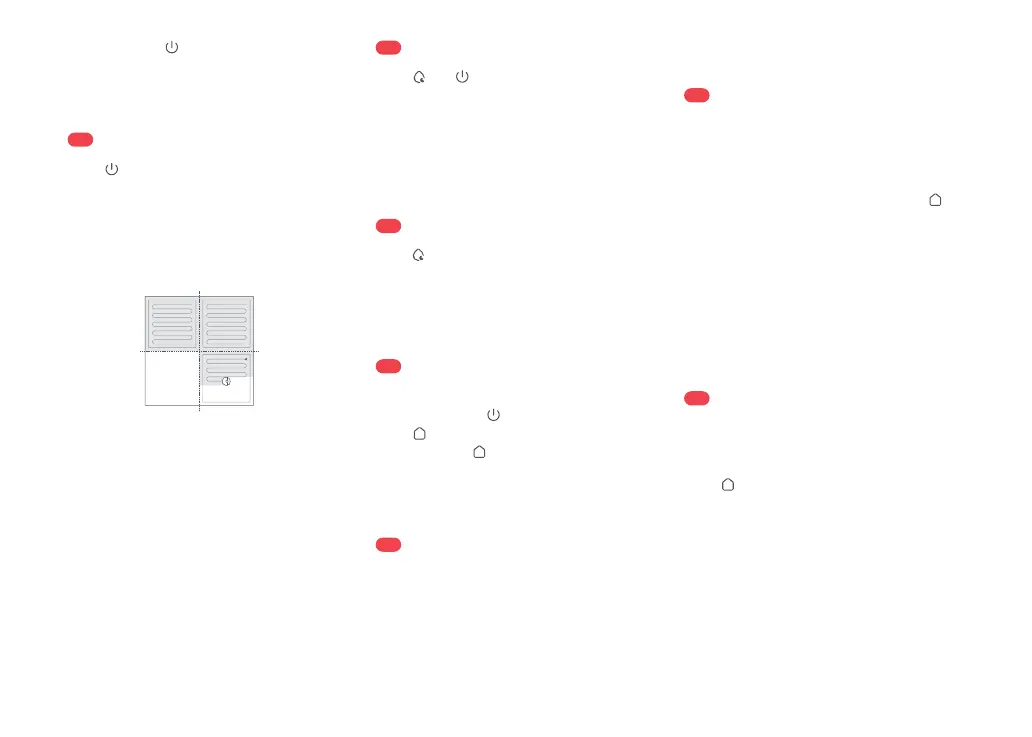12
Press to start cleaning. The robot will
plan its cleaning route and in each room, it
firstly draws out zone edges and then fills
the room in a zigzag pattern. In so doing,
the robot cleans all rooms one by one,
thoroughly and efficiently.
Starting Cleaning
$
Zone 1 – Cleaned
Zone 4 – Next Zone
Zone 2 – Cleaned
Zone 3 – In Progress
Notes:
Ŏ
To make sure the robot returns to the dock
automatically, start the robot from the dock and do
not move the dock during cleaning.
Ŏ
Cleaning cannot start if the battery level is too low.
Allow the robot to charge before starting a cleanup.
Ŏ
If cleaning is completed in less than 10 minutes, the
robot will clean the area twice.
Ŏ
If the battery runs low during a cleaning cycle, the
robot will automatically return to the dock. After
charging, the robot will resume where it left off.
Ŏ
The robot will retract the mop cloth mounts to clean
the carpet. You can also set the carpet as a no-go
zone in the app to avoid it.
Ŏ
Before starting each cleaning task, make sure that the
mop cloths have been properly installed.
Press to start Mop Only. The main brushes
rise, the main brushes and fan stop operating,
and the VibraRise module lowers.
Note: Compared with the traditional cleaning mode,
noise emanating from Mop Only is much lower.
Press and simultaneously to start spot
cleaning.
Cleaning range: The robot cleans a 1.5 m
(4.9 ft) × 1.5 m (4.9 ft) square area centered
on itself.
Note: After spot cleaning, the robot will automatically
return to the starting point and be on standby.
When the robot is running, press any button
to pause it, press
to resume cleaning,
press
to send it back to the dock, and
press and hold
to wash the mop cloths
and then resume cleaning.
Spot Cleaning
$
Mop Only
$
Pause
$
Note: Placing a paused robot on the dock manually will
end the current cleanup.
If the robot is paused for over 10 minutes,
it will go to sleep, and the power indicator
light will flash every few seconds. Press any
button to wake the robot up.
Notes:
Ŏ
The robot will not go to sleep when it is charging.
Sleep
$
Notes:
Ŏ
To make sure the robot to wash the mop cloths
automatically, start the robot from the dock and do
not move the dock during cleaning.
Ŏ
Mop wash frequency and mode can be modified in
the app.
Ŏ
To avoid burns from hot water, do not touch the water
outlets.
After cleaning, the robot will return to
the dock and auto-emptying will begin
as needed. To manually start emptying,
press
on the docked robot or tap the
corresponding button in the app. Press any
button to stop emptying.
Emptying
$
Notes:
Ŏ
When emptying has been left unused for a long
period, empty the dustbin manually and make sure
the air inlet is clear for optimal emptying performance.
Ŏ
Auto-emptying can be disabled in the app.
Ŏ
Avoid frequent manual emptying.
During cleaning, the robot automatically
determines when it should return to the dock
for mop washing and water tank refilling
to maximize its mopping performance. To
manually start washing, press and hold
or tap the corresponding button in the app.
Press any button to stop washing.
Washing the Mop Cloths
$
Note: The robot cannot be turned off when it is being
charged.
Press and hold to turn off the robot and
complete the cleaning cycle.
Ŏ
The robot will automatically shut down if left sleep for
more than 12 hours.
