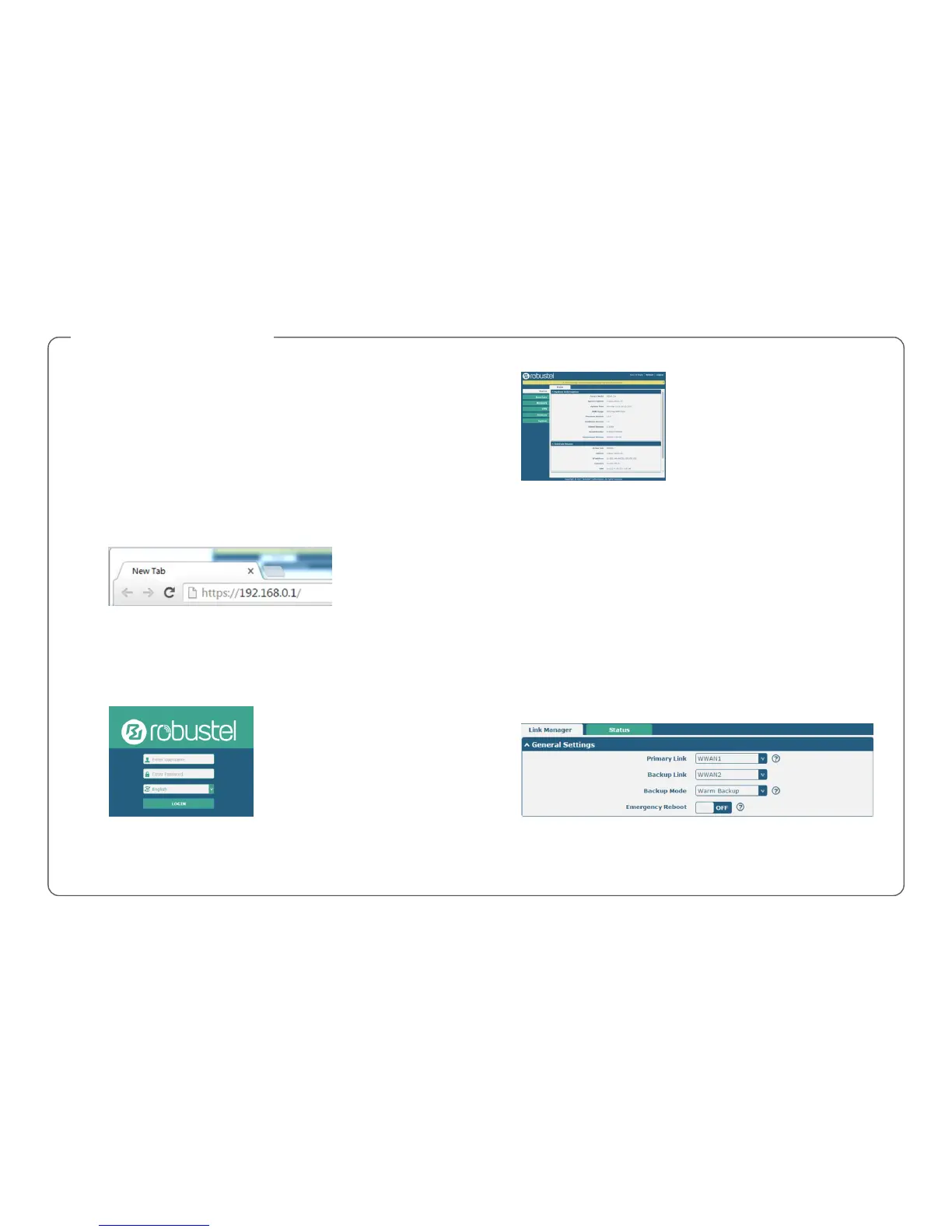Log in the Router
To log in to the management page and view the configuration status of
your router, please follow the steps below:
1. On the PC, open a web browser such as Internet Explorer, Google and
Firefox etc.
2. From your web browser, type the IP address of the router into the
address bar and press enter. The default IP address of the router is
192.168.0.1, though the actual address may vary
3. In the login page, enter the username and password, choose language
and then click LOGIN. The default username and password are
“admin”.
Note: If enter the wrong username or password over six times, the
login web will be locked for 5 minutes.
4. After logging in, the home page of the R2000 Ent Router’s web
interface is displayed, for example.
Click Interface > Link Manager > Link Manager > General Settings,
choose “WWAN1” as the primary link and “WWAN2” as the backup
Note: Link Settings allows you to configure the parameters of link
connection, including WWAN1/WWAN2, WAN and WLAN. It is
recommended to enable Ping detection to keep the router always
online. The Ping detection increases the reliability and also costs the
data traffic.
