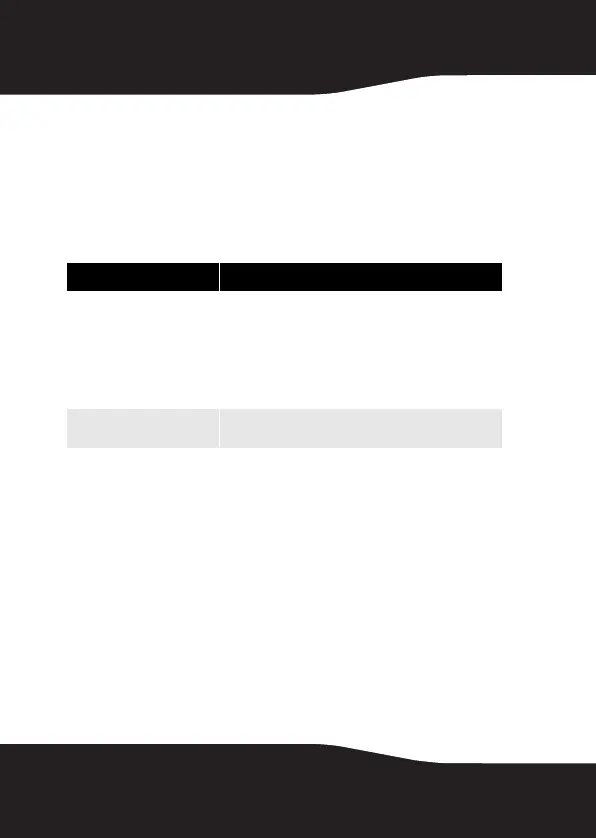12
Note: Most USB devices require that USB device software
drivers be installed before connecting them to a computer.
When installing a USB device, always follow the USB
peripheral’s installation instructions provided by the
manufacturer.
Using your memory card reader
The enclosure provides two memory card slots.
To use a memory card in Windows:
1 Insert a memory card into the appropriate slot.
Caution: Make sure that the card is inserted into the correct
slot and in the correct direction. Failure to do so may result
in damage to the card or the slot.
2 Open My Computer or Windows Explorer, then
double-click the drive icon for the slot you are using.
3 To access files and folders on the inserted card, use the
normal Windows procedures for opening, copying,
pasting, or deleting files and folders.
4 When you have finished working with the files on a
memory card, right-click the memory card icon, then
click Eject.
Memory card slots Memory cards accepted
SD/MMC/MS/MS-PRO/xD • Secure Digital card (SD)
• Multi Media card (MMC)
•Sony® Memory stick (MS)
•MS PRO
•xD picture cards
Note: A memory card adapter is required for MiniSD,
RS MMC, MS DUO, MS PRO DUO, and MicroSD.
CF/MD • CompactFlash™ memory cards Type I/II
• IBM™ Microdrive.
RF-AHD35_09-0774_MAN_ENG_V3.fm Page 12 Friday, September 25, 2009 6:51 AM
