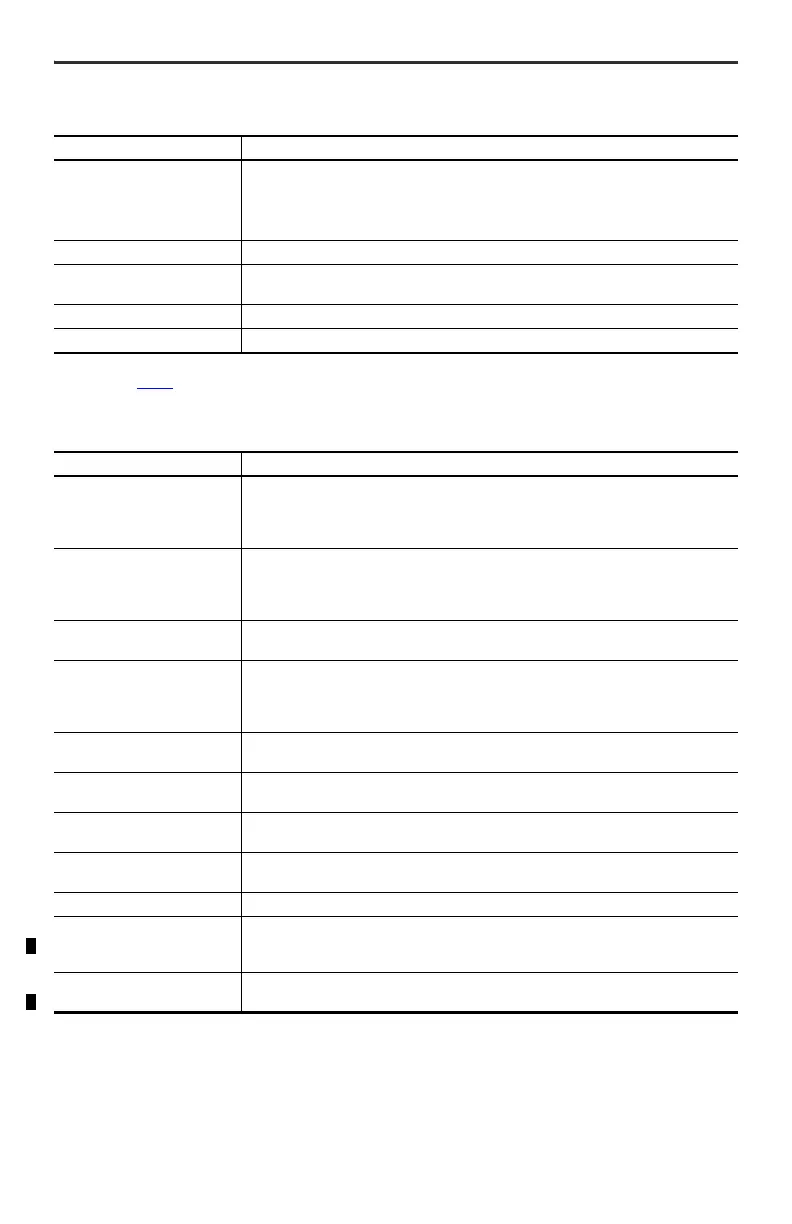Rockwell Automation Publication 2711R-IN001B-EN-P - September 2022 19
PanelView 800 HMI Terminals Installation Instructions
General Specifications
Attribute Value
Wire size
Input Power Terminal Block
Stranded or solid, Cu 90 °C (194 °F)
Single-Wire Gauge: 0.33…2.08 mm
2
(22...14 AWG)
Dual-wire Gauge: 0.33…1.31 mm
2
(22…16 AWG)
Wire type Copper
Wiring category
(1)
(1) Use this Conductor Category information for planning conductor routing. See Industrial Automation Wiring and Grounding Guidelines,
publication 1770-4.1
.
3 – on power ports
2 – on communication ports
Enclosure type ratings Meets NEMA/UL Type 4X (indoor) 12, 13, and IP65
North American temp code T4A
Environmental Specifications
Attribute Value
Temperature, operating
IEC 60068-2-1 (Test Ad, Operating Cold),
IEC 60068-2-2 (Test Bd, Operating Dry Heat),
IEC 60068-2-14 (Test Nb, Operating Thermal Shock):
0…50 °C (32…122 °F)
Temperature, nonoperating
IEC 60068-2-1 (Test Ab, Unpackaged Nonoperating Cold),
IEC 60068-2-2 (Test Bb, Unpackaged Nonoperating Dry Heat),
IEC 60068-2-14 (Test Na, Unpackaged Nonoperating Thermal Shock):
-25…+70 °C (-13…+158 °F)
Temperature, surrounding air,
max
50 °C (122 °F)
Heat dissipation
2711R-T4T
2711R-T7T
2711R-T10T
23 BTU/hr
34 BTU/hr
61 BTU/hr
Relative humidity
IEC 60068-2-30 (Test Db, Unpackaged Damp Heat):
5…95% noncondensing
Vibration
IEC 60068-2-6 (Test Fc, Operating):
2 g @ 10…500 Hz
Shock, operating
IEC 60068-2-27 (Test Ea, Unpackaged Shock):
15 g
Shock, nonoperating
IEC 60068-2-27 (Test Ea, Unpackaged Shock):
30 g
Emissions IEC 61000-6-4
ESD immunity
IEC 61000-4-2:
6 kV contact discharges
8 kV air discharges
Radiated RF immunity
IEC 61000-4-3:
10V/m with 1 kHz sine-wave 80% AM from 80…6000 MHz
