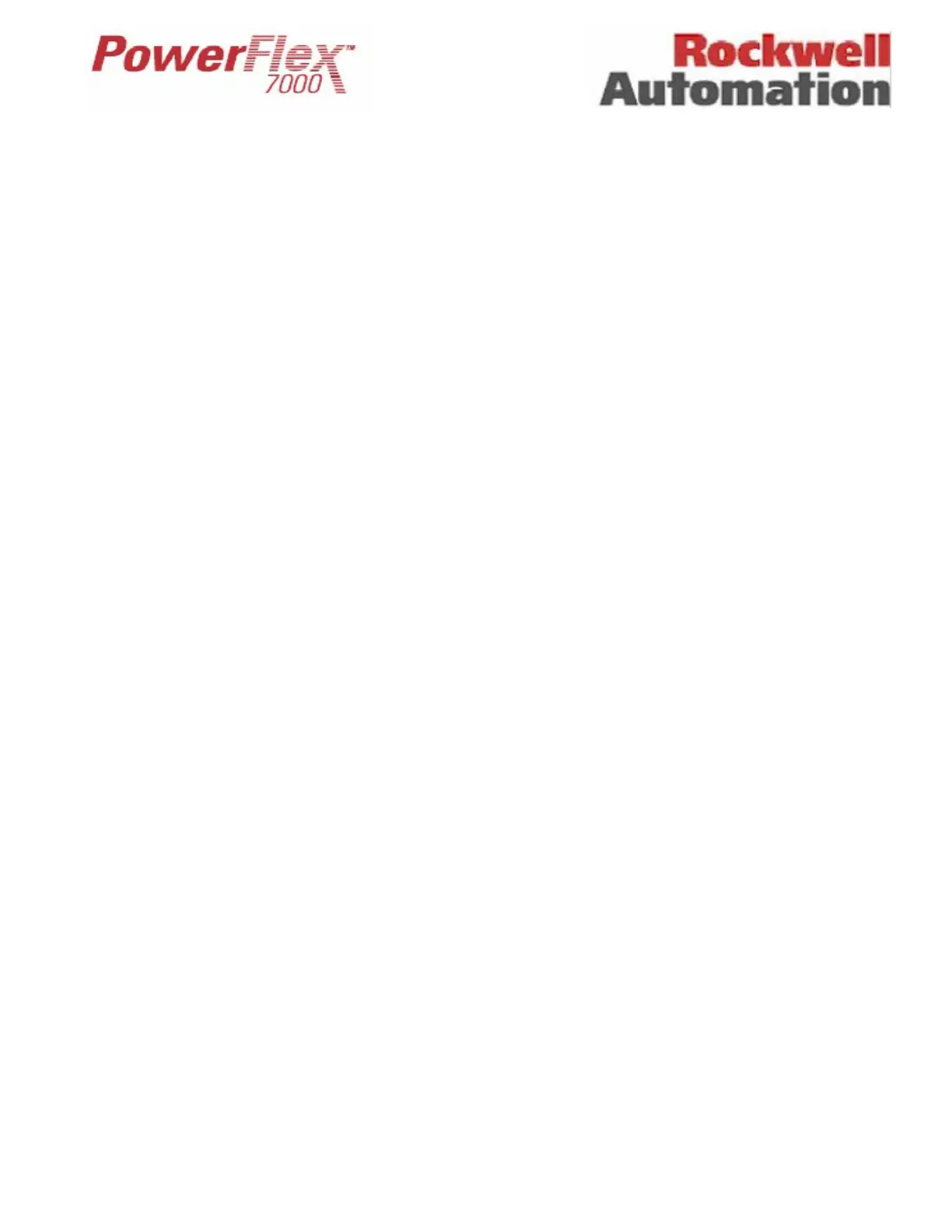Page 12 of 17 Tech Note for PSA 2012-01-001 PF7000_GEN-95
Once you ensure the settings are proper for the VFD, you should then press [F5] (NVRAM) from Main Menu Screen, and save
the parameters to NVRAM.
Then cycle control power one more time, and the drive should come up with no faults or warnings, and the drive will be ready
to run. At this point you may also want to save the parameters to the Operator Interface terminal, the Flash Card, via
HyperTerminal, via software, or as a hardcopy. This will provide a record of the new settings.
Loading Additional Languages:
HyperTerminal can also be used to load new languages into the drive system. This is accomplished by connecting a serial
cable between the PC and the serial port J46 on the DCB Line, which is adjacent to the CIB. The use of HyperTerminal and
the Configuration settings are the same as that used to download new Firmware.
The language module has an extension of .LFW.
Setting Elapsed Time:
NOTE: This is only needed if the current Firmware is 2.002 or earlier.
- Turn off control power to the drive control boards and the Terminal.
- Remove the Terminal connector from CIB (Port-J7).
- Connect your laptop to CIB (Port-J7) using a null-modem cable.
- Turn on control power and wait until the boards are powered up and the LEDs on the boards become steady green.
- Run Sethobb.exe program on your laptop.
- When prompted to "Specify a COMM port to use <1, 2, 3, 4>", enter the correct port number and then press the Enter
key.
- When prompted to "Specify the time preset including the 1/10 Hr:", enter actual operating hours (eg., if the actual
operating hours = 146.5 Hrs, then enter 1465), and then press the Enter key. The Sethobb.exe will be closed
automatically.
- Now, remove your laptop and reconnect the Terminal to CIB (Port-J7) and turn on power to the Terminal.
- After the Terminal is powered up, you should be able to see the actual operating hours on the main screen.
