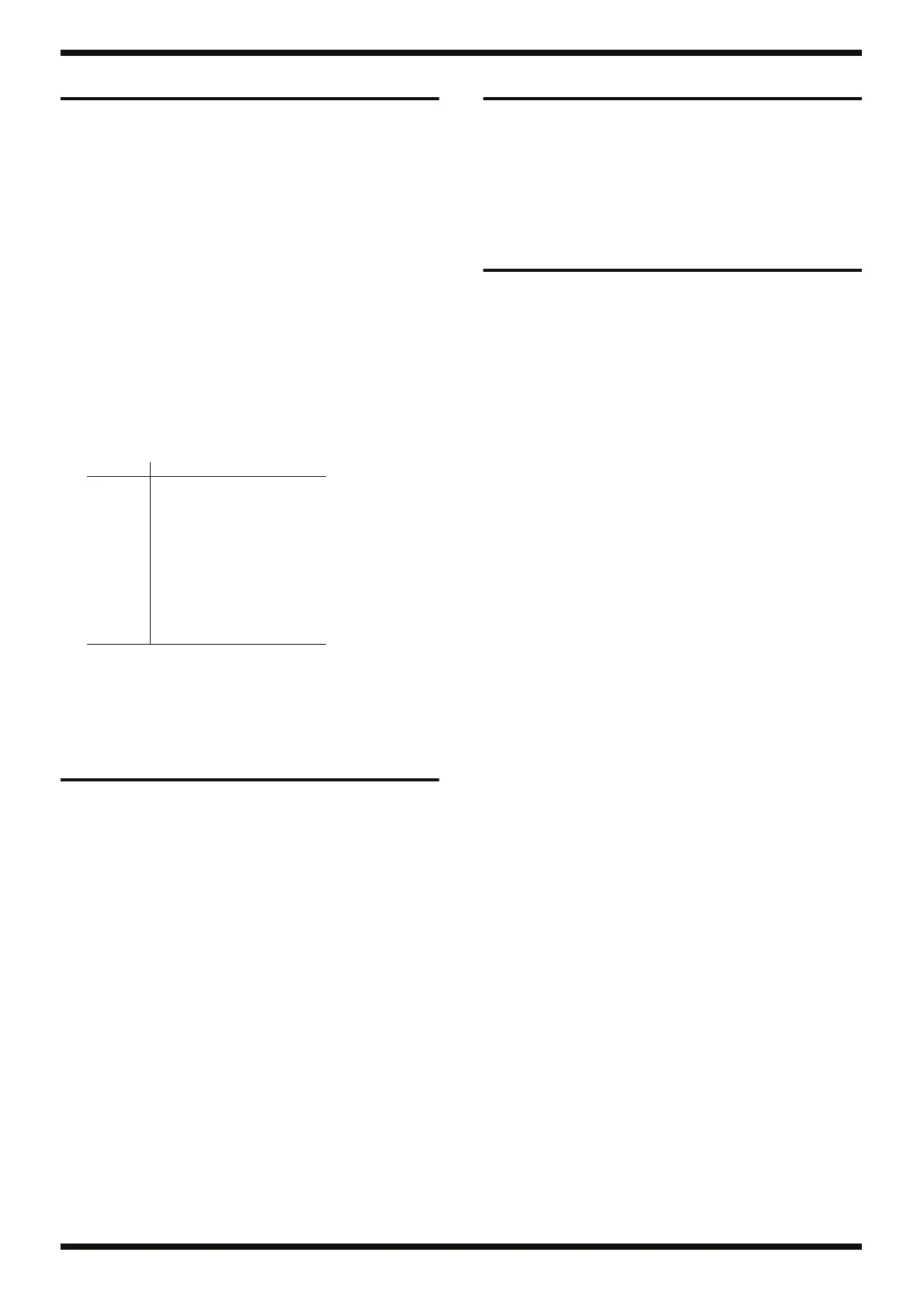11
Sep. 2012 A-49-BK, A-49-WH
Verifying the Version
Items Required
• Computer
• USB cable
• USB driver
* Obtain this from one of the following web pages, and install it on the computer
mentioned above.
http://www.roland.co.jp/
http://www.roland.com/
Procedure
1. While holding down FUNCTION, TRANSPOSE, and OCTAVE +,
connect the USB COMPUTER connector on the rear panel to a USB
connector on the computer.
The pattern in which the four buttons of S1, S2, - and + light up and go
dark indicates the version, as shown in the following table.
*: illuminated, blank: dark
2. Disconnect the USB cable.
Data Backup and Restore
Operations
The values of parameters set in the Function mode cannot be backed up
onto external media. Also, although values can be set, no means exists for
checking set values.
Executing a factory reset resets all parameters to their factory-default
values. For details about parameters, refer to Changing the A-49
Settings (owner’s manual, p. 34).
Performing a Factory Reset
1. Press FUNCTION.
2. At the keyboard, press the key labeled FACT RESET.
3. At the keyboard, press the key labeled ENTER.
The factory reset is executed, and parameters that have been set in the
Function mode are reset to their factory-default values.
Updating the System
Items Required
• Computer
• USB cable
• Update program (obtained via Service Net)
• UpdSMF.exe (obtained via Service Net [Info No. 102333])
• USB driver
* Obtain this from one of the following web pages, and install it on the computer
mentioned above.
http://www.roland.co.jp/
http://www.roland.com/
Procedure
1. While holding down TRANSPOSE and OCTAVE +, connect the USB
COMPUTER connector on the rear panel to a USB connector on the
computer.
OCTAVE + flashes.
2. Run UpdSMF.exe.
3. Set MIDI Out Device to A Series Keyboard.
4. Click Path and specify the folder that contains the update program
(SMF).
5. Click Scan SMF.
6. Select the displayed update program.
7. Click Send.
Sending of the update program starts. After about 1 minute, the update
finishes, and OCTAVE + and the octave indicator on the A-49 flash in
alternation.
8. Quit UpdSMF.exe.
9. Detach the USB cable, then without pressing any buttons, reattach it.
The unit starts up in the normal mode.
* If the update fails, the unit starts up in the Update mode instead of the normal
mode.
10. Execute a factory reset.
Version S1 S2 - +
1.0 *
1.1 * *
1.2 * *
1.3 * * *
2.0 *
2.1 * *
2.2 * *
2.3 * * *
3.0 * *
3.1 * * *
3.2 * * *
3.3 * * * *
