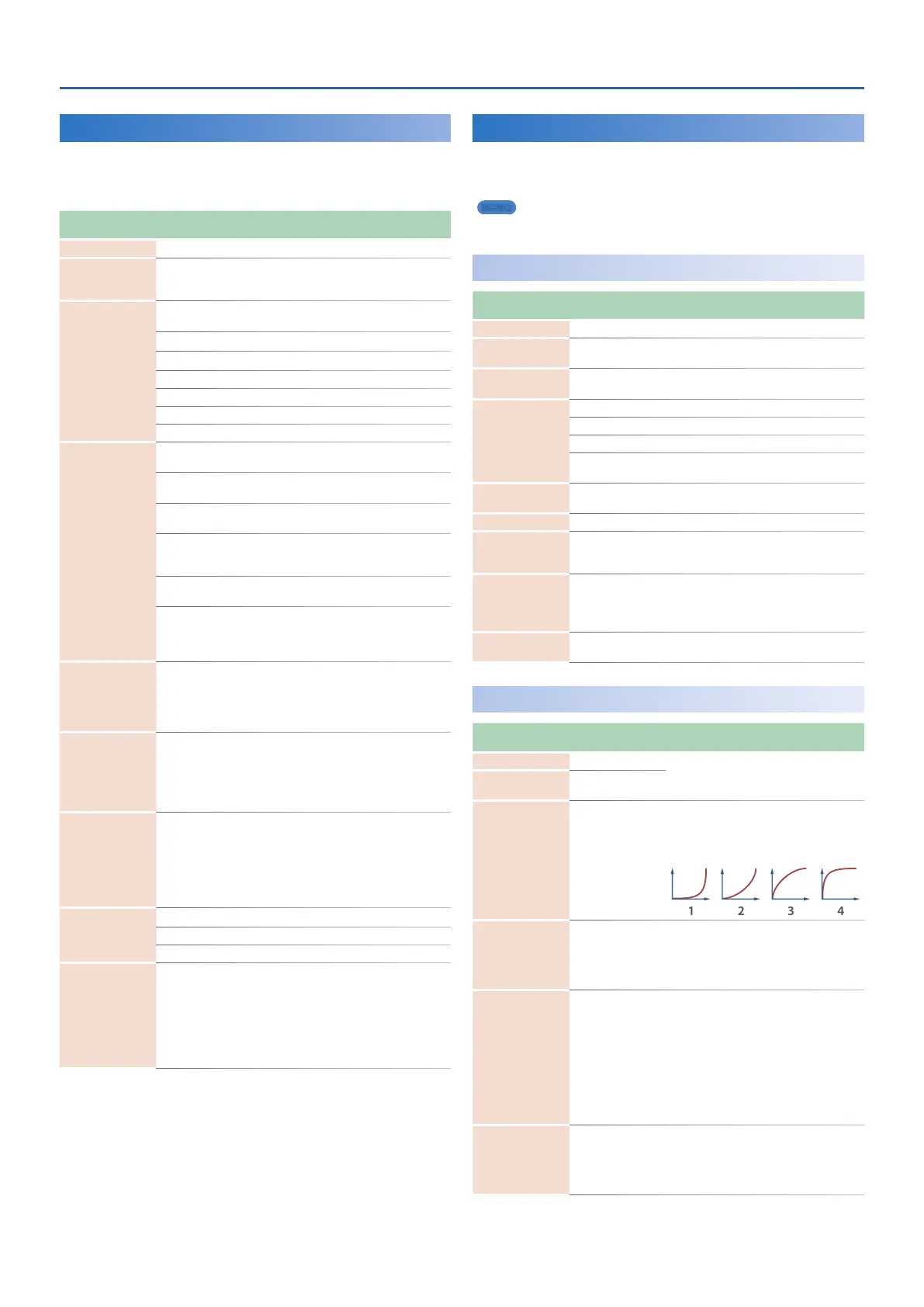Program Parameters
15
ARPEGGIO
Here you can make arpeggio-related settings.
Arpeggio settings can be saved and switched for individual
programs.
Parameter
[K] [J] buttons
Value
[-] [+] buttons
Explanation
Switch OFF, ON Turns the ARPEGGIO on/off.
Hold OFF, ON
If this is “ON,” the arpeggio continues
playing even after you release the
keyboard.
Grid
Specifies the time signature of the arpeggio. This specifies the
note value of each grid unit.
1/4 Quarter note (1 grid unit = 1 beat)
1/8 Eighth note (2 grid units = 1 beat)
1.5/8 Dotted eighth note
1/16 Sixteenth note (4 grid units = 1 beat)
1.5/16 Dotted sixteenth note
1/32 Thirty-second note (8 grid units = 1 beat)
Motif
Choose from the following to specify the order in which the
notes of the chord are sounded.
UP
Keys you press are sounded in ascending
order (UP).
DOWN
Keys you press are sounded in
descending order (DOWN).
UP&DOWN
Keys you press are sounded in ascending
order, and then back down in descending
order.
RAMDOM
Keys you press are sounded in random
order.
NOTE ORDER
Keys are sounded in the order in which
you press them. You can create a melody
line by pressing keys in the appropriate
order.
Duration 0–100 [%]
Specifies the duration for each arpeggio
note to sound.
This determines whether the sounds are
played staccato (short and clipped), or
tenuto (fully drawn out) .
Oct Range
(Octave Range)
-3–+3
Specifies the amount by which the
arpeggio is shifted. This adds an effect
that shifts arpeggios one cycle at a time
in octave units (octave range).You can set
the shift range upwards or downwards
(up to three octaves up or down) .
Shuffle Rate
(Shuffle Rate)
0–100 [%]
Modifies the timing at which notes are
sounded, producing a shuffle rhythm.
With a setting of “50%” the notes are
spaced at equal intervals. As you increase
this setting, you’ll get an increasingly
“bouncy” feel as though the notes were
dotted.
ShuffleReso
(Shuffle Resolution)
Specifies the note value on which the shuffle is based.
16TH Sixteenth note
8TH Eighth note
Velocity
(Keyboard Velocity)
REAL, 1–127
Specifies the strength at which the keys
you press are sounded. If you want
your playing dynamics to control the
strength at which the notes are sounded,
choose “REAL.” If you want the notes
to be sounded at a fixed velocity value
regardless of your playing dynamics,
specify that value (1–127).
VOCODER
Here you can make vocoder-related settings.
Vocoder settings can be saved and switched for individual programs.
MEMO
You can use the [SHIFT] button + [K] [J] button to jump between
parameter categories.
SETTING
Parameter
[K] [J] buttons
Value
[-] [+] buttons
Explanation
Switch OFF, ON Turns the VOCODER on/off.
Level 0–127
Adjusts the output level of the sound that
passes through the vocoder.
Pan L64–0–63R
Adjusts the pan of the sound that passes
through the vocoder.
Envelope
Selects the character of sound.
SHARP Emphasizes the human voice.
SOFT Emphasizes the instrumental sound.
LONG
Produces a vintage sound with a long
decay.
CarrierLevel
(Carrier Level)
0–127
Adjusts the input level of the
instrumental sound.
Mic Sens 0–127 Adjusts the input sensitivity of the mic.
Mic Mix
(Mic Mix Level) 0–127
Specifies the volume at which the mic
sound that has passed through Mic HPFis
added to the vocoder’s output.
Mic HPF
(Mic High Pass Filter)
BYPASS, 1000–
16000Hz
Specifies the frequency at which the high
pass filter (HPF) applied to the mic sound
starts to take effect.
This does nothing if “BYPASS” is selected.
Arp Sw
(Arpeggio Switch)
OFF, ON
Specifies whether the arpeggio applies to
the vocoder (ON) or does not apply (OFF).
CRR TONE (Carrier Tone)
Parameter
[K] [J] buttons
Value
[-] [+] buttons
Explanation
Bank PRESET, USER
Selects the instrumental sound that will
be the carrier.
(Number/Name)
Tone number/tone
name
Velo Curve
(Velocity Curve Type)
OFF, 1–4
For each part, select one of the following
four velocity curves as appropriate for the
touch response of your MIDI keyboard. If
you want to use the velocity curve of the
keyboard, turn this “OFF.”
Mono/Poly MONO, POLY, TONE
Set this to “MONO” if you want to play the
carrier monophonically, or to “POLY” if
you want to play polyphonically.
Choose “TONE” if you want to use the
setting specified by the tone.
Legato Sw
(Legato Switch)
OFF, ON, TONE
When playing monophonically, you
can apply legato. “Legato” is a playing
technique in which one note is smoothly
connected to the next. This produces
an effect similar to hammering-on or
pulling-off when playing a guitar.
Turn this “ON” if you want to apply legato,
or “OFF” if you don’t.
Choose “TONE” if you want to use the
setting specified by the tone.
Porta Sw
(Portamento Switch)
OFF, ON, TONE
Specifies whether portamento is applied.
Select “ON” to apply portamento, or “OFF”
if you don’t want to apply portamento.
Choose “TONE” if you want to use the
setting specified by the tone.
