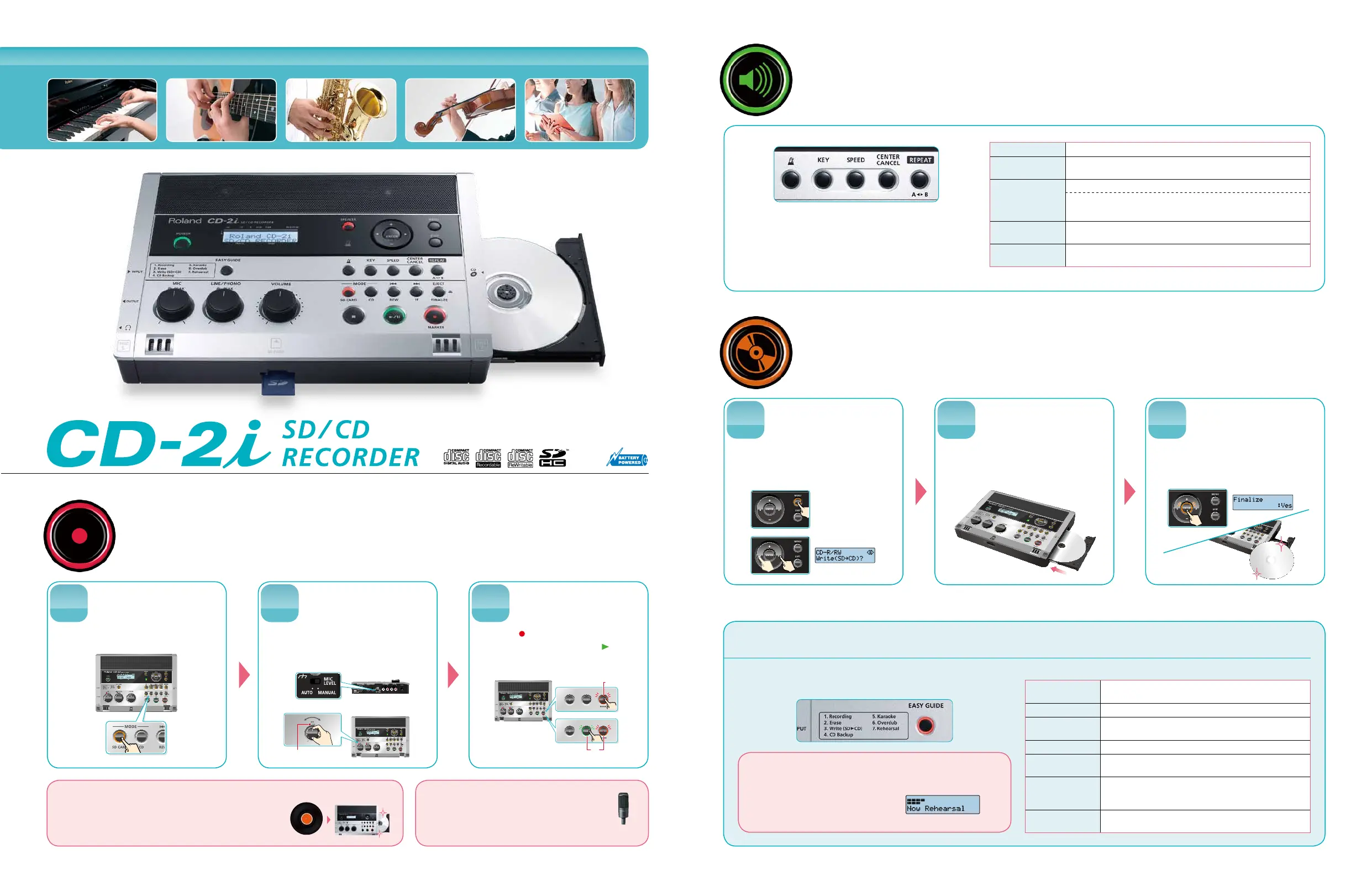E f fo r t l e s s C D B u r n i n g a n d m o r e !
Record
Listen
Select the media to
be used for recording.
Press the [CD] button or [SD CARD].
STEP
1
Select the Menu
Select songs that you want to burn to
CD and follow the simple onscreen
instructions. Your CD is done!
STEP
1
EASY GUIDE
Press the [ ] (Record) button to enter
record-standby mode. Press the [ ] (Play)
button to begin recording.
Lit
Blinking
Record-Standby
Recording
Let's start recording!
STEP
3
Select Songs
Press the [MENU] button to access
the menu screen,
and choose "Write (SD
→
CD) ?"
STEP
3
Adjust the input level
of the internal mics.
Insert a CD-R/RW Disc
LouderQuieter
PEAK indicator
Set the [MIC LEVEL] switch to the MANUAL
position and turn the [MIC] knob to adjust
the input level of the internal mics.
Insert a CD-R/RW Disc
Insert a blank CD-R/RW disc to burn
your music onto.
STEP
2
STEP
2
* The Center Cancel function cannot completely erase the vocals or guitar solos.
A music disc is
nalized.
With the CD-2i, everything is self-contained.
Recording is fast, friendly, and super convenient.
It's easy to burn CDs!
The CD-2i simplies the process without sacricing quality.
Helpful features for musical training.
More than just a great recorder, the CD-2i has useful
functions for music students. You can loop specific sections
of audio for repetitive study. You can change key and tempo;
decrease the tempo, for example, without changing pitch to
learn tricky sections of songs.
Easy Guide is a convenient function that lets you operate the CD-2i simply
by following the onscreen instructions. No owner's manual required!
Since the CD-2i can automatically adjust
the input level using its Rehearsal function,
anyone can make high-quality recordings.
Rehearsal function sets the perfect levels
for your recording
Burn CDs
Record
Transfer and archive your favorite records to CDs Connecting an External Mic
The CD-2i is equipped with a phono-equalizer and can be
connected to a record player directly. You can transfer your favorite
records to CDs with ease, preserving them for generations to come.
The CD-2i supports condenser mics that
require phantom power (DC48V, 10 mA Max) .
* The included AC adaptor is required if you're using phantom power.
Condenser
Mic
KEY
Adjusts the key (pitch) of playback in semitone steps.
PITCH
Adjusts the pitch of playback in one-cent steps.
You can adjust the CD playback pitch to perfectly match your instrument.
SPEED
Without altering the pitch, the playback speed can be changed.
TAPE MODE
Changing the playback speed will affect the pitch, just as it would for tape playback. If you’re
trying to hear how words are being pronounced.
CENTER CANCEL
This function cancels the portion of the sound in the center of the stereo image,
such as the lead vocal or guitar, making it less audible.
A-B Repeat
Only a selected part of the song is played back. It's convenient when you're
practicing your instrument along with songs, or learning languages.
EASY GUIDE Menu List
1. Recording
Record a vocal or instrumental performance to either an SD
memory card or a CD-R/RW disc.
2. Erase
Erase a track on either an SD memory card or a CD-RW disc.
3. Write (SD→CD)
Create a music CD by writing tracks from an SD memory card to a
CD-R/RW disc.
4. CD Backup
Make a backup of your original-music CD.
5. Karaoke
While playing back a music CD you can add your own vocal, and
record the combined result onto an SD memory card.
6. Overdub
While playing back a previously recorded performance from an SD
memory card, you can layer (overdub) another vocal or instrumental
performance and record the combined result to a new track.
7. Rehearsal
Automatically sets the optimal input level while you rehearse your
performance.
Rehearsal Function Screen
* 32 GB Card
not supported
