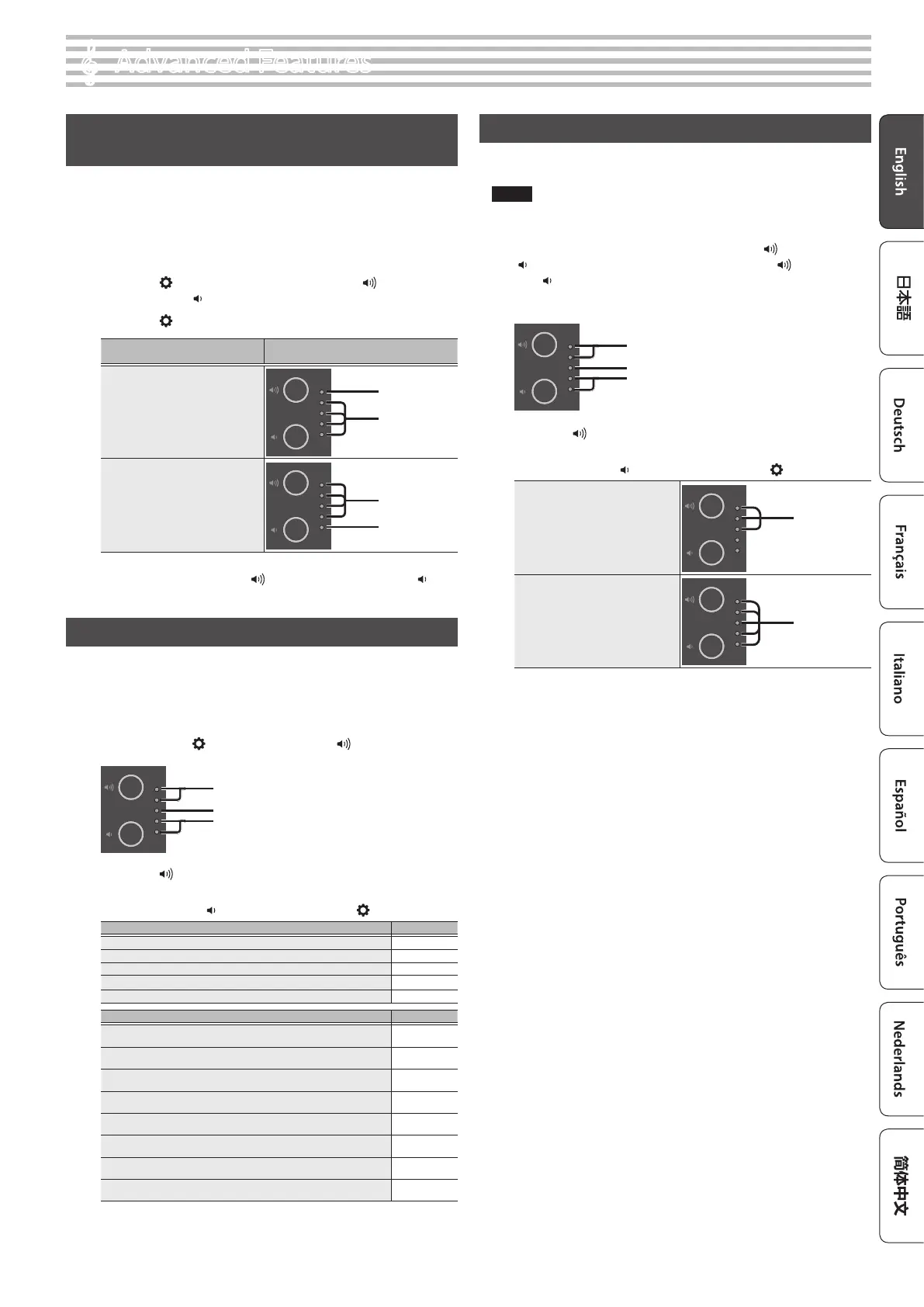9
°
Advanced Features
Outputting Sound from Both Headphones and the
Built-in Speakers (Speaker Auto Mute)
By factory default, the built-in speakers are set not to make sound when
you connect a pair of headphones into the Phones jack. By changing the
settings, you can make sound come from both the headphones and the
built-in speakers.
* Changing the settings also changes the tonal character of the sound
you hear in your headphones.
1. Press the [ ] button while holding down the [ ] (volume +)
button and the [ ] (volume -) button.
2. Press the [ ] button to switch between settings.
When headphones are connected to
the Phones jack
Volume indicator display
Sound comes only from
headphones
(default setting)
Blink
Lit
Sound comes from both
headphones and built-in speakers
Blink
Unlit
3. To exit settings, press the [ ] (volume +) button or the [ ]
(volume -) button.
Saving the Settings (Memory Backup)
This piano remembers the “settings that are saved automatically” even
when the power is turned o and then on again. If you set the “Memory
Backup” setting, the settings saved by memory backup are stored as well.
Other settings return to their default values when you turn the power o
and on again.
1. Hold down the [ ] button and press the [ ] (volume +)
button.
Blink
Lit
Unlit
2. Press the [ ] (volume +) button.
The current settings are saved.
To cancel, press the [
] (volume -) button or the [ ] button.
Settings that are saved automatically Page
Speaker volume p. 5
Headphone volume p. 5
Bluetooth On/O p. 2
USB Audio/Bluetooth Volume p. 3
Auto-o p. 3
Settings that are saved by “Memory Backup” Page
Sound ambience (Ambience) p. 2
Brilliance (Brilliance) p. 2
Headphones 3D Ambience p. 2
Key Touch p. 3
Master tuning p. 3
Metronome (Volume) p. 2
SMF Play Mode p. 2
Speaker Auto Mute p. 9
Returning to the Factory Settings (Factory Reset)
Here’s how to restore all registrations and internally saved settings to the
factory-set condition. This function is called “Factory Reset.”
NOTE
When you perform a factory reset, all settings are initialized, and the
songs recorded in internal memory are erased.
1. Turn on the power while holding down the [ ] (volume +) and
[ ] (volume -) buttons, and keep holding the [ ] (volume +)
and [ ] (volume -) buttons.
Take your ngers o the buttons once the volume indicators light up
as shown below.
Blink
Lit
Unlit
2. Press the [ ] (volume +) button.
The factory reset is executed.
To cancel, press the [
] (volume -) button or the [ ] button.
Now executing factory reset
Blink
Completed
Blink
* Never turn o the power while the factory reset is in progress.
3. Once the volume indicators show the “Completed” status, turn
the power o and then on again.
