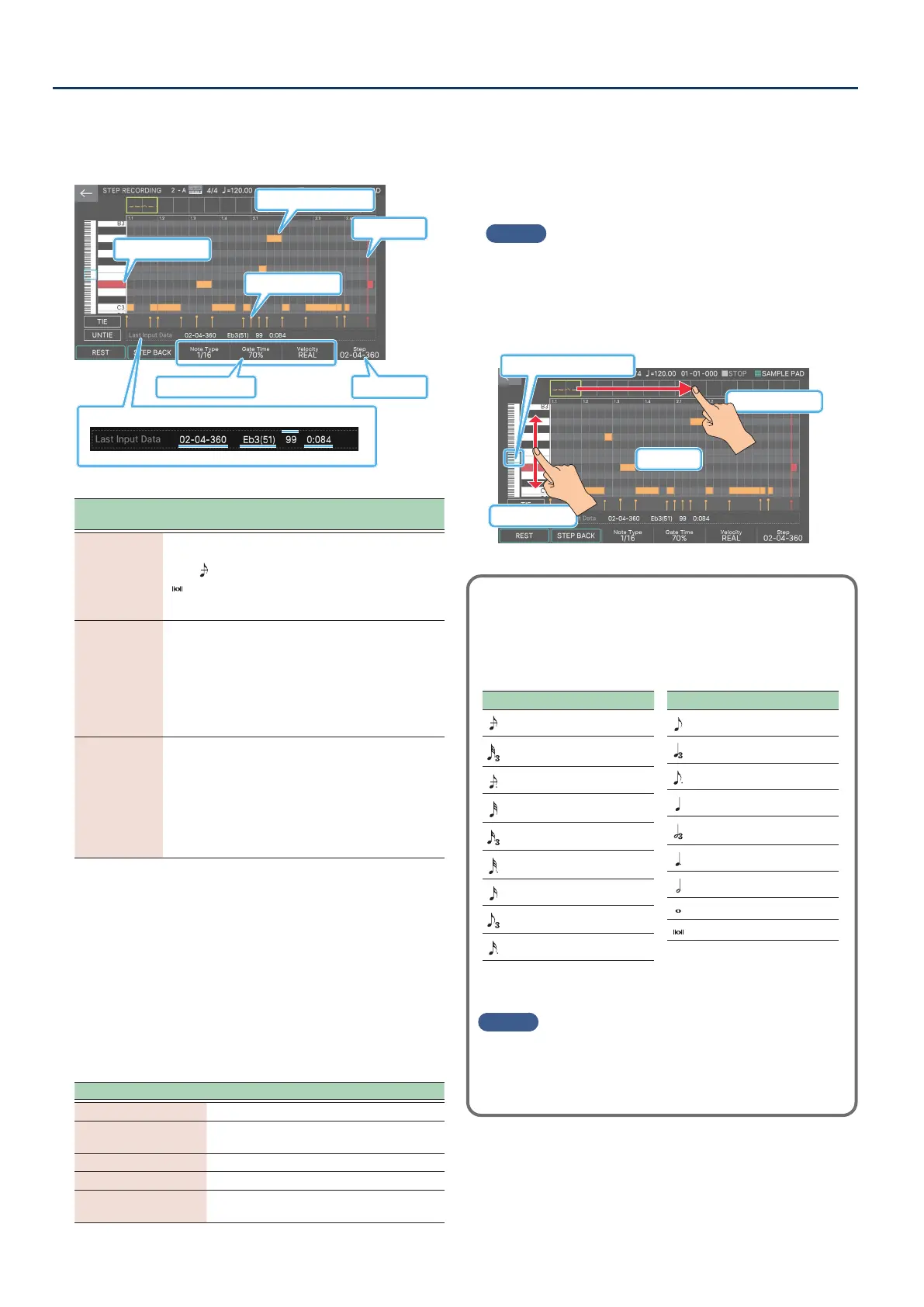Recording a Pattern
120120
4. Make settings for the notes that you want to
enter.
Set the various recording parameters in the screen.
Recording parameter
Input location
Velocity
Note number Duration
Input location
Input location
Note being entered
Information on the last-entered
A previously entered note
Velocity
Recording
parameter
Value Explanation
Note Type
[E3] knob
1/64 (
)–2/1
(
)
Species the note length (step
time) of the notes to enter. The
note length is the length from one
note-on to the next note-on. This
step time length is also used when
entering a rest or tie.
Gate Time [E4]
knob
1–100%
Species the gate time as a
proportion of the note type. The
gate time is the length from note-
on to note-o. Use a low value
to produce staccato, or a high
value to produce tenuto or slurs.
Normally you’ll use a setting of
approximately “80%”.
Velocity [E5]
knob
REAL, 1–127
Species the force with which
the key is played. If you want the
velocity of your actual keystroke
to be used, choose “REAL”.
Otherwise specify the desired
velocity, using p (piano) = 60, mf
(mezzo forte) = 90, and f (forte) =
120 as approximate guidelines.
5. Play one note on the keyboard.
The note is recorded at step 1, and the input position in the
screen automatically advances by the length of the step
time.
You can record a chord by playing multiple notes
simultaneously.
6. Repeat steps 4–5 to record each step.
You can use the following functions while recording.
Menu Explanation
[E1] REST Enters a rest.
[E2] STEP BACK
Deletes the step data, returning to the
input location one step earlier.
[E6] Step Changes the input location.
<TIE> Inputs a tie.
<UNTIE>
Deletes the tie that was input immediately
before.
If you step-record beyond the specied length of the
pattern, the recording parameter “Length” is automatically
adjusted.
7. Press the [EXIT] button to stop recording.
MEMO
¹
By scrolling the keyboard area in the left side of the screen,
you can move the displayed area up or down.
¹
By using the piano roll scrollbar in the upper part of the
screen, you can move the displayed area forward or backward
through the measures.
Key region of the display area
Drag left/right
Drag up/down
Display area
How note value and step time are related
The following table shows how note value and gate time are related.
On the FANTOM’s sequencer, the TPQN (ticks per quarter note) resolution
is 480.
This means that a quarter note has a gate time of 480 ticks.
Note Step time
30
40
45
60
80
90
120
160
180
Note Step time
240
320
360
480
640
720
960
1920
3840
MEMO
The gate time that is recorded during step recording is the
original step time value multiplied by the GATE TIME value.
For example if GATE TIME is set to 80% and you enter a quarter
note, the gate time is 480 x 0.8 = 384.
