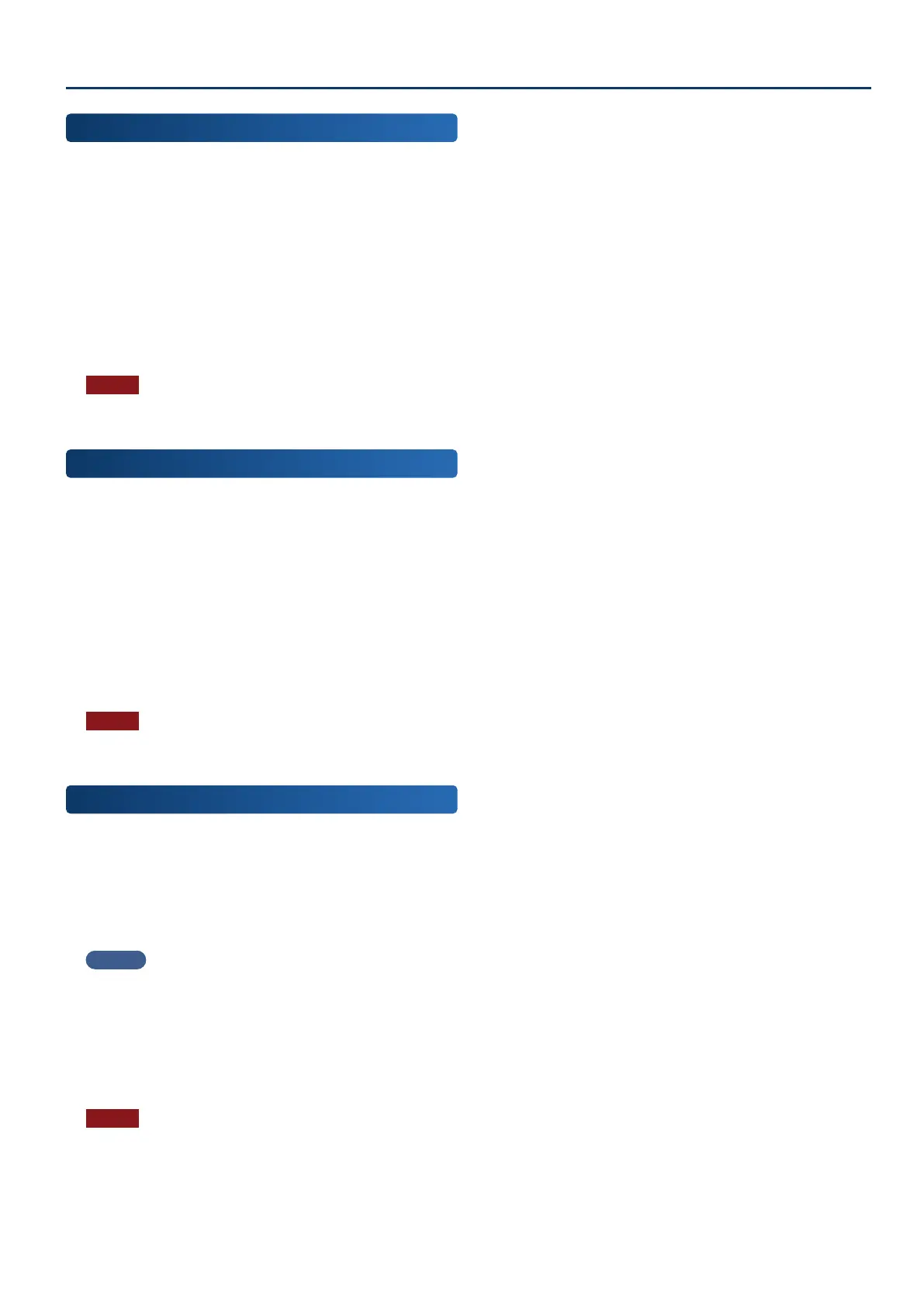Convenient Functions (File Utility)
163163
Copying a File or Folder
(COPY)
Here’s how to copy a le or folder to another location.
1. In the FILE UTILITY screen, select the copy-source
le or folder and then execute [E4] COPY.
The FILE UTILITY (COPY DESTINATION) screen appears.
2. Touch the copy-destination folder to select it.
The selected folder is highlighted.
3. Select [E6] SELECT.
The copy is executed.
NOTE
Never turn o the power or remove the USB ash drives while the
screen indicates “working”.
Moving a File or Folder
(MOVE)
Here’s how to move a le or folder to a dierent location.
1. In the FILE UTILITY screen, select the move-source
le or folder, and then execute [E5] MOVE.
The FILE UTILITY (MOVE DESTINATION) screen appears.
2. Touch the move-destination folder to select it.
The selected folder is highlighted.
3. Select [E6] SELECT.
The move is executed.
NOTE
Never turn o the power or remove the USB ash drives while the
screen indicates “working”.
Creating a New Folder
(CREATE FOLDER)
Here’s how to create a new folder.
1. In the FILE UTILITY screen, select the folder of the
level in which you want to create the new folder,
and execute [E6] CREATE FOLDER.
The RENAME screen appears.
MEMO
You can also create additional folders inside a folder.
2. As described in the explanation of the RENAME
screen, rename the folder (p. 16).
3. Select [E6] OK.
If you decide to cancel, choose [E5] CANCEL.
NOTE
Never turn o the power or remove the USB ash drives while the
screen indicates “working”.
