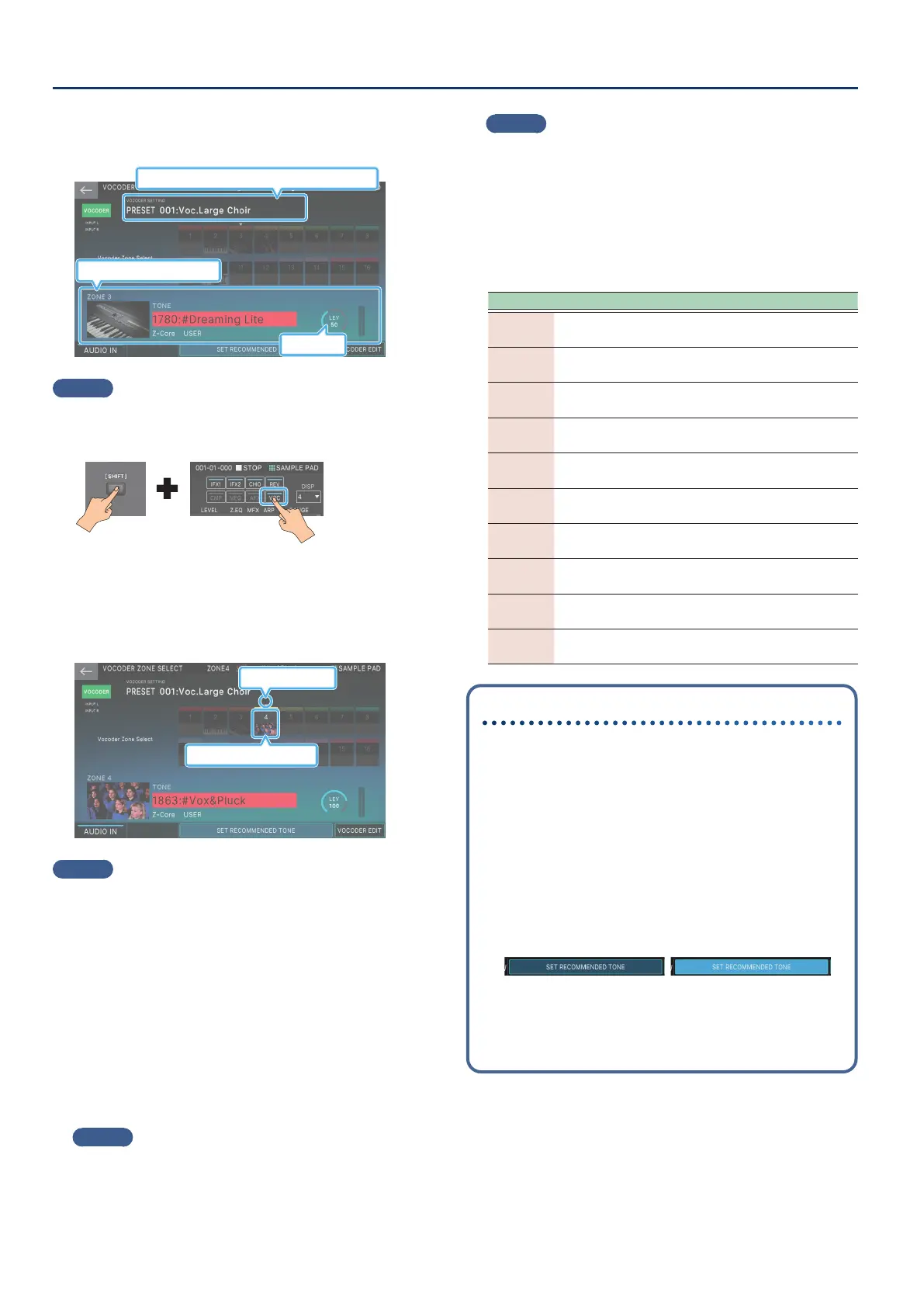Using the Vocoder
148148
7. In the VOCODER section, touch <EDIT>.
The VOCODER ZONE SELECT screen appears.
Information for the current zone
Bank, number, and name of the VOCODER SETTING
Zone Level
MEMO
You can also move directly to this screen from the ZONE VIEW
screen by holding down the [SHIFT] button and touching the
<VOC> icon in the upper right of the screen.
8. Touch the icon of the zone that you want to use as
the carrier.
The icon of the zone you touch becomes brighter, and
operates as the carrier of the vocoder.
Zone selected as carrier
Current zone
MEMO
¹
The zone selected as the carrier will no longer produce
sound.
¹
You can also select multiple zones for use as the carrier.
¹
As the carrier, select the zone(s) that you are playing from the
keyboard.
¹
When you turn a zone’s icon on (brighter), the current zone
follows.
9. As necessary, turn [E3–E5] SET RECOMMENDED
TONE on.
This assigns to the current zone a tone that is optimal as a
carrier for the current VOCODER SETTING.
MEMO
The vocoder does not work if you specify the carrier as an EXT
ZONE or the zone selected for PAD ZONE SELECT.
10.
Move the cursor to the VOCODER SETTING
number, and use the [VALUE] dial or the [INC]
[DEC] buttons to select the VOCODER SETTING.
MEMO
¹
The VOCODER SETTING is a template that collects settings
for the various vocoder parameters. By selecting a VOCODER
SETTING, you can easily try out various vocoder settings.
¹
You can also customize your own vocoder settings and save
them to the user bank (p. 150).
The following VOCODER SETTING templates are provided as
presets.
PRESET Name Explanation
001
Voc.Large
Choir
A rich choir-like sound with spacious
stereo.
002
Voc.Future
Lead
A sharply distinctive sound with an
aggressively changing Sync tone.
003 Voc.Ensamble A standard ensemble sound.
004 Voc.Robot
A synthetic-feeling sound reminiscent
of a robot.
005 Voc.5th Stack
A sound that also provides harmony
at a fth.
006 Voc.VP-330
A distinctive sound reminiscent of the
VP-330.
007 Voc.Saw
A sound that uses a simple sawtooth
wave for high clarity.
008 Voc.Noise
A sound that creates a vocal character
resembling an explosion.
009
Voc.Sub Choir
1
Pressing the Mod lever adds harmony.
010
Voc.Sub Choir
2
Pressing the Mod lever adds soft
harmony.
SET RECOMMENDED TONE
¹
Although you can freely select the tone that’s used as
the carrier, selecting [E3–E5] SET RECOMMENDED TONE
will automatically assign the current zone a carrier tone
that is ideal for the current VOCODER SETTING.
¹
Each VOCODER SETTING has a tone that is assigned by
SET RECOMMENDED TONE.
¹
SET RECOMMENDED TONE turns on/o each time
you press [E3–E5]. If you select a dierent VOCODER
SETTING when this is on, the recommended tone also
changes in tandem each time you make a selection. If
you select a dierent VOCODER SETTING when this is
o, the tone is maintained.
SET RECOMMENDED
TONE: OFF
SET RECOMMENDED
TONE: ON
¹
When you save the VOCODER SETTING (p. 150),
the tone of the current zone is remembered as the
RECOMMENDED TONE.
