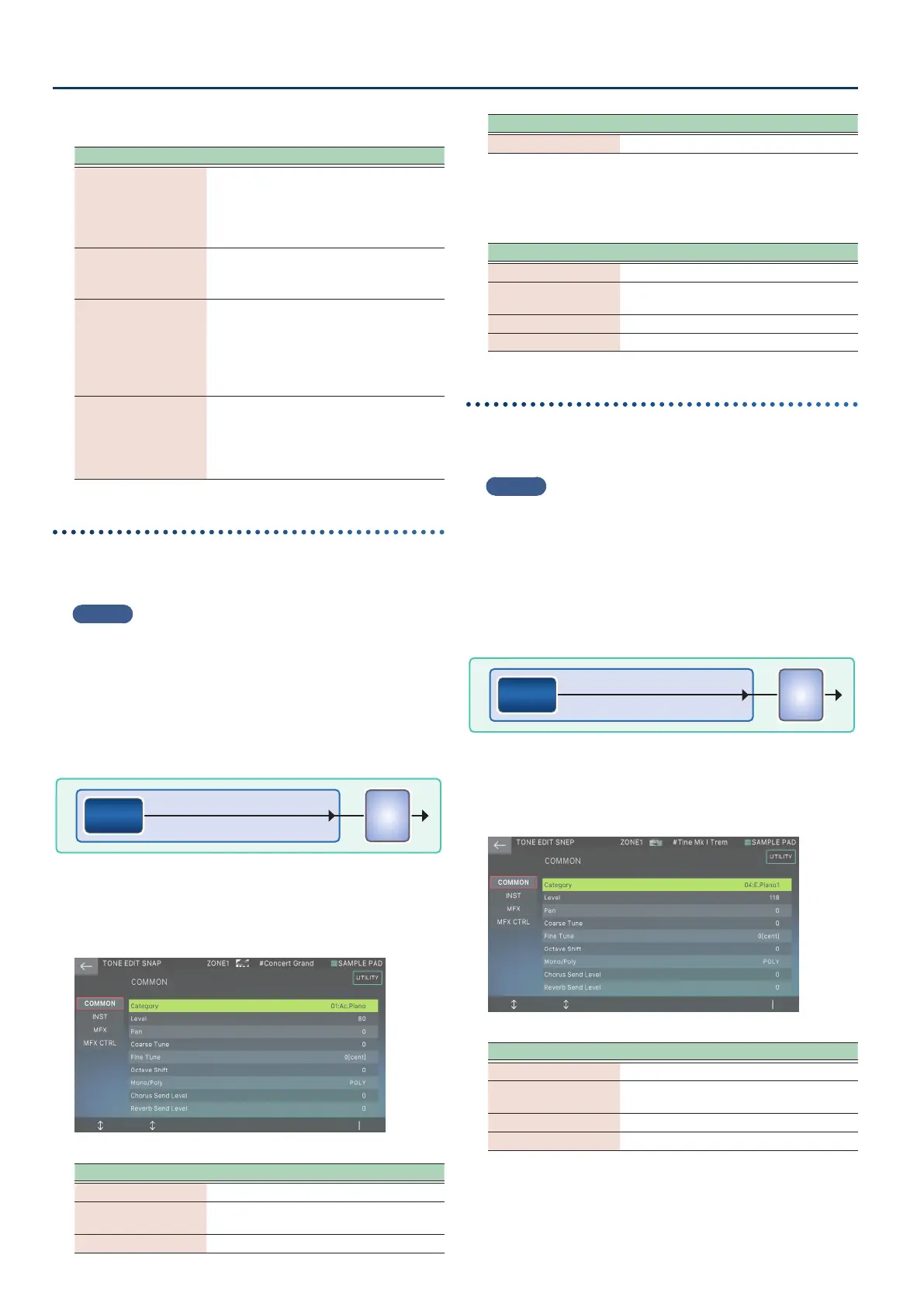Settings for the Entire FANTOM
172172
Selecting a tone
Tone Explanation
EXP TONE
* In the TONE LIST screen, you can select
expansion tones following the end of
the category of the added tone.
* In the ZONE VIEW screen bank, select
“EXZ***”.
EXP TONE WAVE
1.In the TONE EDIT screen, select OSC,
and set Wave Group to “EXP”.
2. Select “EXZ***” for Wave No. L/R.
EXP RHYTHM INST
1.Select a tone whose TONE TYPE is
“Drum”.
2. In the TONE EDIT screen, select KEY
PARAM, and select “EXZ***” as the INST
GRP ID.
3. Select a drum sound (instrument).
EXP RHYTHM WAVE
1.Select a tone whose TONE TYPE is
“Drum”.
2. In the TONE EDIT screen, select INST
WAVE, and set Wave Group to “EXP”.
3. Select “EXZ***” for Wave No. L/R.
Selecting a SuperNATURAL Acoustic Piano tone
1. In the TONE LIST screen, select a category group
and a category tab.
MEMO
The FANTOM’s SuperNATURAL Acoustic Piano tones are added to
the categories “A.Piano”.
2. Select a tone whose tone type is “SN-AP”.
Editing a SuperNATURAL Acoustic Piano tone
For SuperNATURAL Acoustic Piano tones, you can select one
instrument and edit parameters that are specic to that instrument.
MFXMFX
InstInst
1. Select a tone whose TONE TYPE is “SN-AP”, and
then touch [MENU] button Ó <TONE EDIT>.
The TONE EDIT screen appears.
Menu Explanation
[E1] Scrolls up or down through the tabs.
[E2]
Scrolls the cursor up/down to select a
parameter.
[E6] Edits the parameter selected by the cursor.
Menu Explanation
<UTILITY> Accesses the UTILITY window.
2. Move the cursor to the desired parameter and edit
the value.
Tab Explanation
COMMON Settings for the entire tone.
INST
Settings for the instrument and its
corresponding parameters.
MFX Settings related to multi-eects.
MFX CONTROL Settings for controlling MFX via MIDI.
Selecting a SuperNATURAL E.Piano
tone
1. In the TONE LIST screen, select a category group
and a category tab.
MEMO
¹
The FANTOM’s SuperNATURAL E.Piano tones are added to the
categories “E.Piano”.
2. Select a tone whose tone type is “SN-EP”.
Editing a SuperNATURAL E.Piano Tone
For SuperNATURAL E.Piano tones, you can select one instrument
and edit parameters that are specic to that instrument.
MFXMFX
InstInst
1. Select a tone whose TONE TYPE is “SN-EP”, and
then touch [MENU] button Ó <TONE EDIT>.
The TONE EDIT screen appears.
Menu Explanation
[E1] Scrolls up or down through the tabs.
[E2]
Scrolls the cursor up/down to select a
parameter.
[E6] Edits the parameter selected by the cursor.
<UTILITY> Accesses the UTILITY window.
