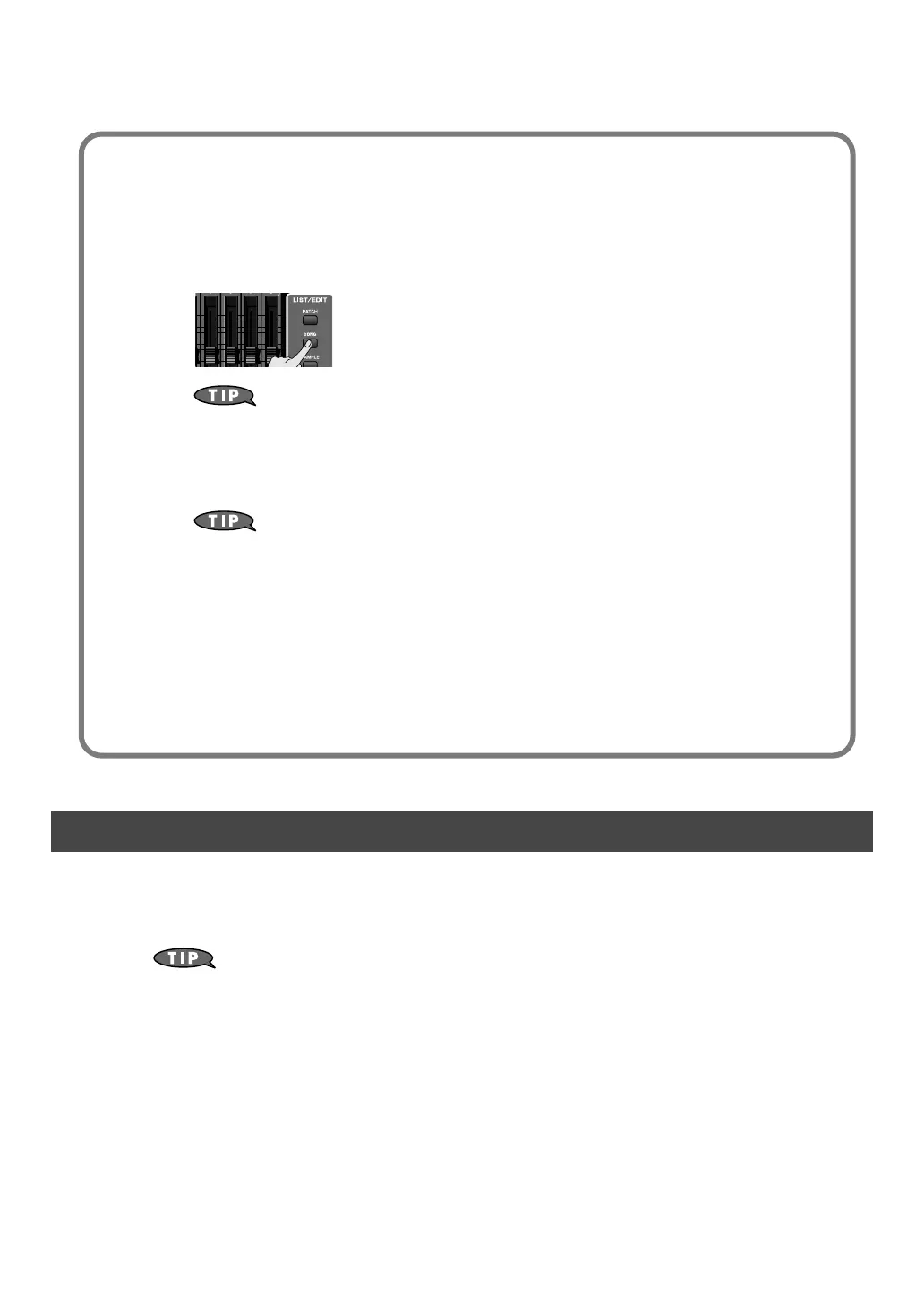34
Realtime-recording the Rhythm Using MIDI
As an alternative to realtime recording, you can enter performance data one note at a time as though you
were writing notes onto musical staff paper. This method is called “step recording.” This allows you to
create phrases deliberately.
For details, refer to
“Inputting Data One Step at a Time (Step Recording)”
(p. 226)
in the Owner’s Manual.
Using the pads to enter notes one by one
If you’ve made only a minor mistake, just fix the phrase
You can make detailed edits to the phrase you recorded. This process is called Phrase Editing.
For example if you hit just a single wrong note, you can fix just that single note. You can also
delete an individual note, or edit its pitch or volume.
1. Press [SONG] twice to access the Song Edit screen.
Each time you press [SONG], you’ll switch between the Song Play screen and
Song Edit screen.
2. Use the cursor buttons to select the phrase that you want to edit.
3. Press [F4 (Edit)].
The Phrase Edit screen appears.
For details, refer to “Editing a Phrase (Phrase Edit)” (p. 238) in the Owner’s
Manual.
If you’ve made a serious mistake, delete the phrase
You can delete a phrase that’s assigned to a track.
➝ “Deleting a sample/phrase” p. 41 in this manual
A phrase you’ve deleted from the track will still remain in the phrase list, so delete the phrase
from the phrase list as well if desired.
➝ “Deleting a Phrase from the Project (Delete Phrase)” (p. 215) in the Owner’s
Manual
Fantom-G_q_e.book 34 ページ 2008年2月4日 月曜日 午後2時26分
