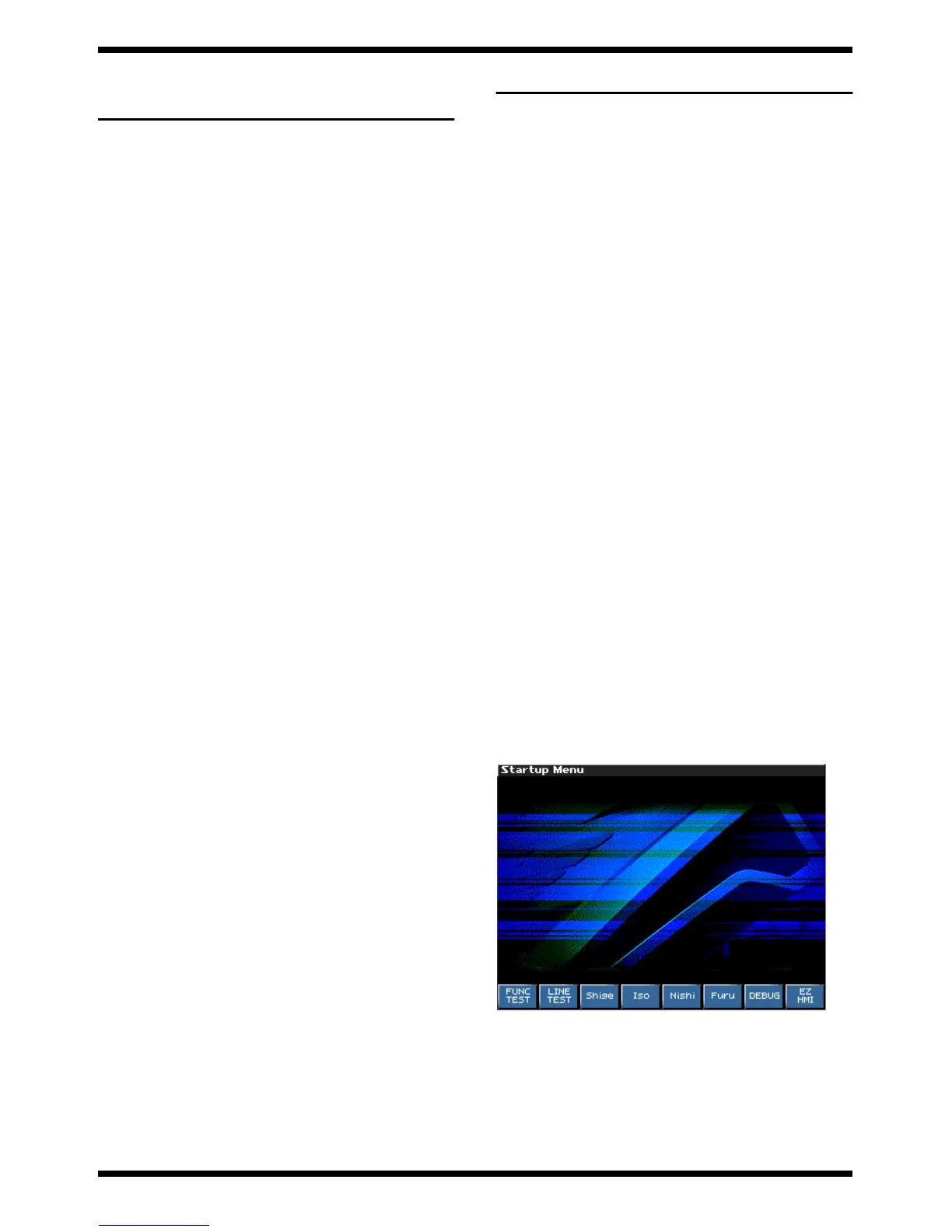25
FANTOM-X6
USERS DATA SAVE AND
LOAD
Backing Up User Data (User
Backup)
Here’s how all user data in the user area can be saved on a memory card.
The following user data will be saved.
• Performances
• Patches
• Rhythm sets
• Rhythm Patterns
• Rhythm Groups
• Multisamples
• Songs
• Samples
• Pattern sets
• RPS sets
• Arpeggio styles
• Chord forms
• System settings
* In order to execute User Backup, the memory card must have approximately 16
MB or more free area.
1. Insert a memory card into the slot.
2. Turn on the power of the Fantom.
3. Press the [MENU] button to display the Menu window.
4. Turn the [VALUE] dial to select “Utility,” and then press the [ENTER]
button.
5. In the Utility screen, press [1 (User Backup)].
A message will ask you for confirmation.
6. To execute the backup, press [8 (Exec)].
To cancel, press [7 (Cancel)].
Restoring User Data that You
Backed Up (User Restore)
Here’s how user data saved on a memory card by the User Backup operation
can be reloaded back into the user memory of the Fantom-X.
When you execute User Restore, the current contents of the user area will be
completely erased.
1. Into the slot, insert the memory card on which user data has been saved.
2. Turn on the power of the Fantom.
3. Press the [MENU] button to display the Menu window.
4. Turn the [VALUE] dial to select “Utility,” and then press the [ENTER]
button.
5. In the Utility screen, press [2 (User Restore)].
A message will ask you for confirmation.
6. To proceed with the restoration, press [8 (Exec)].
To cancel, press [7 (Cancel)].
7. When the display indicates “Please Power Off,” turn the power off, then
on again.
TEST MODE
* The display sample is for Fantom-X7. about X6,X8 display portion of X7 is X6
and X7.
Required equipment
1. Monitor speakers
2. MIDI cables
3. Audio cables
4. PCS-31 (stereo phone plug <=> monaural phone plug x 2)
5. Coaxial (PIN) cable
6. USB cable
7. PC CARD
8. 512 MB DIMM (for DIMM specifications, refer to Main Specifications)
9. Wave expansion boards: SRX series, 4 pcs.
10. Computer (with USB connector; OS may be Windows Me, Windows 2000,
or Windows XP)
11. Expression pedal (e.g., EV-5)
12. Test device for applying a force of 3(kgf) (e.g., push-pull gauge) or
Weight 3 kg
Test mode procedure
Before you begin Test mode, make sure that the power is turned off, detach the
EXP COVER from the bottom panel of the Fantom, and insert the DIMM and
expansion boards you provided.
Starting up Test Mode
1. Turn on the power of the Fantom.
2. Press the [MENU] button to display the Menu window.
3. Turn the [VALUE] dial to select “Utility,” and then press the [ENTER]
button.
4. Press the [4]
5. Press the buttons in the order of [SHIFT] ,[4],[5],[1],[8], and the LCD
display will show as follows.
fig.test725_70
When you press the [2] button (LINE TEST), the LCD display will show as
follows, and Test mode will start up.
