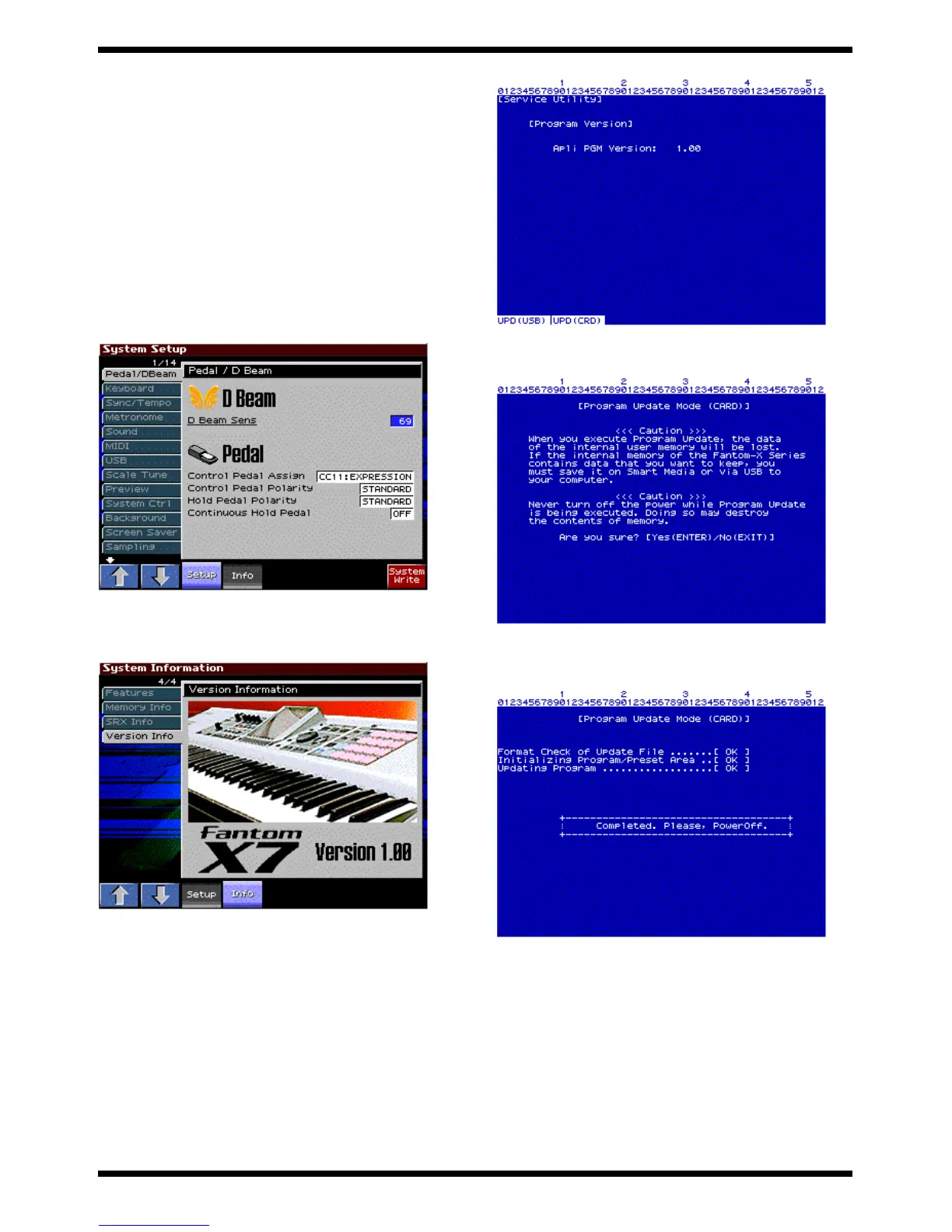35
FANTOM-X6
Procedure
1. Create an update card.
2. Turn on the power of your computer.
3. Insert a 32 MB or larger PC card into the PC CARD reader/writer
connected to your computer, and format it.
4. Insert the UPDATE CD-ROM (#17041420) into your computer, and
navigate to the “Roland” folder within the CD-ROM.
5. Copy the entire “Roland” folder with its contents onto the PC card.
6. Turn on the power of the Fantom-X.
7. Press the [MENU] button to access the Menu window.
8. Use the [CURSOR] up/down buttons to select “System,” and then press
the [ENTER] button.
9. The System Setup screen will appear, and the LCD display will show as
follows.
fig.update06_70
10. Press the [4] button “System Info.”
11. Use [1 (.)] [2 (,)] to select “Version Info.” The Version Info screen will
appear, and the LCD display will show as follows.
fig.update07_70
12. Press the buttons in the order of [SHIFT]->[7]->[8]->[7]->[8].
13. The “Service Utility” screen will appear, and the LCD display will show
as follows.
fig.update08_70
14. Press the [2] button to access the [Program Update Mode (CARD)] screen.
The LCD display will show as follows.
fig.update09_70
15. Press the [ENTER] button. After a time, the display will indicate
“Completed. Please, PowerOff.” The update procedure has been
completed.
fig.update10_70
16. If you decide to cancel the update procedure, press the [EXIT] button
before you press the [ENTER] button.
17. Turn the power of the Fantom-X off and then on again, and perform the
version check and execute Test mode.
Cautions when updating via PC card
After you have pressed the [ENTER] button at the end of the procedure
described above, never turn off the power of the Fantom-X until the indication
of “Completed. Please, PowerOff.” has appeared. If the power is turned off
during this time, the program will be erased.
You must restart your computer before you begin the update procedure.
