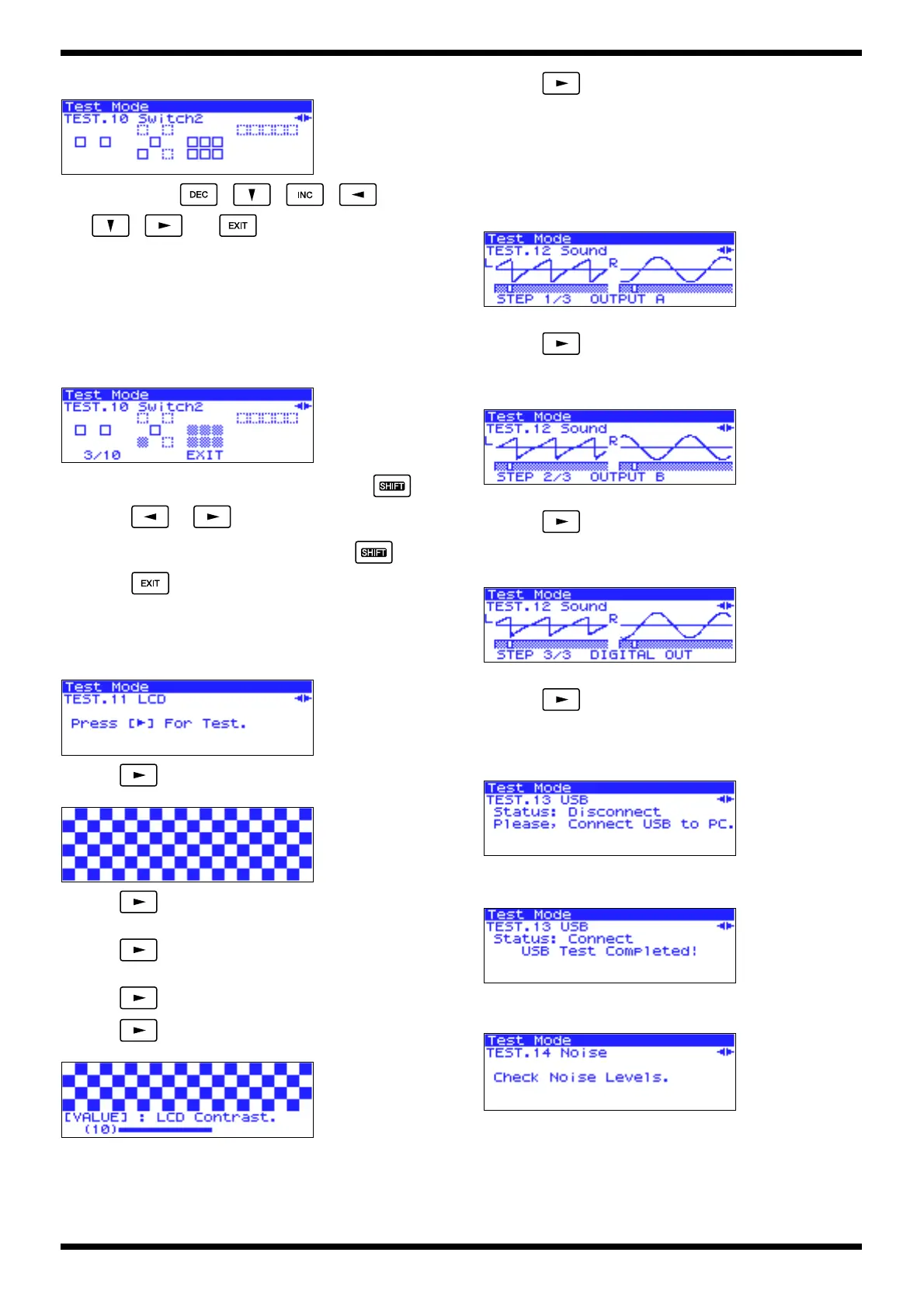21
Fantom-XR
VALUE, INPUT, and OUTPUT push switches.
fig.ltest-switch2_100
• One by one, press , , , ,
, , and . You may press the buttons in any
order.
• Press [VALUE], the [INPUT] knob, and the [OUTPUT] knob. You may
press these in any order.
• When all of these have been checked, you will automatically proceed to
the next test item.
The following illustration shows the screen during this test; the lower right of
the screen shows the switches that have been operated.
Switches that have already been operated are grayed-out.
fig.ltest-switch2-2_100
* You can move to the previous or next test item by holding down and
pressing or .
* You can move to the 1:Version Check item by holding down and
pressing .
11: LCD
This checks the LCD display and the contrast adjustment function.
fig.ltest-lcd-1_100
• Press . The following pattern will be displayed.
fig.ltest-lcd-2_100
• Press . The black and white of the previous pattern will be
reversed.
• Press . All pixels will light. Verify that there are no missing
pixels.
• Press . All pixels will go off. Verify that there are no lit pixels.
• Press . The following contrast adjustment screen will appear.
fig.ltest-lcd-6_100
• Turn [VALUE] toward the left to the minimum value, and verify that the
display becomes lighter.
• Turn [VALUE] toward the right to the maximum value, and verify that
the display becomes darker.
• Press to proceed to the next test item.
12: Sound
This checks the audio input/output jacks.
• Connect AUDIO INPUT to OUTPUT A (connect both L and R jacks).
• Set the OUTPUT and INPUT volumes to the maximum setting.
• The following waveform will be displayed.
fig.ltest-sound-1_100
• Verify that a sawtooth wave is output to L and a sine wave is output to R.
• Press to proceed to the next step.
• Connect AUDIO INPUT to OUTPUT B (connect both L and R jacks)
• The following waveform will be displayed.
fig.ltest-sound-2_100
• Verify that a sawtooth wave is output to L and a sine wave is output to R.
• Press to proceed to the next step.
• Connect DIGITAL IN to DIGITAL OUT
• The following waveform will be displayed.
fig.ltest-sound-3_100
• Verify that a sawtooth wave is output to L and a sine wave is output to R.
• Press to proceed to the next test item.
13: USB
fig.ltest-usb-1_100
• Use a USB cable to connect the Fantom-XR to your PC. If the test result is
OK, the following display will appear.
fig.ltest-usb-2_100
• Operate your PC to remove the drive. You will automatically proceed to
the next test item.
fig.ltest-noise_100
