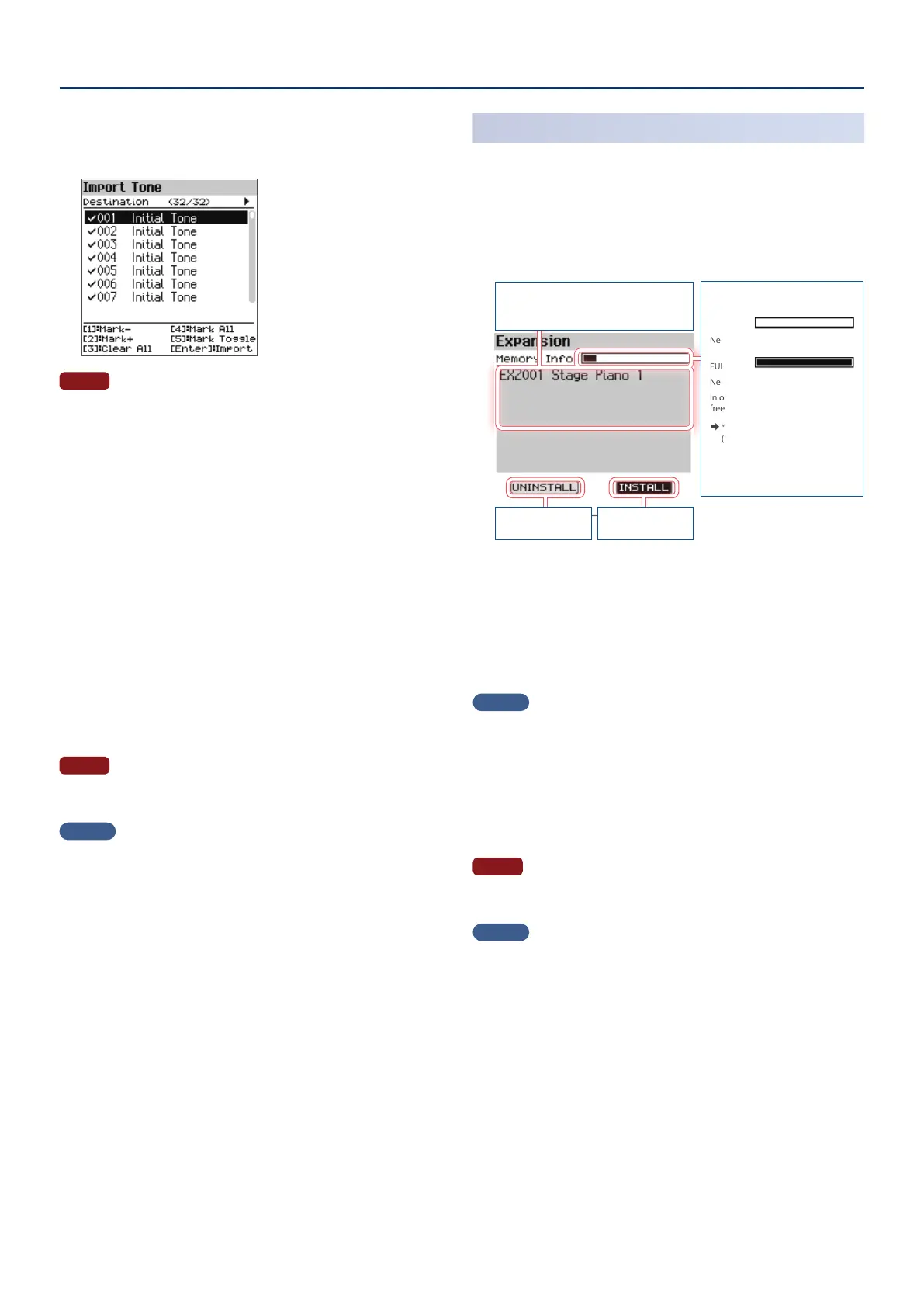FP-E50 User Guide for Additional Roland Cloud Contents (Ver. 1.10)
33
9. Use the [ää] [åå] buttons to select the import-destination
tone, and then press the [ENTER] button to add a check
mark.
NOTE
¹ Be aware that the import-destination tone you select will be
overwritten.
¹ If the import-destination has fewer tones than the import-source,
not all of the selected tones will be imported.
¹ The number of tones is shown in the upper right of the screen
(number of import-destination/import-source tones).
¹ If there is a tone named “Initial Tone”, it is automatically selected as
the import-destination tone. If you want to keep that tone, clear
the check mark.
¹ An indication of “NEW” is shown for newly imported tones.
¹ An “ * ” is displayed for tones used in scene.
10.
Press the [Enter] button.
A conrmation message appears.
If you decide to cancel, press the [Exit] button.
11.
To execute, use the [çç] [ææ] buttons to select “OK”, and
then press the [Enter] button.
When import is completed, the message “Completed!” appears.
NOTE
Never turn o the power or disconnect the USB ash drive during a process,
such as while the “Executing…” display is shown.
MEMO
The tones in Sound Packs that you import are saved in the user tone bank.
These tones can be selected on the Tone List screen (in bank format) when
you change the bank.
Ø “Tone List Screen (Bank View)” (Reference Manual)
Installing a Wave Expansion
1. Connect the USB ash drive in which you saved the
Wave Expansion les to the FP-E50.
Ø “Saving Downloaded Files To a USB Flash Drive” (p. 2)
2. While pressing the [Enter] button, turn on the power.
The EXPANSION top screen appears.
Used capacity
EMPTY:
New files can be installed.
FULL:
New files cannot be installed.
In order to install, you must create
free space.
Ø “Uninstalling a Wave Expansion”
(p. 4)
List of installed
Wave Expansion
to Uninstall to Install
3. Use the [ææ] button to select “INSTALL” and press the
[Enter] button to move to the installation screen.
4. Use the [ää] [åå] buttons to select the le that you want
to install, and then press the [Enter ] button.
A conrmation message appears.
If you decide to cancel, press the [Exit] button.
MEMO
If this is the rst time to import data, the user license is also installed.
5. To execute, use the [ææ] button to select “OK”, and then
press the [Enter] button.
When the installation is nished, the message “Completed!” appears.
To install more data, go back to step 3.
6. Turn the power of the FP-E50 o, then on again.
NOTE
Never turn o the power or disconnect the USB ash drive during a process,
such as while the “Executing…” display is shown.
MEMO
The Wave Expansion tones you installed can be selected on the Tone List
screen (in bank format) when you change the bank.
Ø “Tone List Screen (Bank View)” (Reference Manual)