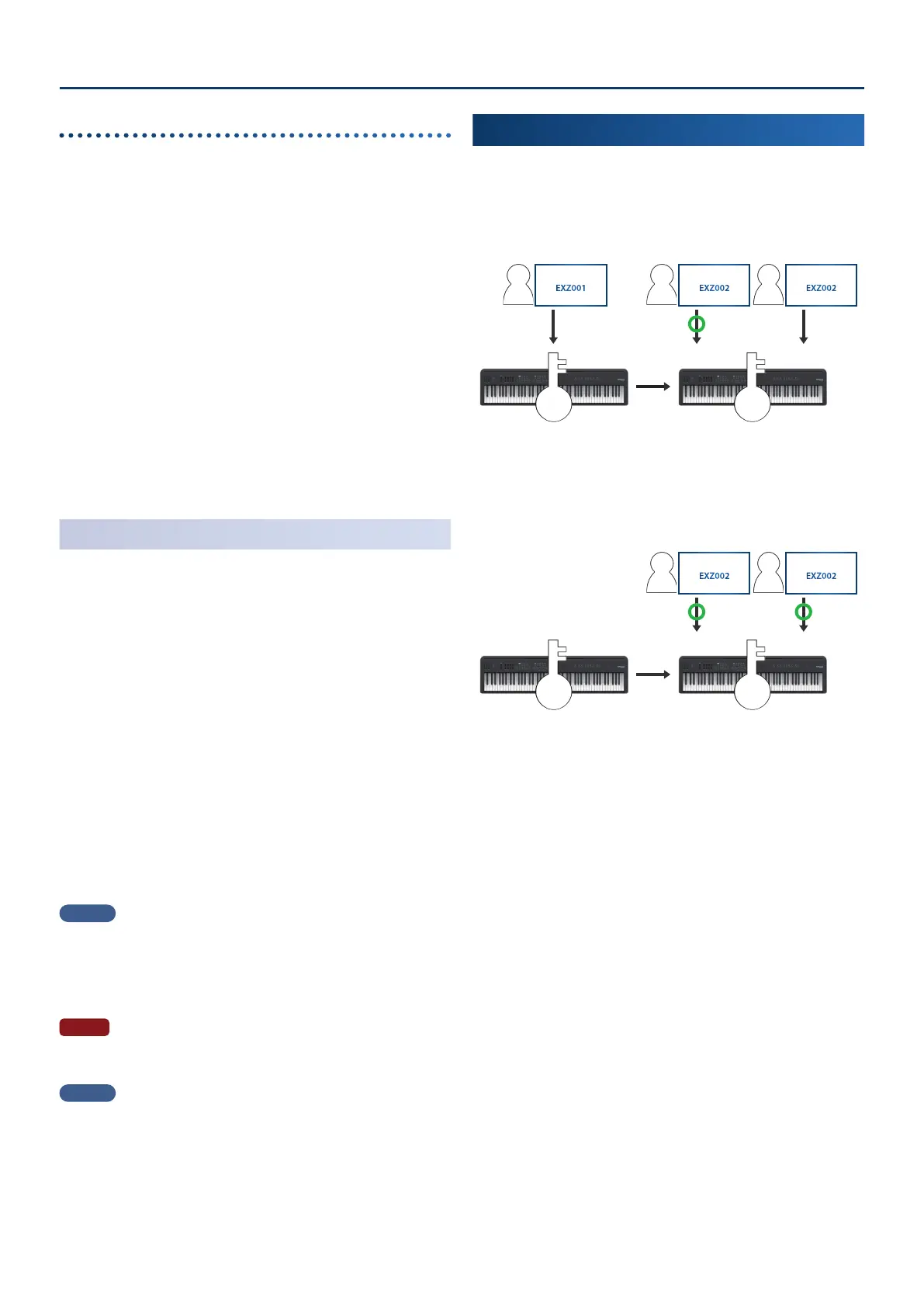FP-E50 User Guide for Additional Roland Cloud Contents (Ver. 1.10)
44
Uninstalling a Wave Expansion
If there is insucient free memory space, uninstalling a previously
installed Wave Expansion will let you install a new Wave Expansion.
1. While pressing the [Enter] button, turn on the power.
The Expansion top screen appears.
2. Use the [ç] [æ] buttons to select “UNINSTALL”.
3. Use the PAGE [ää] [åå] buttons to select the Wave
Expansion that you want to uninstall.
4. Press the [Enter] button.
A conrmation message appears.
If you decide to cancel, press the [Exit] button.
5. To execute, use the [æ] button to select “OK”, and then
press the [Enter] button.
When uninstallation is nished, the message “Completed!” appears.
To uninstall more data, go back to step 3.
6. Turn the power of the FP-E50 o, then on again.
Importing Styles into the FP-E50
1. Connect the USB ash drive in which you saved the
Sound Pack le to the FP-E50.
Ø “Saving Downloaded Files To a USB Flash Drive” (p. 2)
2. Press the [MENU] button.
3. Use the [ää] [åå] buttons to select “Utility”, and then
press the [Enter] button.
4. Use the [ää] [åå] buttons to “Import/Export”, and then
press the [Enter] button.
5. Use the [ää] [åå] buttons to “Import Style”, and then
press the [Enter] button.
6. Use the [ää] [åå] buttons to select the le containing the
style you wish to import, and press the [Enter] button.
A conrmation message appears.
If you decide to cancel, press the [Exit] button.
MEMO
If this is the rst time to import data, the user license is also installed.
7. To execute, use the [ç] [æ] buttons to select “OK”, and
then press the [Enter] button.
When the import is nished, the message “Completed!” appears.
NOTE
Never turn o the power or disconnect the USB ash drive during a process,
such as while the “Executing…” display is shown.
MEMO
The Style Pack you imported can be selected on the Style List screen (in
bank format) when you change the bank.
Ø “Selecting the Styles” Ó “Selecting from the Bank List”
(Reference Manual)
User License
The additional content from Roland Cloud is linked to the license held
by the user who downloaded the data.
You can’t import or install contents for a dierent user license into a
single FP-E50.
User A
EXZ002
User B
EXZ002
A B
A
User A
EXZ001
A
To import or install contents belonging to a dierent user than the
one who is already registered from the FP-E50, follow the steps in
“Initializing the User Licenses” (p. 5) to initialize the user license.
Initialize
User A
EXZ002
User B
EXZ002
A B
A
