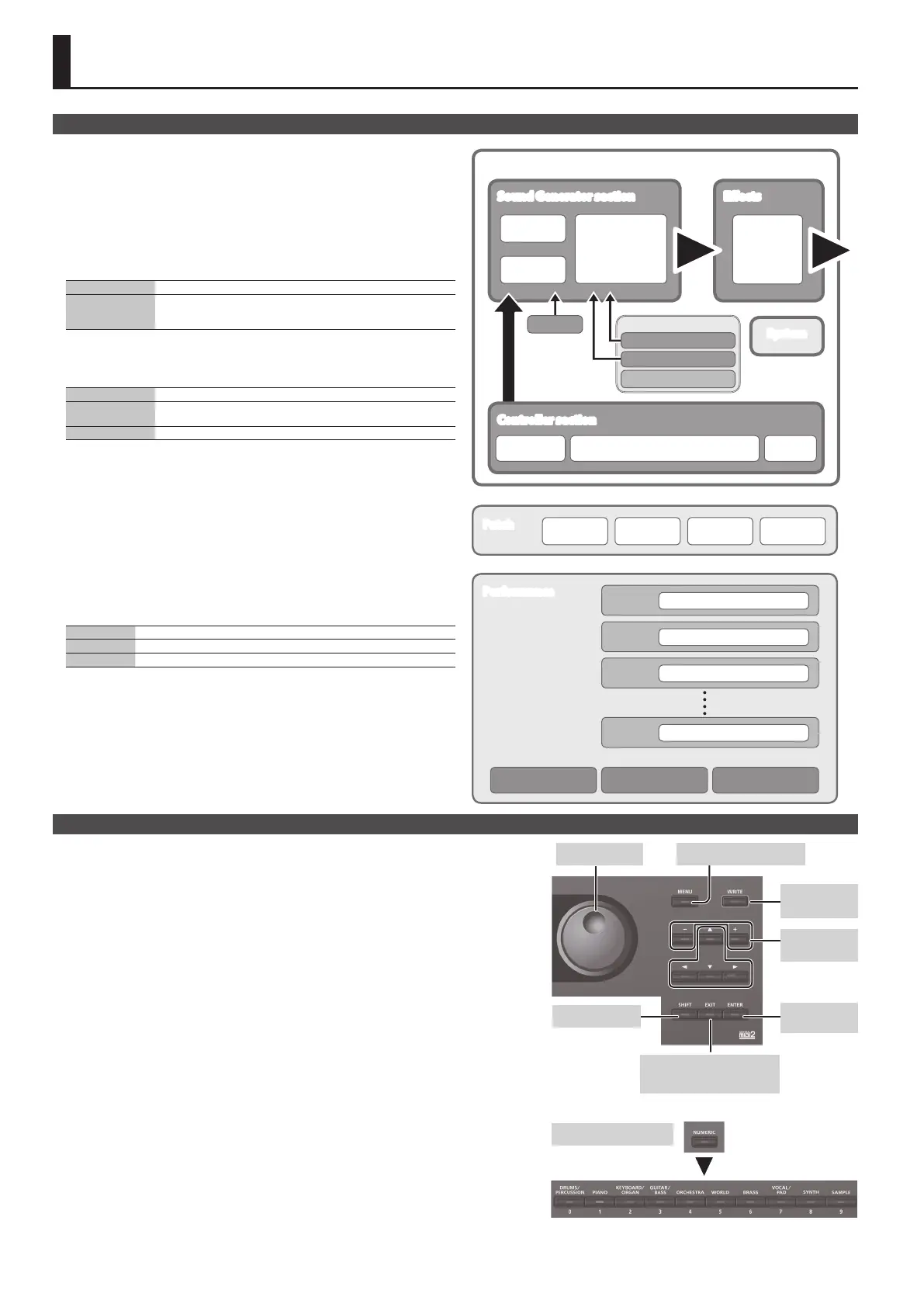4
Overview
How the JUNO-DS Is Organized
Controller section
The performance information generated when you press/release a key or press a hold
pedal are transmitted to the sound generator section.
This section consists of a keyboard, pitch bend/modulation lever, the panel buttons
and knobs, and pedals connected to the rear panel.
Sound Generator section
This section receives performance information sent from the controller section, and
sounds a patch or performance accordingly.
Eects
MFX (Multi eects) Provides 80 types of eect, such as distortion and anger.
Chorus/Reverb
A chorus/reverb unit that can be used independently of the chorus/reverb
eects of the MFX unit.
Chorus can also be used as a delay.
* MFX and chorus/reverb can have dierent settings for each patch and performance.
Phrase Pad
These play the phrases that are assigned to pads [1]–[8].
Rhythm Pattern The pads play dedicated rhythm patterns.
Pattern Sequencer
The pads record patterns of several measures, and play them back while
you perform.
Audio Player The pads play audio les from a USB ash drive.
Patch
A patch is a sound that you can perform. Each patch consists of up to four “tones,” and
you can create a wide variety of sounds by combining tones.
Drum Kit
A drum kit is a collection of percussion instrument sounds or sound eects. Each
dierent key (note number) plays a dierent percussion instrument or sound eect.
Sample
These are sounds created by Sample Import (p. 9).
Performance
A performance lets you assign a dierent patch, drum kit, or sample to each of 16
parts, allowing you to use 16 dierent sounds simultaneously.
The following settings are also saved as performance settings.
SPLIT Use dierent sounds for the right and left hands
DUAL Layer two sounds
SUPER LAYER Layer a single sound to create a richer feeling
When you select Split or Dual, the patches of part 1 and part 2 are used.
“Patch mode” is when you select and play a single patch (or drum kit or sample).
“Performance mode” is when you select and play a performance.
When using SPLIT/DUAL/SUPER LAYER, you’ll always be in Performance mode (the
[PATCH/PERFORM] button is lit).
Basic Operation
Move the cursor
To change a selection or parameter setting that’s shown in the screen, use the [
H
] [
I
] [
K
] [
J
] buttons to
move the cursor to the value of the parameter that you want to change.
If you hold down a cursor button, the cursor continues to move.
If you hold down the cursor button of a certain direction and then press the cursor button of the
opposite direction, the cursor moves faster.
Changing a value
To change the value that’s highlighted by the cursor, use the value dial or the [–] [+] buttons.
5
If you hold down the [SHIFT] button while performing this operation, the value will change more
greatly.
5
In case of [–] [+] buttons, If you hold down one button and press the other button, the value will
change faster.
Entering numeric values
When the [NUMERIC] button is on (lit), you can use the [0]–[9] buttons to enter numeric values.
Press the [0]–[9] buttons to enter a numerical value, and then press the [ENTER] button.
[ENTER] button
Use this button to conrm a value or execute an operation.
[EXIT] button
Use this button to exit a screen or to cancel an operation without executing it.
[MENU] button
From the menu you can select detailed sound settings (editing), system settings, or utility functions.
Saving your settings
When you press the [WRITE] button, the WRITE MENU screen appears, allowing you to save a patch (drum
kit) or performance.
Shortcut
By holding down the [SHIFT] button and pressing another button, you can move to the setting screen
for the button you pressed.
For details, refer to “Shortcut List” (p. 22).
Tone 1 Tone 2
Patch
Tone 3 Tone 4
System
Patch
Performance
Drum Kit
Sound Generator section
MFX
Chorus
Reverb
Eects
Keyboard
Pitch Bend/Modulation lever
Pedal
Controller section
JUNO-DS
Arpeggio
Audio Player
Phrase Pad
Patch/Drum Kit/Sample
Part 1
(Upper)
Patch/Drum Kit/Sample
Patch/Drum Kit/Sample
Part 3
Patch/Drum Kit/Sample
Part 16
Split Dual Super Layer
Performance
Part 2
(Lower)
Rhythm Pattern
Pattern Sequencer
Entering numeric values
Change a
value
Conrm/
execute
5
Exit a screen
5
Cancel an operation
Shortcut
Change a value
Save your
settings
Display the menu screen
