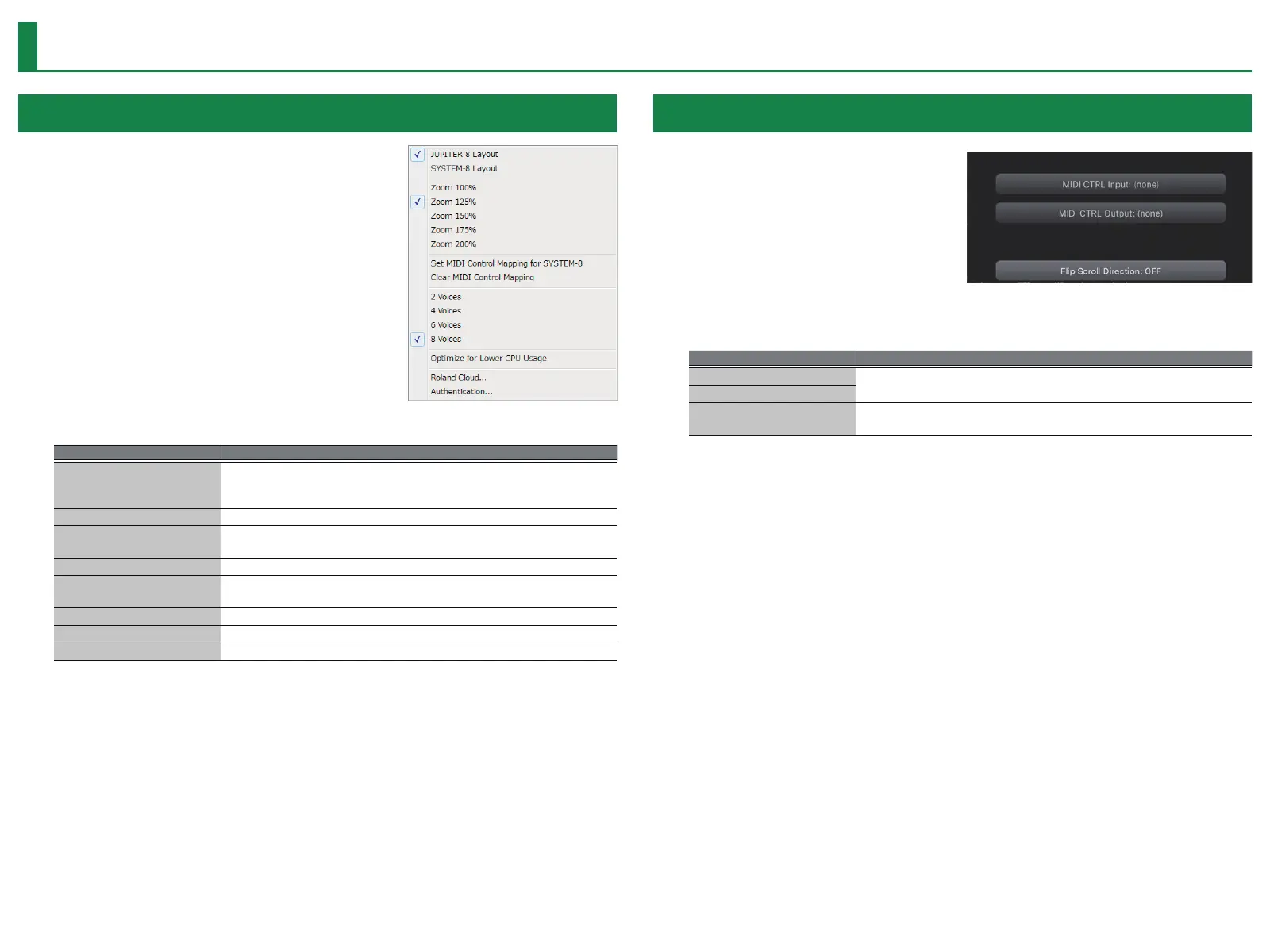9
Settings
Option
1. Click the [OPTION] button.
2. Select items.
A
(
is shown for the selected item.
Item Explanation
JUPITER-8 Layout
SYSTEM-8 Layout
Changes the layout of the controllers in the main window.
JUPITER-8 Layout: The controllers are laid out as they are on the JUPITER-8 (original).
SYSTEM-8 Layout: The controllers are laid out as they are on the SYSTEM-8.
Zoom Changes the size of the main window.
Set MIDI Control Mapping for SYSTEM-8
Check this item if you want to use the SYSTEM-8 as a control surface for the JUPITER-8.
Here you can make MIDI mapping settings for the buttons and sliders.
Clear MIDI Control Mapping Clears all MIDI control change mapping.
2–8 Voices
Specifies the maximum simultaneous polyphony.
You can reduce the load on the CPU by lowering the polyphony.
Optimize for Lower CPU Usage Turn this ON if CPU usage is high, and clicks or pops occur.
Roland Cloud... Displays the Roland Cloud site.
Authentication... Performs user authentication for the JUPITER-8.
Setting
1. Click the [SETTING] button.
The Setting window opens.
* Flip Scroll Direction is only on Mac.
2. Edit the parameters.
Parameter Explanation
MIDI CTRL Input
Choose “SYSTEM-8 CTRL”.
MIDI CTRL Output
Flip Scroll Direction
(Only on Mac)
Inverts the direction of rotation when using the mouse wheel to edit a value.
* If multiple instances of the JUPITER-8 are running, these settings apply to all instances.
