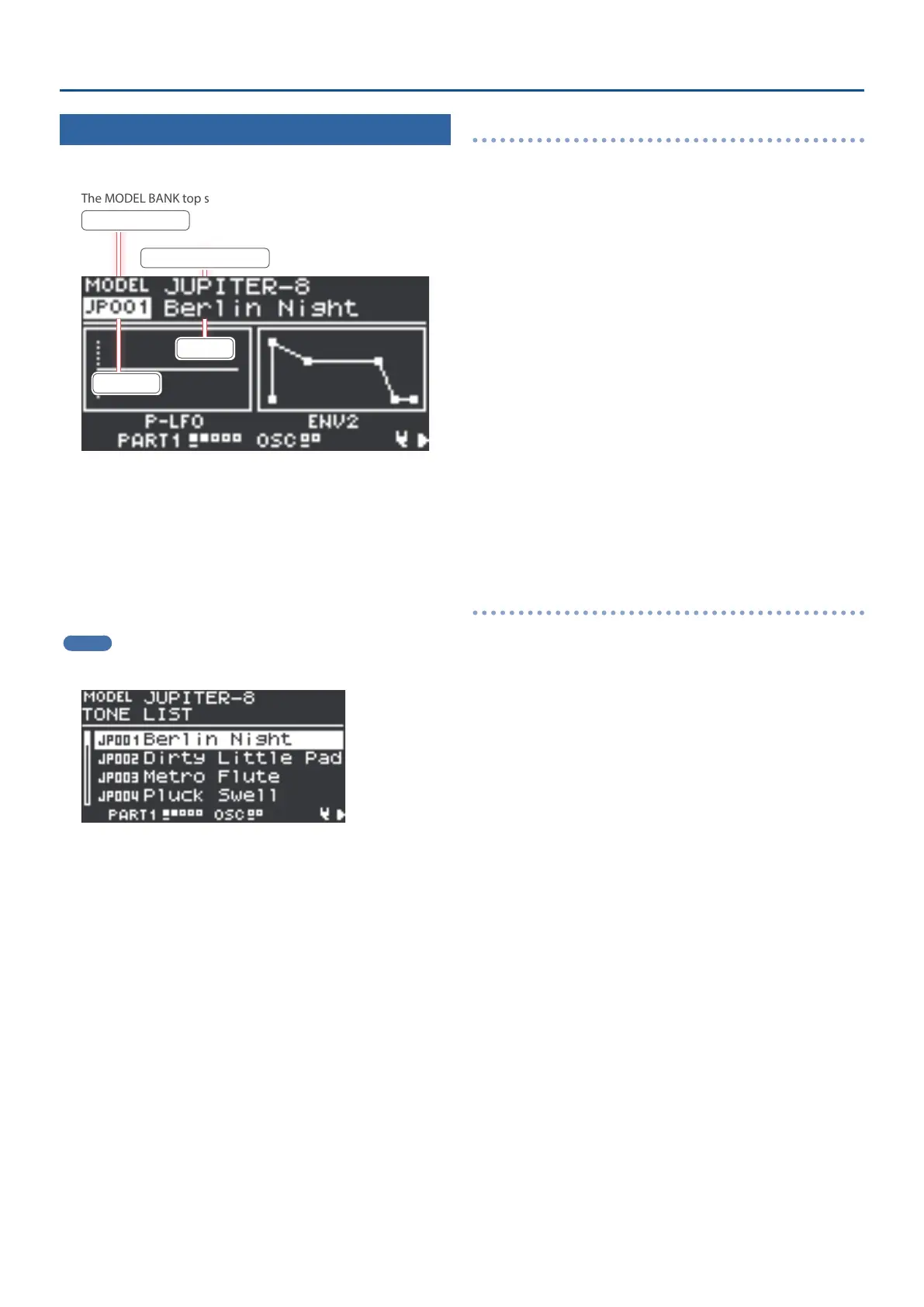6
Using the JUPITER-8 Model Expansion
Selecting a Tone
1. Press the [MODEL BANK] button.
The MODEL BANK top screen appears.
Model/category
Model name/category name
Tone number
Tone name
2. Use the [
Ç
SELECT
É
] knob to move the cursor to the
model name/category name.
3. Use the [- VALUE +] knob to select “JUPITER-8”.
4. Use the [
Ç
SELECT
É
] knob to move the cursor to the
tone number.
5. Use the [- VALUE +] knob to select the tone.
MEMO
Move the cursor to the model name/category name or the tone
number and press the [ENTER] (INIT) button. The tone list appears.
6. Press the [ENTER] (INIT) button to select the tone.
Registering the JUPITER-8 to a model bank
1. Hold down the [MODEL BANK] button and press a
model bank button ([1]–[16]).
2. Use the [
Ç
SELECT
É
] knob to move the cursor to
“Attr”.
3. Use the [- VALUE +] knob to select “MODEL”.
4. Use the [
Ç
SELECT
É
] knob to select where to
register the JUPITER-8.
5. Use the [- VALUE +] knob to select “JUPITER-8”.
6. If you want to save the setting, execute the System
Write operation.
6-1.
Hold down the [SHIFT] button and press the [MENU] (WRITE)
button.
The WRITE MENU screen appears.
6-2.
Use the [
Ç
SELECT
É
] knob to select “SYSTEM”, and then press
the [ENTER] (INIT) button.
6-3.
To execute, press the [ENTER] (INIT) button.
Selecting a JUPITER-8 tone using the model bank
1. Press the [MODEL BANK] button.
The MODEL BANK top screen appears.
Use the [1]–[16] buttons to switch to tone select mode.
2. Select the model bank where you registered the
JUPITER-8 by pressing one of the [1]–[16] buttons.
The tones for the JUPITER-8 are shown.
You can use the [- VALUE +] knob to select a tone on this screen as
well.
3. Press the [ENTER] (INIT) button.
A list of tones is shown.
4. Use the [- VALUE +] knob to select the tone.
You can use the [
Ç
SELECT
É
] knob to select the tone quickly.
5. Press the [ENTER] button.
The tone is now selected.
