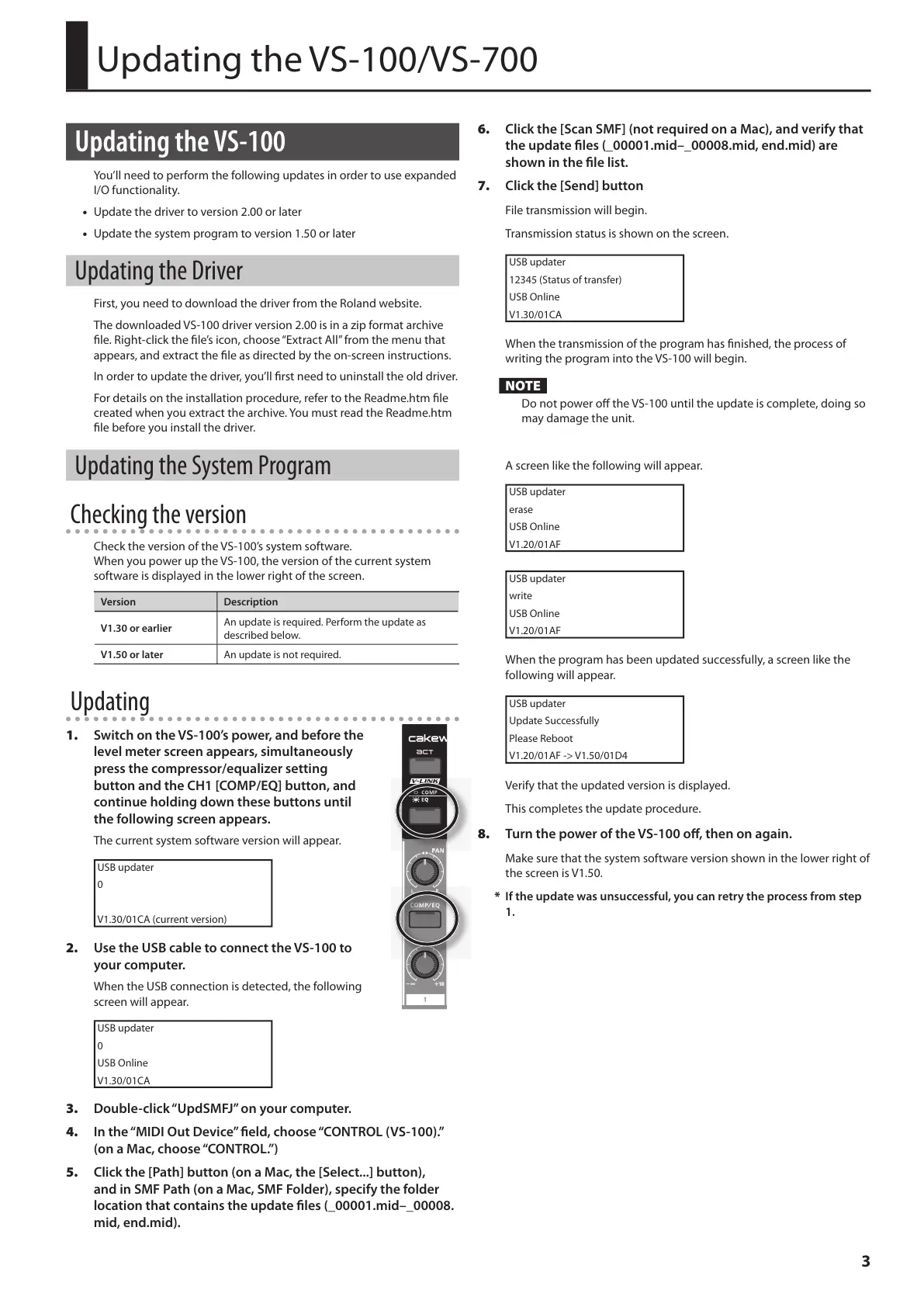3
Updating the VS-100/VS-700
Updating the VS-100
You’ll need to perform the following updates in order to use expanded
I/O functionality.
• Update the driver to version 2.00 or later
• Update the system program to version 1.50 or later
Updating the Driver
First, you need to download the driver from the Roland website.
The downloaded VS-100 driver version 2.00 is in a zip format archive
le. Right-click the le’s icon, choose “Extract All” from the menu that
appears, and extract the le as directed by the on-screen instructions.
In order to update the driver, you’ll rst need to uninstall the old driver.
For details on the installation procedure, refer to the Readme.htm le
created when you extract the archive. You must read the Readme.htm
le before you install the driver.
Updating the System Program
Checking the version
Check the version of the VS-100’s system software.
When you power up the VS-100, the version of the current system
software is displayed in the lower right of the screen.
Version Description
V1.30 or earlier
An update is required. Perform the update as
described below.
V1.50 or later An update is not required.
Updating
1. Switch on the VS-100’s power, and before the
level meter screen appears, simultaneously
press the compressor/equalizer setting
button and the CH1 [COMP/EQ] button, and
continue holding down these buttons until
the following screen appears.
The current system software version will appear.
USB updater
0
V1.30/01CA (current version)
2. Use the USB cable to connect the VS-100 to
your computer.
When the USB connection is detected, the following
screen will appear.
USB updater
0
USB Online
V1.30/01CA
3. Double-click “UpdSMFJ” on your computer.
4. In the “MIDI Out Device” eld, choose “CONTROL (VS-100).”
(on a Mac, choose “CONTROL.”)
5. Click the [Path] button (on a Mac, the [Select...] button),
and in SMF Path (on a Mac, SMF Folder), specify the folder
location that contains the update les (_00001.mid–_00008.
mid, end.mid).
6. Click the [Scan SMF] (not required on a Mac), and verify that
the update les (_00001.mid–_00008.mid, end.mid) are
shown in the le list.
7. Click the [Send] button
File transmission will begin.
Transmission status is shown on the screen.
USB updater
12345 (Status of transfer)
USB Online
V1.30/01CA
When the transmission of the program has nished, the process of
writing the program into the VS-100 will begin.
NOTE
Do not power o the VS-100 until the update is complete, doing so
may damage the unit.
A screen like the following will appear.
USB updater
erase
USB Online
V1.20/01AF
USB updater
write
USB Online
V1.20/01AF
When the program has been updated successfully, a screen like the
following will appear.
USB updater
Update Successfully
Please Reboot
V1.20/01AF -> V1.50/01D4
Verify that the updated version is displayed.
This completes the update procedure.
8. Turn the power of the VS-100 o, then on again.
Make sure that the system software version shown in the lower right of
the screen is V1.50.
* If the update was unsuccessful, you can retry the process from step
1.
