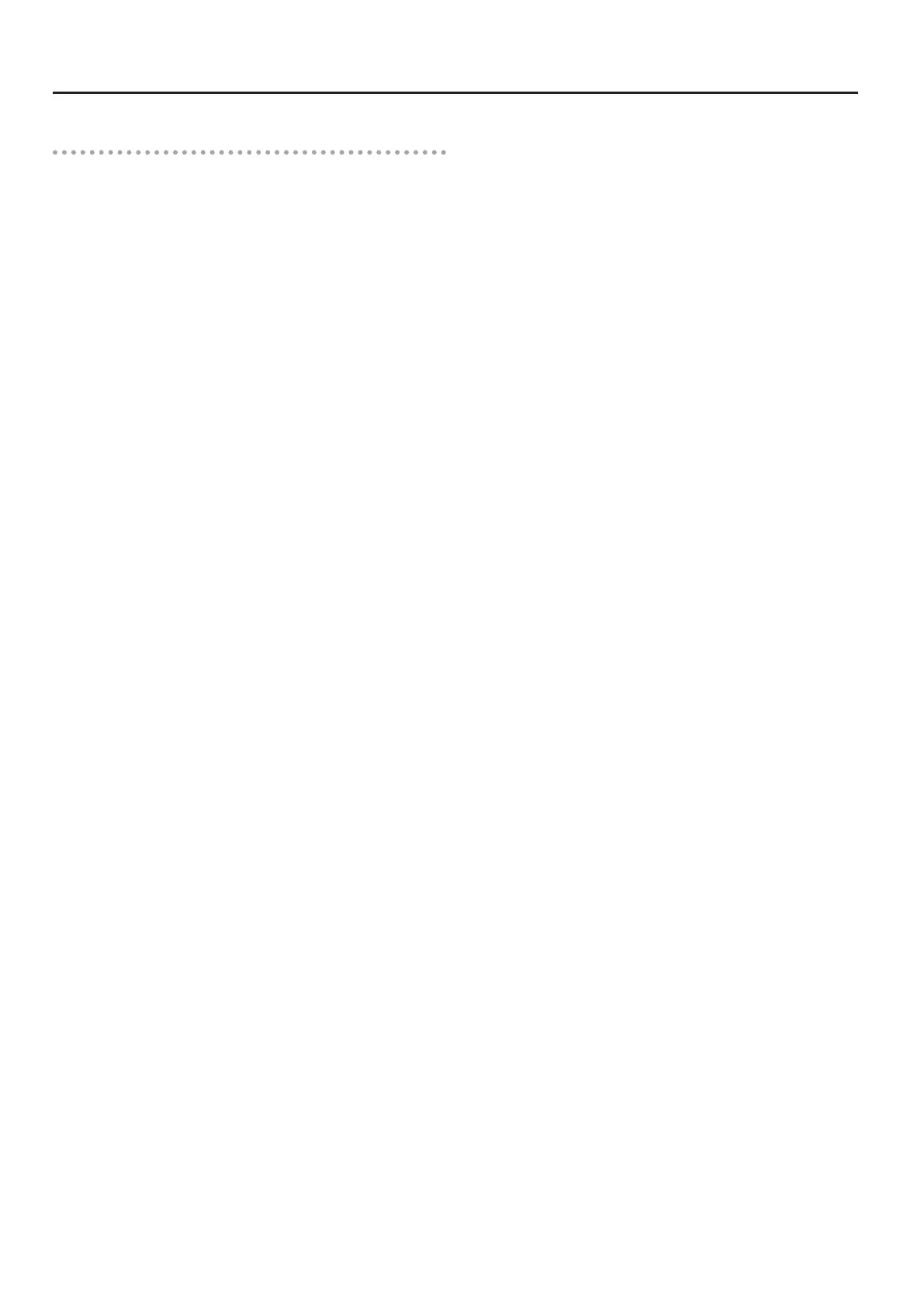6
Updating the VS-100/VS-700
Updating the VS-700R I/O FANTOM VS
1. Disconnect all USB cables from your computer (except those
connecting the keyboard and mouse).
2. Make sure that the VS-700R’s power is switched o.
3. Disconnect everything from the VS-700R except for the
power cord.
4. In the VS-700R’s top panel, remove the expansion cover;
then at the right side, turn SW1 “4” on, and turn the other
switches o.
5. In the left side of the VS-700R’s front panel, set the “SAMPLE
RATE” knob to “192 kHz.”
6. Switch on the VS-700R’s power.
7. Verify that the VS-700R’s front panel [USB], [CONSOLE], [MIDI
IN], and [MIDI OUT] indicators blink.
8. Return the VS-700R’s SW1 “4” to the “o” position.
9. Verify that the indicators that were blinking in step 6 have
now gone out.
10. Use a USB cable to connect the VS-700R to your computer.
11. Verify that the VS-700R’s [USB] and [MIDI OUT] indicators are
both blinking.
12. On your computer, double-click “UpdSMFJ.”
13. As the “MIDI Out Device,” choose “FANTOM VS (VS-700)” (for
Mac OS: “FANTOM VS”).
14. Click the [Path] button (for Mac OS, the [Select...] button),
and in the SMF Path (for Mac OS, the SMF Folder) indication,
specify the location of the update le (FantomVSUpdate.
mid).
15. Click the [Scan SMF] button (not necessary on Mac OS), and
verify that the update le (FantomVSUpdate.mid) is shown
in the le list.
16. Click the [Send] button.
Data transmission will begin, and the VS-700R’s [MIDI IN] indicator will
blink.
When the VS-700R’s [MIDI IN] and [MIDI OUT] indicators are both
blinking, the update is complete.
* The update will require approximately three minutes.
* Never turn o the power while the update is in progress.
17. In UpdSMFJ’s Send SMF/Complete dialog box, click [OK].
18. In UpdSMFJ, click [Exit] (for Mac OS: [QUIT]) to close
UpdSMFJ.
19. Switch o the VS-700R’s power.
20. Reattach the expansion board cover. If necessary, return the
“SAMPLE RATE” knob to the appropriate setting for your
system.
21. Switch on the VS-700R’s power once again.
22. Start up VS-700R I/O Editor and verify that the version is
1.30.
