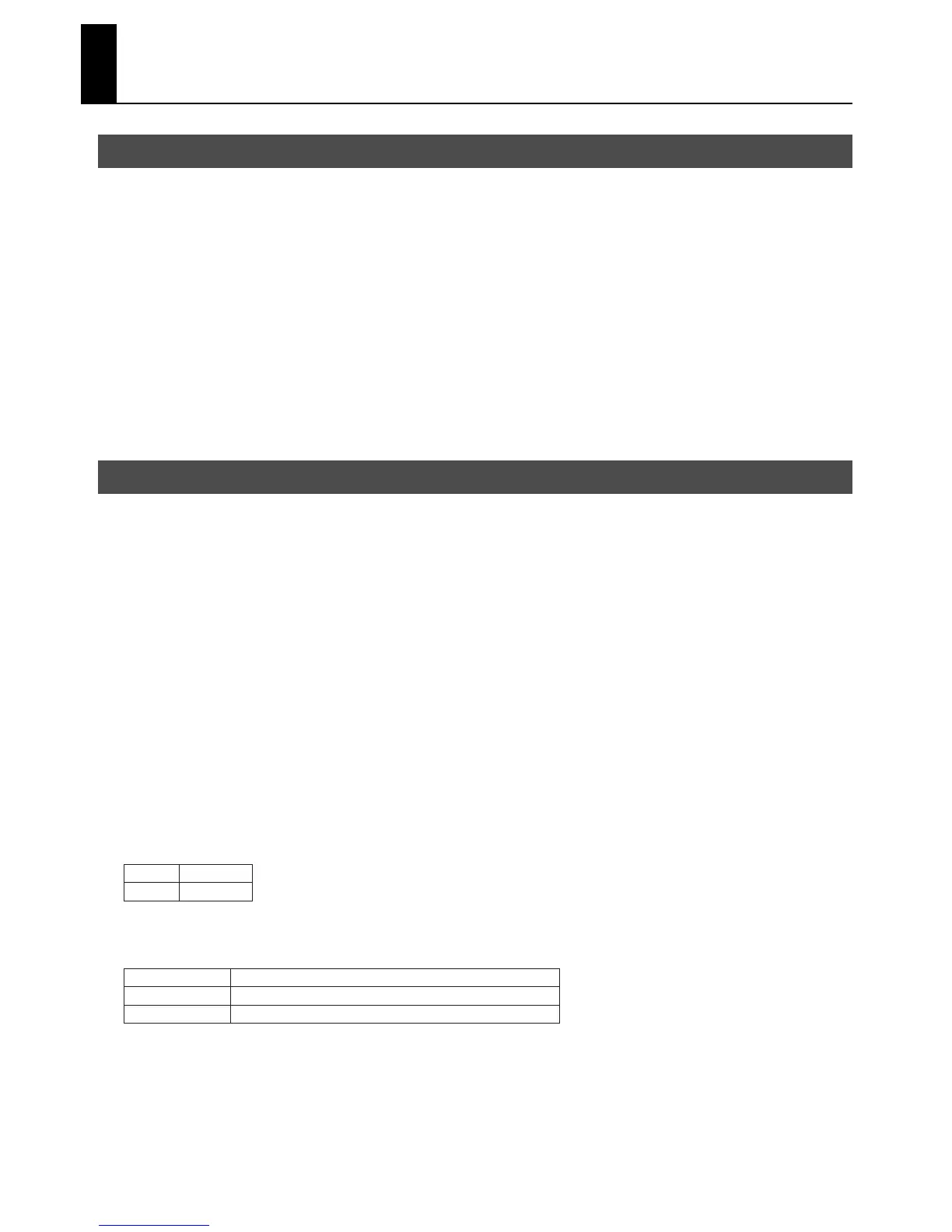18
Receiving Remote Control from Other Devices
You can remotely control the R-1000 with a computer or other RS-232 device.
* For RS-232C commands, separately download “RS-232C Command Reference” from the Roland website.
http://www.rolandsystemsgroup.net/
Set baud rate of the R-1000
If you are remotely controlling the R-1000 from RS-232C device, set baud rate as shown below.
1. Open the menu
Press [MENU] button to open the menu.
2. Select the remote control menu
Select the [SYSTEM] menu and then select [REMOTE CONTROL]. The setup screen for remote control opens up.
3. Select baud rate
Select [RATE] in [RS-232C] and set value according to the device you are connecting.
The R-1000 supports remote control from a device connected to the GPI connector. You can remote control from a device like a
foot switch.
You can remotely control the following functions from the GPI jack.
• Start/stop playback
• Add marker to the current position
• Jump to the marker position immediately after the current position
Set GPI type and GPI function
If you are controlling from a GPI device, select GPI device type and GPI connector function as shown below.
1. Open the menu
Press [MENU] button to open the menu.
2. Select the remote control menu
Select the [SYSTEM] menu and then select [REMOTE CONTROL]. The setup screen for remote control opens up.
3. Select the type of GPI device
Select [TYPE] in GPI and set the type.
* If you are connecting Roland DP-2 foot switch, select [DP-2].
fig.GPI-type.eps
4. Select the function of GPI connector
Go back to the previous setup screen and select [FUNCTION] in GPI.
fig.GPI-function.eps
Receiving Remote Control from RS-232C devices
Receiving Remote Control from GPI devices
GPI
DP-2
GPI Device
Foot Switch
START/STOP
MARKER SET
MARKER NEXT
Starts or stop playback.
Add marker to the current position.
Jump to the marker position located next to the current position.
