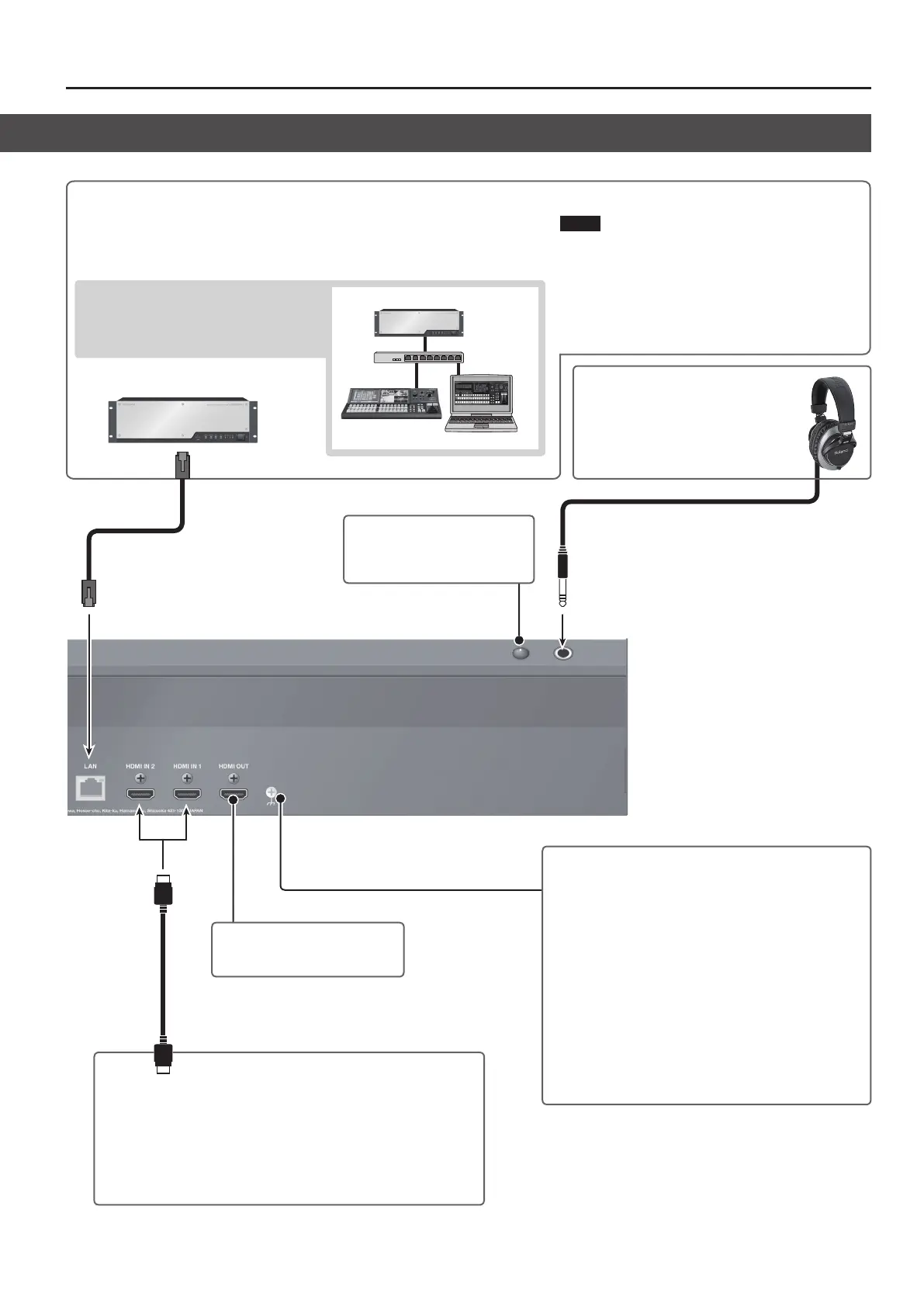9
Panel Descriptions
PHONES Jack
Here you can connect standard-type (1/4-inch)
headphones.
You can use this to monitor HDMI audio input
into the unit.
[PHONES] Knob
This adjusts the volume level for
headphones.
HDMI IN 1 and 2 Connectors
Here you connect video devices equipped with HDMI output connectors to input
video to the unit’s monitors.
* To display input video on a monitor, select ROOT MENU screen
g CONTROL
SURFACE “LEFT LCD” or “RIGHT LCD,” and set this to <HDMI 1> or <HDMI 2>.
* HDCP input is supported.
* The video formats that can be input are 1920 x 1080/60p, 59.94p, 59.94i, 50p, 50i.
Ground Terminal
Depending on the circumstances of a particular setup, you may
experience a discomforting sensation, or perceive that the surface
feels gritty to the touch when you touch this device or the metal
portions of other objects. This is due to an innitesimal electrical
charge, which is absolutely harmless. However, if you are concerned
about this, connect the ground terminal with an external ground.
When the unit is grounded, a slight hum may occur, depending
on the particulars of your installation. If you are unsure of the
connection method, contact the nearest Roland Service Center, or
an authorized Roland distributor, as listed on the “Information.”
Unsuitable places for connection
5 Water pipes (may result in shock or electrocution)
5 Gas pipes (may result in re or explosion)
5 Telephone-line ground or lightning rod (may be dangerous in the
event of lightning)
HDMI OUT Connector
This is provided for future expansion.
(*1) When connecting multiple V-1200HDR units or computers (V-1200HD RCS), set ID to a dierent value for each device.
For details, refer to the “V-1200HD/V-1200HD RCS Remote Control Guide” (PDF) available for download from the Roland website.
http://proav.roland.com
LAN Port
Here you connect the V-1200HD processor. When communication is established between the unit and
the V-1200HD, the LINK indicator on the top panel lights up.
* Use a Cat5e or higher shielded Ethernet cable for connection. Crossover cables and straight cables
are both supported.
Using an Ethernet hub makes it possible to connect
up to two devices (multiple examples of this unit or
computers on which V-1200HD RCS remote-control
software is installed or combinations of both) to the
V-1200HD. (*1)
Ethernet hub
V-1200HDR
V-1200HD RCS
V-1200HD
nPossible Connection Method
NOTE
When connecting the unit and the V-1200HD, follow the
procedure in the V-1200HD Owner’s Manual under “Using a
V-1200HDR Dedicated Controller” (p. 27) to make the connection
correctly.
Communication is not established if the V-1200HD and the
unit are connected after the power has been turned on. If the
connection has been made while in this state, communication
can be established by resetting the power on just the unit.
