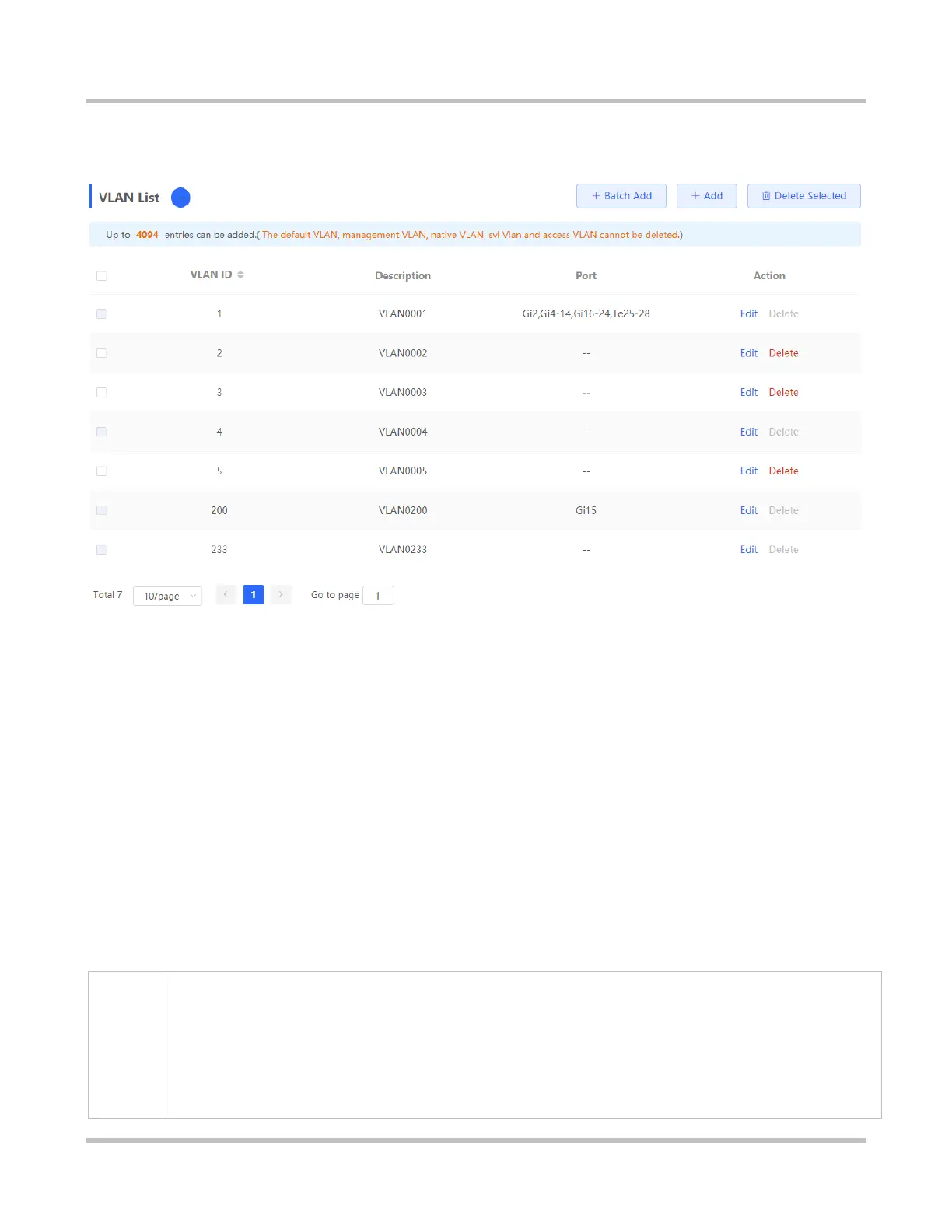1-14
eWeb Configuration (Standalone Mode)
3.2.1 VLAN List
Figure 3-2-2 VLAN List
Batch adding VLANs/Adding a single VLAN
1. Click Batch Add. In the displayed dialog box, enter VLANs or a VLAN range (separate multiple VLANs by using commas),
and click OK. The added VLANs are displayed in VLAN List.
2. Click Add. In the displayed dialog box, enter a VLAN (mandatory) and VLAN description, and click OK. The added VLAN
is displayed in VLAN List.
Batch deleting VLANs/Deleting a single VLAN
1. Select multiple entries in VLAN List and click Delete Selected.
2. Click Delete in the Action column. The message "Are you sure you want to delete the VLAN?” is displayed. In the
displayed dialog box, click OK. The message "Delete operation succeeded." is displayed.
Editing a VLAN
1. Click Edit in the Action column. In the displayed dialog box, edit the VLAN description, and click OK. The message "Edit
operation succeeded." is displayed.
1. The VLAN range is 1–4094.
2. The default VLAN (VLAN 1), management VLAN, native VLAN, and access VLAN cannot be deleted.
3. VLANs added in batches are separated by commas (",").
4. If no VLAN descriptions are configured when VLANs are added, the system creates VLAN descriptions in
corresponding formats, for example, VLAN000XX. VLAN descriptions cannot be repeated.
5. The time for loading the VLAN page increases when there are many VLAN entries.
