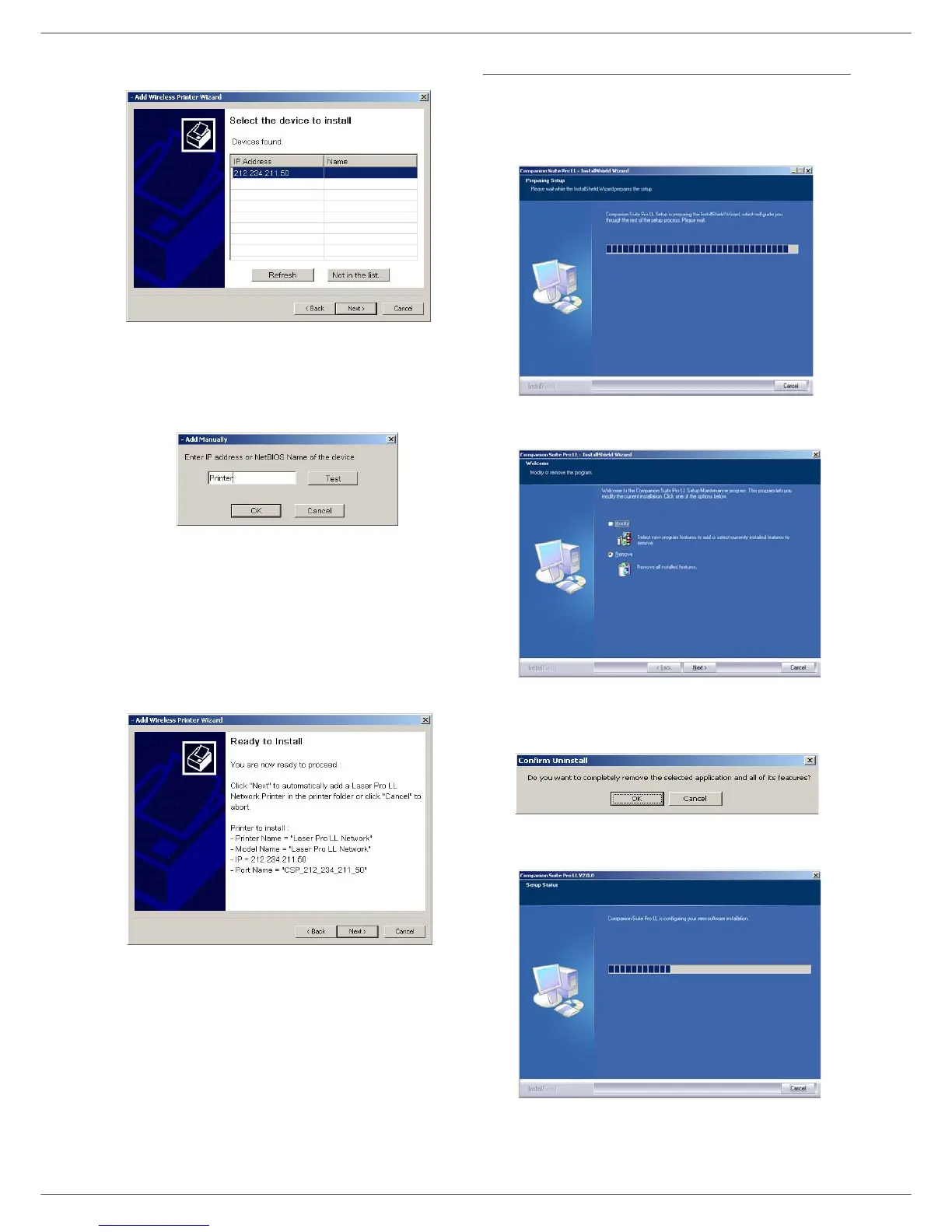MF 5401
- 30 -
8 - PC Features
3 The next screen shows the list of compatible
hardware found on the network.
You can make another search on the network by
clicking on the R
EFRESH button.
Remark: A hardware device may not appear in the
list in which case click on the N
OT IN THE
LIST button. The next window appears.
Type the IP address or the NetBIOS name
of the hardware that you wish to add. You
can test the connection between the PC and
the hardware by clicking on the T
EST button.
Click on the OK button.
4 Select what you wish to add from the hardware list.
Click on the N
EXT button.
5 The next window lists the different features of the
printer that are about to be installed. Click on the
N
EXT button.
6 The window indicating that the installation
procedure was successful pops up. Click on the
F
INISH button.
Uninstall the software from your PC
Run the programs removal from the menu START
> P
ROGRAMS > COMPANION SUITE > COMPANION SUITE
P
RO LL > UNINSTALL.
1 A preparation screen appears.
2 Select R
EMOVE and confirm your choice by clicking
on the N
EXT button.
3 A confirmation screen appears. Click on OK button
to continue the C
OMPANION SUITE PRO LL program
removal.
4 A preparation screen appears. You can cancel the
removal by clicking on C
ANCEL.
