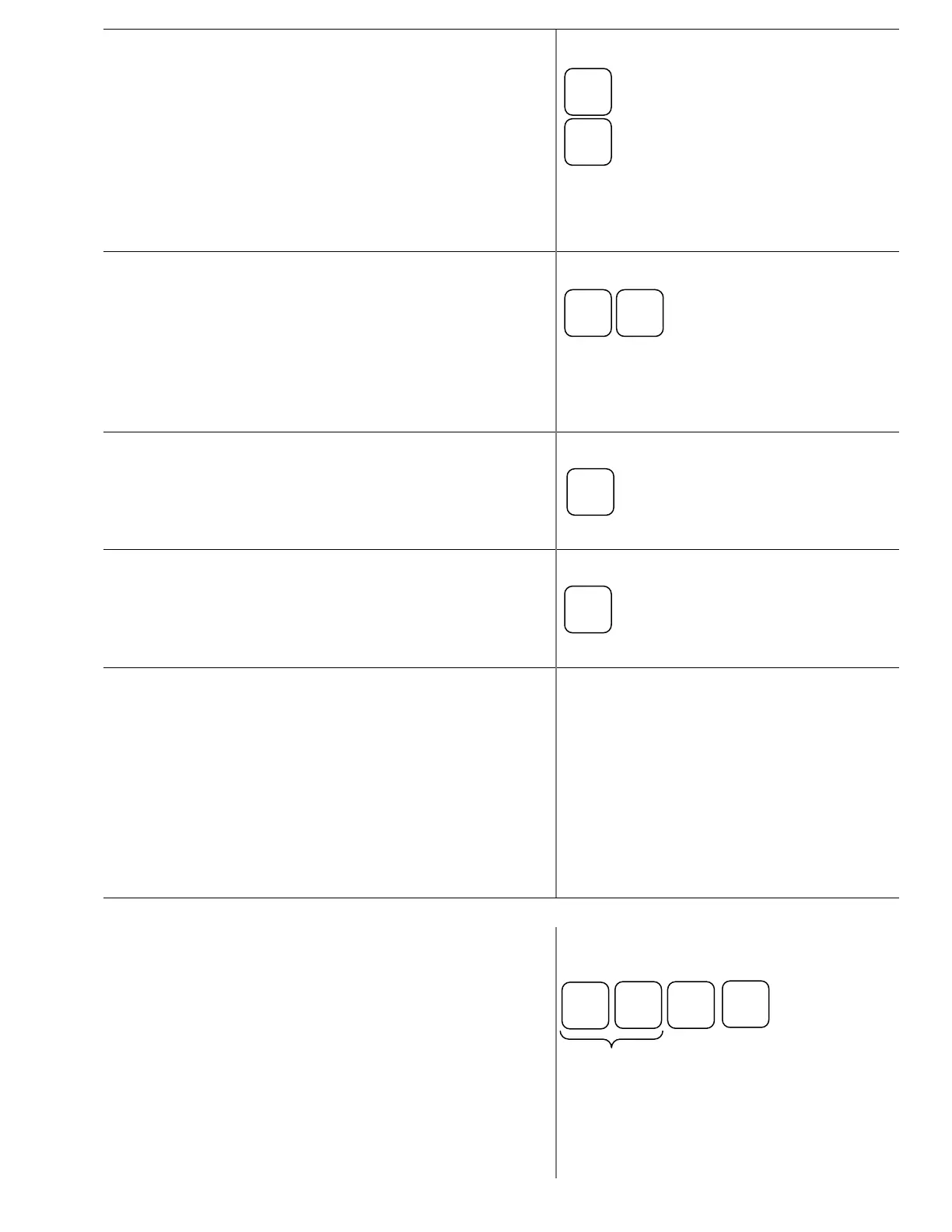Receipts
1. If a receipt did not automatically print, or if the
customer requests an additional copy, press the
RECPT ISSUE button after the sale.
2. To change the default receipt printing setting, press the
RCPT ON/OFF button. Pressing this button while in
the middle of a sale will cause an error. Only press this
button after finishing a transaction.
Discounts
Subtotal Discount
1. To apply a Subtotal Discount, first ring in the sale as
normal.
2. Press the SUBTOTAL button
3. Press desired DISC button (i.e. 10% DISC)
Error Correction
Clear
The CLEAR button is used to remove any numerical
keystrokes made in error or to clear any error messages and
stop the corresponding beeping. CLEAR does not change or
remove any items within the current sale.
Cancel
If you have rung up multiple items and there is something
wrong or customer does not have money you can press
CANCEL key to void the whole sale and start again if
necessary.
Void
The void button is used within a sale to remove one previously
entered item at a time. Void can be used either before or after
subtotal has been pressed, but must be done prior to using any
tender button.
1. Highlight the item you wish to void by touching the
item on the screen or using the Up Arrow button on the
keyboard.
2. Press the VOID button
3. The item is removed from the sale
Return
The return button is used to remove an item from a sale after it
has been finalized. Use original receipt to verify items.
1. Make sure you are not in the middle of a sale
2. Press RETURN button
3. Scan the item to be returned.
4. Finalize the return by pressing the CASH button.
CANCEL
CASH
items
CLEAR
