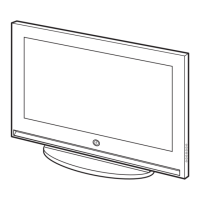Menu Item initial Value Description
Menu OSD
Picture Menu Lock OFF Enable or disable the Picture Menu.
Menu Display ON
•ON : The Main Menu is displayed.
•OFF : The Main Menu is not displayed.
Tools Display OFF
•ON : The tools quick acess is displayed.
•OFF : The tools quick acess is not displayed.
Channel Menu Display OFF
•ON : The auto program is displayed.
•OFF : The auto program is not displayed.
Panel Button Lock Unlock
Turning the front panel (local key) operations on/off.
•Unlock : Unlocks all panel keys.
•Lock : Locks all panel keys.
•OnlyPower : Locks all panel keys except the Power panel key.
•Menu/Source : Locks the Menu and Source panel keys.
Home Menu Display ON
OFF : The Home Menu is not displayed.
ON : The Home Menu is displayed. (HD678 model not have)
Home Menu Editor Home Menu is displayed. (HD678 model not have)
Home Menu Auto
Start
ON
ON : The Home Menu is Auto Start.
OFF : The Home Menu is not Auto Start. (HD678 model not have)
Clock
Clock Type OFF
OFF : Close SW Clock.
SW Clock : Open SW Clock . (460 none)
Local Time Manual
Select the way to update clock data.
Use clock data from a DTV channel to set the clock automatically or set the clock
manually when the TV is in stand-alone mode.
Timer Type Wake Up
WakeUp : you can set a specific time for the TV to turn on automatically.
OnOff : Have you TV turn itself on/off automatically at a specified time. you can set
three Times the most at the same time.
Time Channel Type … Use clock data from which DTV channel to set the clock
Time Channel Num
…
DTV channel Number
Music Mode
Music Mode AV OFF
Allows music output from an mp3/audio player connected to an AV Input Source on
the TV. When on, you can hear sound from the player through the TV whether there is
a video signal or not. Also mutes the video so the TV does not display a picture when
a guest is playing music. The TV's backlight, however, remains on.
Music Mode Backlight OFF
When set to Off, the TV's backlight is turned off entirely when a guest uses the Music
mode. To save energy, set to Off.
Remote
Jack Pack
Priority AV 1
If the jack priority is set, the corresponding source is automatically set when a jack is
inserted according to the jack priority.
Priority HDMI 2
If the jack priority is set, the corresponding source is automatically set when a jack is
inserted according to the jack priority.
AV Option AV Select RJP AV Source (Source selection depends on Model).
HDMI Option
HDMI 1
(460:HDMI)
Select which HDMI source of the TV is connected to the RJP jack. (HDMI1/HDMI2/
HDMI3)
HDMI Music Mode OFF
Allows music output from an mp3/audio player connected to an HDMI Input Source.
When on, you can hear sound from the player through an HDMI input of the RJP
whether there is a video signal or not. (This option is only compatible with the Guest
link RJP.)
External
Source
USB Pop-up Screen Default
When a USB device is connected to the TV :
•Default : A popup window appears.
•Automatic : Opens the USB contents menu automatically.
•Disable : Neither the popup window nor the menu appears.
External Source
Banner
ON
If set to On, the TV displays the External Source Banner (information) when you
change the TV source to another external input, press the Info key, or turn the TV on.
•ON : The External Source information is displayed on the TV screen.
•OFF : The External Source information is not displayed on the TV screen.
Auto Source OFF
•ON : When an external input source is connected to the TV, the TV identifies the
input source, and then automatically switches to that input source.
•OFF : Auto Source function is Off.
Anynet+Return
Source
Power On Src
Select the return TV source after stopping an Anynet+(HDMI-CEC) connection. (This
fuction is especially useful for the Guestlink RJP.)

