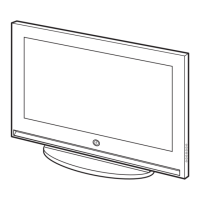How to remove POP (TV’s internal banner ad) that appears on the screen of my Samsung LCD TV?
- KKathleen HuberSep 23, 2025
Select Home Use under Plug & Play mode.
How to remove POP (TV’s internal banner ad) that appears on the screen of my Samsung LCD TV?
Select Home Use under Plug & Play mode.
What to do if there is no picture/video on my Samsung LCD TV?
Check the cable connections. Ensure your external device’s (Cable/Sat Box, DVD, Blu-ray etc) video outputs match the connections to the TV input. Make sure your connected devices are powered on. Select the correct source on your TV using the SOURCE button on the remote. You can also try rebooting the connected device by reconnecting its power cable.
How to fix poor color or brightness on Samsung LCD TV?
Adjust the Picture options in the TV menu. Also, adjust the Energy Saving option in the TV menu. You may also try resetting the picture to view the default picture setting.
Why is the picture on my Samsung LCD TV not displaying in full screen?
HD channels will have black bars on either side of the screen when displaying up scaled SD (4:3) contents. Black bars will appear on the top and bottom of the screen when you watch movies that have aspect ratios different from your TV. Adjust the picture size option on your external device or change the TV to full screen.
How to fix the wireless network connection failed on Samsung LCD TV?
The Samsung Wireless USB dongle is required to use a wireless network. Make sure the network connection is set to Wireless (General). Ensure the TV is connected to a wireless IP sharer (router).
Why is the PIP menu not available on my Samsung LCD TV?
PIP functionality is only available when you are using an HDMI, PC, or Component source.
How to fix Software Upgrade over the network fails on Samsung LCD TV?
Try Network Settings in the Network menu. If you have the latest SW version, the SW upgrade will not proceed.
How to enable caption on digital channels on Samsung LCD TV?
Check the Caption Setup menu.
Why is the Channel menu greyed out (unavailable) on my Samsung LCD TV?
The Channel menu is only available when you select the TV source.
What to do if my Samsung LCD TV is not receiving all channels?
Make sure the coaxial cable is connected securely. Run Auto Program to add available channels to the channel list. Verify the antenna is positioned correctly.
Warning about potential image burn-in from displaying static images on LCD screens.
Guidelines for maintaining proper ventilation space around the TV to prevent overheating.
Notes on TV appearance variations and potential heat from components.
Lists input cables sold separately and where to purchase them.
Lists the parts included for assembling the TV stand.
Safety cautions regarding mounting the TV on a wall or ceiling.
Details on VESA mounting standards and kit compatibility.
Instructions for installing AAA batteries into the remote control.
Steps for navigating menus and options using the OSD.
Illustrates how to connect an antenna or cable to the TV's input.
Steps to configure the TV's language and clock during initial setup.
Selecting between Home Use and Store Demo modes for TV operation.
Guide for connecting devices using HDMI or HDMI to DVI cables for HD output.
Instructions for connecting devices using Component or AV cables.
How to connect audio systems using optical or analog cables.
Instructions for connecting a PC via HDMI, DVI, or D-sub cables.
Details on PC display modes and supported resolutions.
How to select and rename input sources for easier identification.
Explanation of the elements displayed on the e-Manual screen.
Instructions for toggling between e-Manual topics and TV menus.
How to magnify screens within the e-Manual for better viewing.
Method for finding specific topics using the e-Manual's index.
A list of common TV problems and their corresponding solutions.
Lists the main features of the TV product.
Information on the optional TV holder kit and its installation steps.
Cautions related to securing the TV to a wall for stability.
Steps to prevent the TV from falling using an anti-fall device.
Guidelines for proper storage and maintenance of the TV.
Details on display resolution, operating temperature, and humidity.
Information on model names, dimensions, and weight.
Diagrams illustrating the TV's external dimensions from front and side views.
Diagrams showing the layout of connection jacks on the rear panel.
Contact addresses for Samsung customer care in Canada and the USA.
Description of the AUDIO OUT and DIGITAL AUDIO OUT (OPTICAL) ports.
Description of the PC IN and HDMI/DVI input ports.
Comparison table for different video input methods.
Comparison table for different audio output methods.
Functionality of the Power and TV mode selection buttons.
Functionality of Source, Menu, and navigation buttons.
Functionality of numeric, color, and other function buttons.
Instructions for connecting DVD players or set-top boxes via HDMI.
Instructions for connecting devices via DVI to HDMI cables.
How to connect DVD players or cable boxes using component cables.
How to connect a camcorder using video and audio cables.
Instructions for connecting a VCR using video or S-Video cables.
How to connect a digital audio system using an optical cable.
How to connect an amplifier or home theater system using audio cables.
Steps for connecting a PC using a D-Sub cable.
Steps for connecting a PC using an HDMI/DVI cable.
How to access and navigate the TV's on-screen menus.
Guide for automatically scanning and storing TV channels.
How to interrupt the automatic channel programming process.
How to add, delete, and organize channels in the list.
Selecting preset picture modes like Dynamic, Standard, or Movie.
Instructions on how to use the SOURCE button to select input sources.
Solutions for problems related to picture quality.
Solutions for sound problems and signal reception.
Solutions for remote control malfunctions and connection problems.
Contact details for Samsung customer support in Canada and USA.
How to access and use the Timer Viewing feature for scheduled viewing.
Configuring antenna source and desired channel for timer viewing.
How to view and manage added channels and create favorite channel groups.
Detailed steps to schedule digital programs using Timer Viewing.
Options to view all added or all available channels.
How to create and manage favorite channel groups.
Procedure for automatically scanning and storing channels.
How to select the TV signal source as Air or Cable.
Setting the correct cable TV signal type for auto program.
Function to filter out scrambled channels after auto program.
Option to reset the manual fine-tuning adjustments.
Explanation of different picture modes like Dynamic, Standard, Movie, and Entertain.
How to adjust Backlight, Contrast, Brightness, Sharpness, Color, and Tint.
Available options for adjusting picture size and aspect ratio.
Adjusting picture noise (Coarse/Fine) and screen position for PC input.
Resetting the PC image to default settings.
Guide for configuring PC video settings to work with the TV.
Accessing advanced settings for Gamma and White Balance.
Selecting and adjusting the color tone of the picture.
Choosing among Standard, Music, Movie, Clear Voice, and Amplify sound modes.
Using SRS TruSurround HD and SRS TruDialog for enhanced audio.
Setting the preferred audio language for digital TV channels.
Selecting Mono, Stereo, or SAP for analog audio channels.
Selecting digital audio output format and correcting audio delay.
Selecting whether sound outputs from TV speakers or external speakers.
Configuring network settings for AllShare and software upgrades.
Verifying the current network and internet connection status.
Setting up AllShare for media and message functions with mobile devices.
Diagram showing how to connect the TV's LAN port to a modem.
Steps for automatically configuring a wired network connection.
How to find network connection values on Windows computers.
Screen for manually entering IP Address, Subnet Mask, Gateway, and DNS.
Diagram illustrating the setup for connecting to a wireless network.
Steps for connecting the wireless adapter using a USB right-angle adapter.
Steps for connecting the wireless adapter using an extension cable.
Explanation of automatic setup for wireless networks with security.
Steps for automatically finding and connecting to wireless networks.
Steps for manually configuring wireless network connection.
Steps for connecting to a wireless router using the WPS button.
Steps for automatically connecting the TV to a router within close proximity.
Steps for establishing a direct wireless connection to a mobile device.
Solutions for TV failing to connect to the internet due to MAC address or ISP issues.
Explains how to set the TV's clock for timer features.
How to set the TV to turn on automatically at a specific time and day.
How to set the TV to turn off automatically at a specific time and day.
Accessing security features and setting a PIN for program blocking.
How to block TV programs based on their ratings (e.g., age-based).
Blocking movies based on their MPAA rating categories.
Blocking TV programs based on Canadian English ratings.
Blocking TV programs based on Canadian French ratings.
Notes regarding the availability and download of U.S. rating information.
How to use the PIP feature for simultaneous video source display.
Information on PIP display layout and control options.
Options for PIP sub-screen input source, channel, size, position, and sound.
Features for reducing power consumption like Energy Saving and Eco Sensor.
Setting the screen saver to prevent burn-in from static images.
Changing the language of the TV's on-screen menus.
Turning the on-screen caption display on or off.
Choosing the desired caption mode for display.
Enhancing gaming experience by optimizing picture and sound settings.
Information on registering for DivX® Video On Demand.
Controlling the TV with Samsung mobile devices via network.
How to access the TV's electronic user manual.
Using diagnostic tests to check for picture and sound problems.
Displays the currently installed software version number.
How to upgrade TV software using a USB drive.
How to upgrade TV software directly from the internet.
How to upgrade software automatically while the TV is in standby mode.
How to access and play video, photo, and music files from USB or PC.
Steps for connecting USB devices and managing them in the TV.
Overview of the My Contents screen interface for selecting media.
Steps and controls for playing video files.
List of supported video file extensions, codecs, and resolutions.
Function to resume movie playback from where it was stopped.
Steps and controls for playing music files.
How to select multiple music files for playback.
How to view photos manually or start an automatic slide show.
Accessing functions like Slide Show Speed, Background Music, and Zoom.
How to sort files by Folder View, Title, or Date.
Available options during media playback like Title Search and Shuffle Mode.
Enables control of connected Samsung devices using the TV remote.
Navigating the Anynet+ menu to view TV, device list, or menus.
Enabling or disabling the Anynet+ function and setting auto turn-off.
How to select and switch to a different Anynet+ connected device.
Possible solutions for when Anynet+ is not working correctly.
Connects TV with Samsung mobile devices for media and message viewing.
Activating or deactivating Media and Message functions for AllShare.
Permitting or blocking connected devices for AllShare functions.
Removing devices from the AllShare device list.
How to play videos, photos, and music from mobile devices or PC.
How to view call arrivals and SMS messages received by mobile phones.
Steps to perform a picture test and identify causes of poor image quality.
Tips for achieving better picture quality, including upgrading set-top boxes.
Solutions for macroblock errors, pixelation, and weak signal distortion.
Ensuring correct component cable connections for proper color display.
Adjusting picture settings and energy saving options for better quality.
Adjusting picture size or cable resolution to fix screen edge issues.
Connecting video cable to the correct component input jack for color.
Steps to reset cable box or adjust output resolution for channel change issues.
Performing a sound test to determine if TV audio is operating properly.
Setting Speaker Select to TV speaker and checking external device audio options.
Checking cable connections and signal information for speaker noise.
Steps to resolve problems with the TV not turning on.
Ensuring Sleep Timer is Off and checking PC power settings.
Checking cable connections, external device power, and source selection.
Ensuring coaxial cable security and running Auto Program.
Steps to resolve missing captions on digital channels.
Adjusting PC output resolution to match TV supported resolutions.
Explanation that 'PC' source is always shown regardless of connection.
Ensuring wireless USB dongle, network settings, and router connection.
Checking network settings and ensuring the latest software version.
Troubleshooting purple/green bars and buzzing noise with component cables.
Adjusting picture size or TV settings for full screen display.
Steps for fixing remote control issues, including battery replacement.
Programming the cable/set-top box remote to control the TV.
Checking supported resolutions and adjusting external device output.
Why the caption option may be greyed out when using HDMI or Component.
Normal dissipation of plastic smell over time.
Reason why TV Signal Information may be unavailable in Self Diagnosis.
Solution for a TV tilted to the side by reassembling the stand base.
Explanation that the Channel menu is only available when TV source is selected.
Changing from Store Demo to Home Use mode to prevent settings loss.
Checking cable connections and using flexible cables to prevent media loss.
PIP functionality is only available with HDMI, PC, or Component sources.
Small particles on screen edge are a design feature, not a defect.
Disabling POP ads by selecting Home Use mode during initial setup.
Identifying the Kensington slot location on the rear of the TV.
Details on licensed audio technologies like TheaterSound, SRS, Dolby, and DTS.
Information on DivX® Certified devices and video playback capabilities.
Information on open source licenses available within the product menu.
Verifying all cable connections and selecting the correct video source.
Restarting the TV/devices and re-running the Plug & Play setup.
Performing picture, sound, and network diagnostic tests.
Further actions if problems persist, including checking manual and website.
Warning against exposing the appliance to rain or moisture to prevent damage.
Ensuring adequate ventilation by not blocking openings and following mounting instructions.
Details regarding the TV's ENERGY STAR qualification and power consumption.
Lists product categories with parts, labor, size, and service details.
Explains warranty start date, service contact, and required proof of purchase.
Information on eligibility for in-home service and related procedures.
Details on what is not covered by the limited warranty, including cosmetic damage and misuse.
Guidelines for viewing standard format video on 4:3 aspect ratio screens.
Guidelines for viewing wide screen format video on 16:9 aspect ratio screens.
Advice to vary programming and avoid prolonged display of static images to prevent screen aging.
| Resolution | 1024 x 768 |
|---|---|
| Aspect Ratio | 16:9 |
| Screen Size | 42 inches |
| Input Ports | 1 Component, 1 Composite, 1 PC Input |
| Power Consumption | 220W |