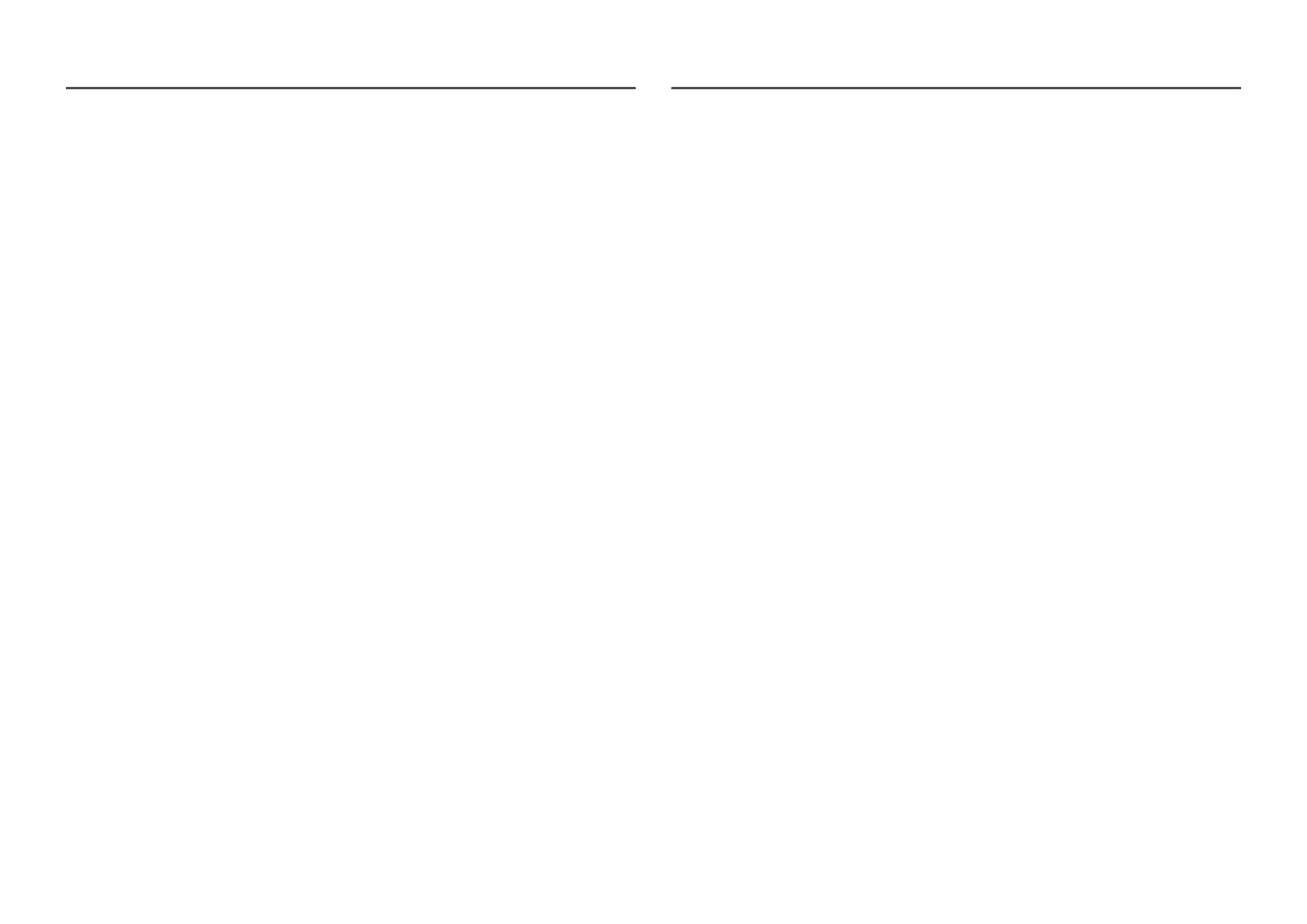30
• The response rate during the game may fluctuate depending on the resolution. A higher resolution
generally decreases the response rate.
• The sound quality of the monitor may be degraded.
―
If you encounter any issues when using the function, contact the Samsung Service Center.
―
If you change the screen resolution while the function is On, the screen may intermittently blank out due
to the graphic card. Set FreeSync to Off and change the resolution.
―
The function is unavailable in the devices (e.g. AV devices) that have no AMD graphic card. If the function is
applied, the screen may have malfunction.
FreeSync Max Resolution
• HDMI: 2560 x 1440 @ 72 Hz
• DisplayPort: 2560 x 1440 @ 75 Hz
The models in the Graphics Cards list supports FreeSync
FreeSync can only be used with specific AMD graphics card models. Refer to the following list for
supported graphics cards:
Make sure to install the latest official graphics drivers from AMD that support FreeSync.
―
For additional AMD graphics card models that support the FreeSync feature, visit the official AMD website.
―
Select FreeSync Off if you are using a graphics card from a different manufacturer.
―
When applying the FreeSync function via the HDMI cable, it may fail to work due to the bandwidth
limitation of certain AMD graphics card.
• Radeon™ RX Vega series
• Radeon™ RX 500 series
• Radeon™ RX 400 series
• Radeon™ R9/R7 300 series (excluding R9
370/X, R7 370/X, R7 265)
• Radeon™ Pro Duo (2016 edition)
• Radeon™ R9 Nano series
• Radeon™ R9 Fury series
• Radeon™ R9/R7 200 series (excluding R9
270/X, R9 280/X)
Volume
Change the Volume setting.
Eco Saving Plus
Reduce energy consumption compared to consumption at the maximum brightness level.
―
This option is not available when Picture Mode is in Dynamic Contrast mode.
―
This menu is not available when Game Mode is enabled.
―
This menu is not available when Eye Saver Mode is enabled.
―
This menu is not available when PIP/PBP Mode is enabled.
• Off: Deactivate the Eco Saving Plus function.
• Auto: The power consumption will automatically be reduced by about 10% over the current setting.
(The reduction of power consumption depends on the customer screen brightness condition.)
• Low: Saves up to 25 % energy compared to the maximum brightness.
• High: Saves up to 50 % energy compared to the maximum brightness.
