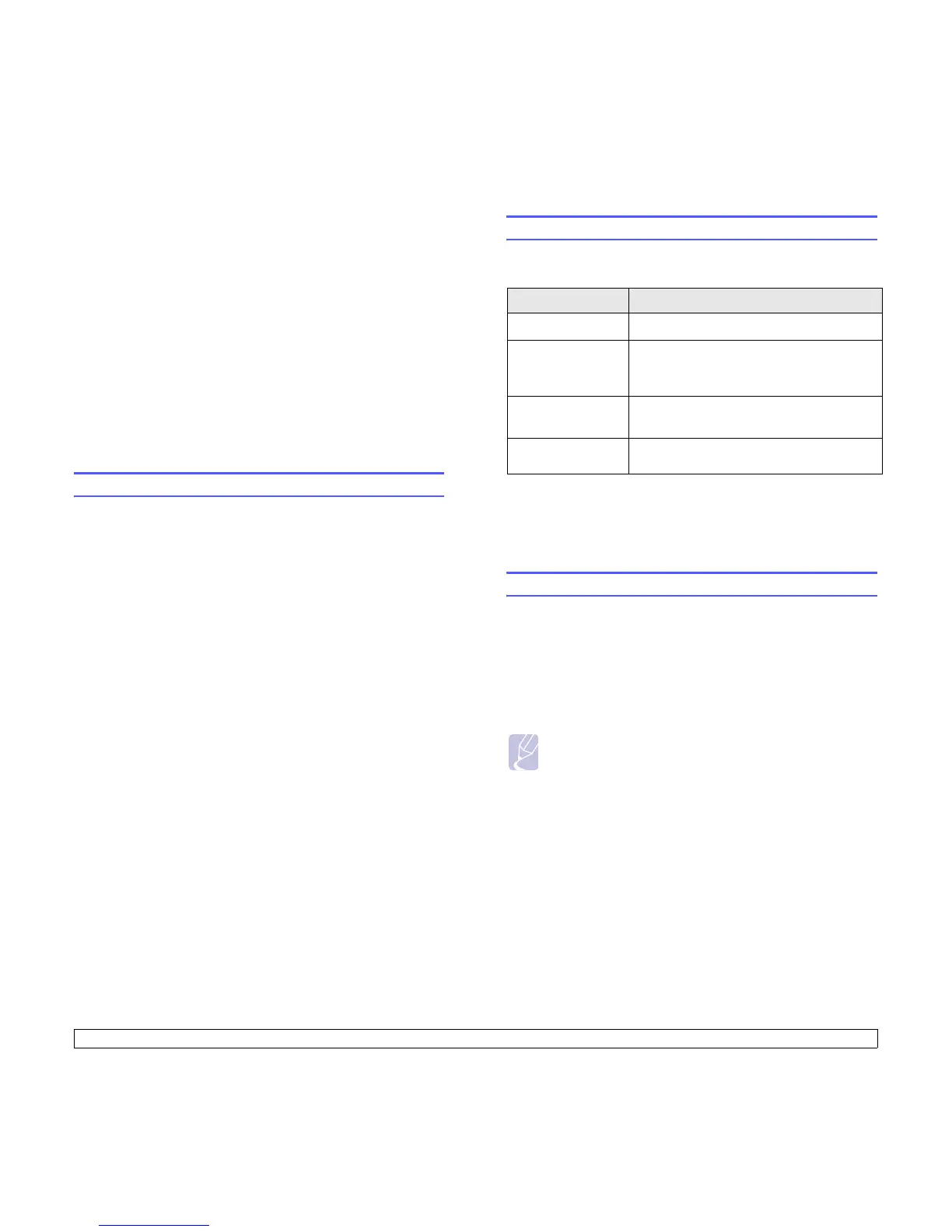4.1 <
Network setup (CLX-2160N only)>
4 Network setup
(CLX-2160N only)
This chapter gives you step-by-step instructions for setting up your
machine for network connections.
This chapter includes:
• Introduction
• Supported operating systems
• Configuring TCP/IP
• Setting ethernet speed
• Restoring the network configuration
• Printing a network configuration page
Introduction
Once you have connected your machine to a network with an RJ-45
Ethernet cable, you can share the machine with other network users.
You need to set up the network protocols on the machine to use it as your
network printer. Protocols can be set up by the following two methods:
Via network administration programs
You can configure your machine’s print server settings and manage the
machine via the following programs that came with your machine:
• SyncThru™ Web Admin Service: A web-based printer
management solution for network administrators. SyncThru™ Web
Admin Service provides you with an efficient way of managing
network devices and lets you remotely monitor and troubleshoot
network printers from any site with corporate intranet access.
• SyncThru™ Web Service: A web server embedded to your network
print server, which allows you to:
- Configure the network parameters necessary for the machine to
connect to various network environments.
- Customize printer, copy, and fax settings.
• SetIP: A utility program allowing you to select a network interface and
manually configure the addresses for use with the TCP/IP protocol.
For further details, refer to the user’s guide on the network utilities CD
that came with your machine.
Via the control panel
You can set up the following basic network parameters through the
machine’s control panel:
• Configure TCP/IP
• Configure Ethernet Speed
Supported operating systems
The following table shows the network environments supported by the
machine:
• TCP/IP: Transmission Control Protocol/Internet Protocol
• IPP: Internet Printing Protocol
• SNMP: Simple Network Management Protocol
• DHCP: Dynamic Host Configuration Protocol
• BOOTP: Bootstrap Protocol
Configuring TCP/IP
Your machine can be set up with a variety of TCP/IP network information,
such as an IP address, a subnet mask, a gateway, and DNS addresses.
There are several ways in which your machine can be assigned a TCP/
IP address, depending on your network.
• Static addressing: A TCP/IP address is assigned manually by the
system administrator.
• Dynamic addressing via BOOTP/DHCP: A TCP/IP address is
assigned automatically by the server.
Static addressing
To enter a TCP/IP address from your machine’s control panel, take the
following steps:
1 Press Menu until Copy Menu appears on the bottom line of the
display and press OK.
2 Press the Scroll buttons until Network appears and press OK.
3 Press OK when TCP/IP appears.
4 Press the Scroll buttons until Static appears and press OK.
5 Press OK when IP Address appears.
Item Requirements
Network interface • Ethernet 10/100 Base-TX
Network operating
system
• Windows 98/Me/2000/XP/2003/Vista
• Various Linux OS
• Macintosh OS 10.3 ~ 10.5
Network protocols
• TCP/IP
• IPP, SNMP
Dynamic addressing
server
•DHCP, BOOTP
Note
Before configuring TCP/IP, you need to set the network protocol
to TCP/IP.
