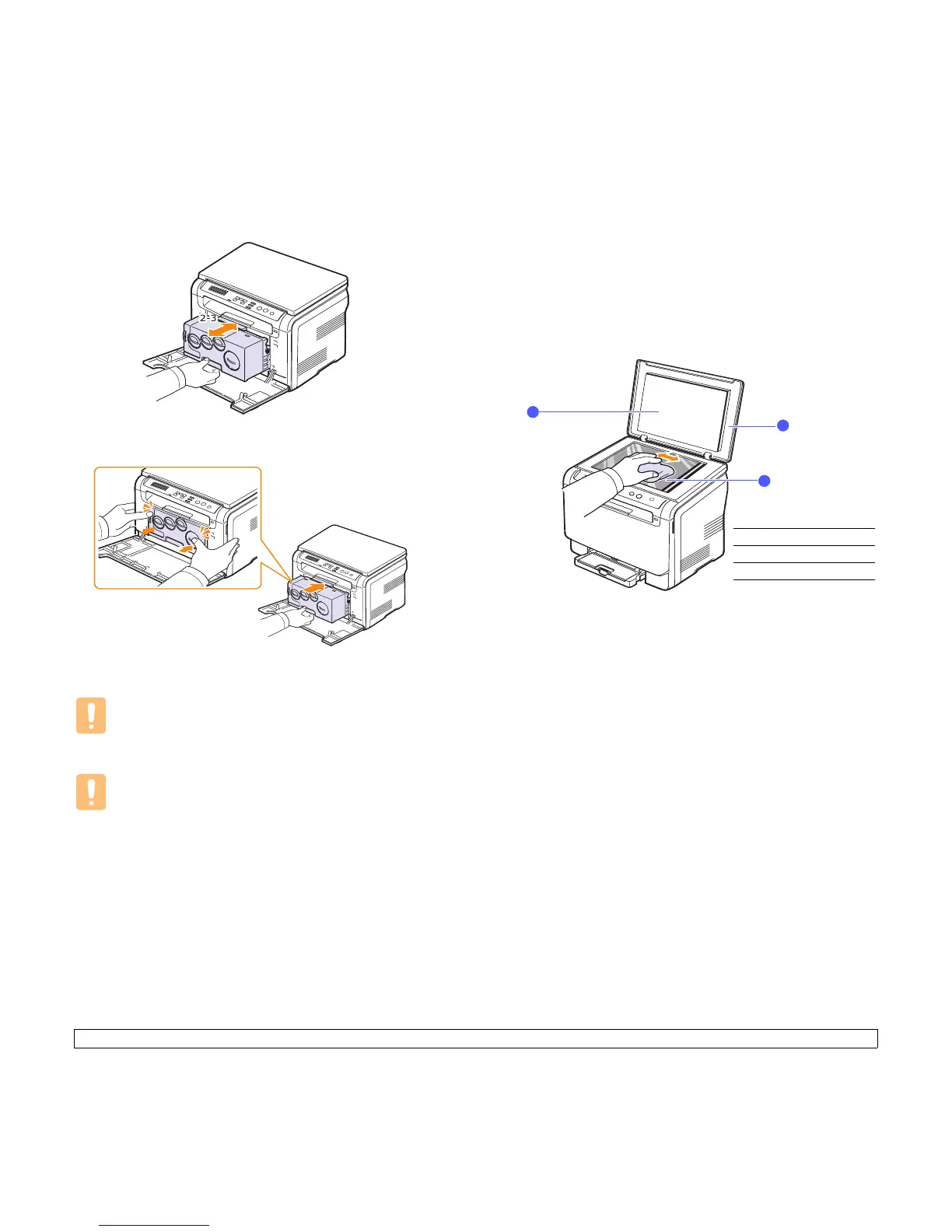10.3 <
Maintenance>
5 Pull the imaging unit about half and push it until it sounds ‘click’.
Repeat this action two or three times.
6 Push the imaging unit until it sounds ‘click’ in to the machine.
7 Close the front cover firmly.
8 Plug in the power cord and turn the machine on.
Caution
If the front cover is not completely closed, the machine will not
operate.
Caution
If there is a cracking sound, re-install the imaging unit. The
imaging unit is not properly installed.
Cleaning the scan unit
Keeping the scan unit clean helps ensure the best possible copies. We
suggest that you clean the scan unit at the start of each day and during
the day, as needed.
1 Slightly dampen a soft lint-free cloth or paper towel with water.
2 Open the scanner lid.
3 Wipe the surface of the scanner glass until it is clean and dry.
4 Wipe the underside of the scanner lid and white sheet until it is
clean and dry.
5 Close the scanner lid.
1
white sheet
2
scanner lid
3
scanner glass
1
2
3
