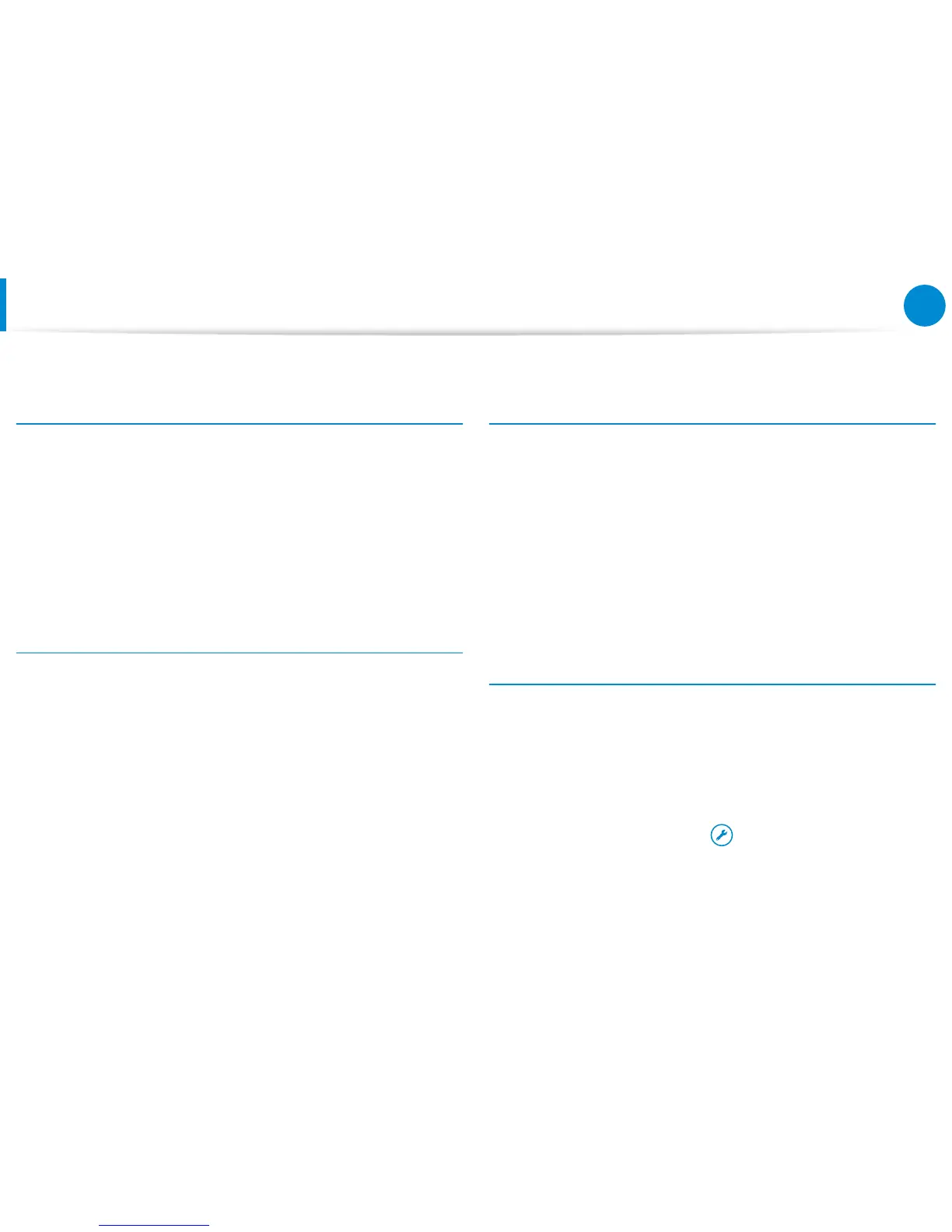Q&A
Q3
Since I'm familiar with Windows 7, I would like the
Desktop screen to appear as it does in Windows 7.
A
To display the desktop at the start as in Windows 7, do the
following.
Right-click the taskbar at the bottom of the desktop, click
Properties > Navigation tab, and then check the When I
sign in or close all apps on a screen, go to the desktop
instead of Start.
Q4
How can I uninstall the driver?
A
On the Desktop, click Charms > Settings > Control Panel >
Uninstall a program.
Alternatively, right-click the Start button, and click
Programs and Features.
Click the program. Then click uninstall.
Q5
How can I change the screen settings, environment
settings, color, and so on?
A
Click Charms > Settings > Change PC Settings > PC and
devices. You can set the OS settings such as the screen
design, etc.
To congure your computer in detail, click the Charms
menu in Desktop > Settings > Control Panel.
You can congure your computer in the same way as
existing Windows systems.
Q6
Active X does not run in Internet Explorer on the Start
screen.
A
Since Internet Explorer on the Start screen complies with
the HTML5 web standards, it does not support Active X.
However, Internet Explorer on the Desktop supports Active
X.
►
How to activate Active X:
If you right-click over the Internet Explorer, the following
window appears. Press the button and click View on the
Desktop. Active X is now enabled.