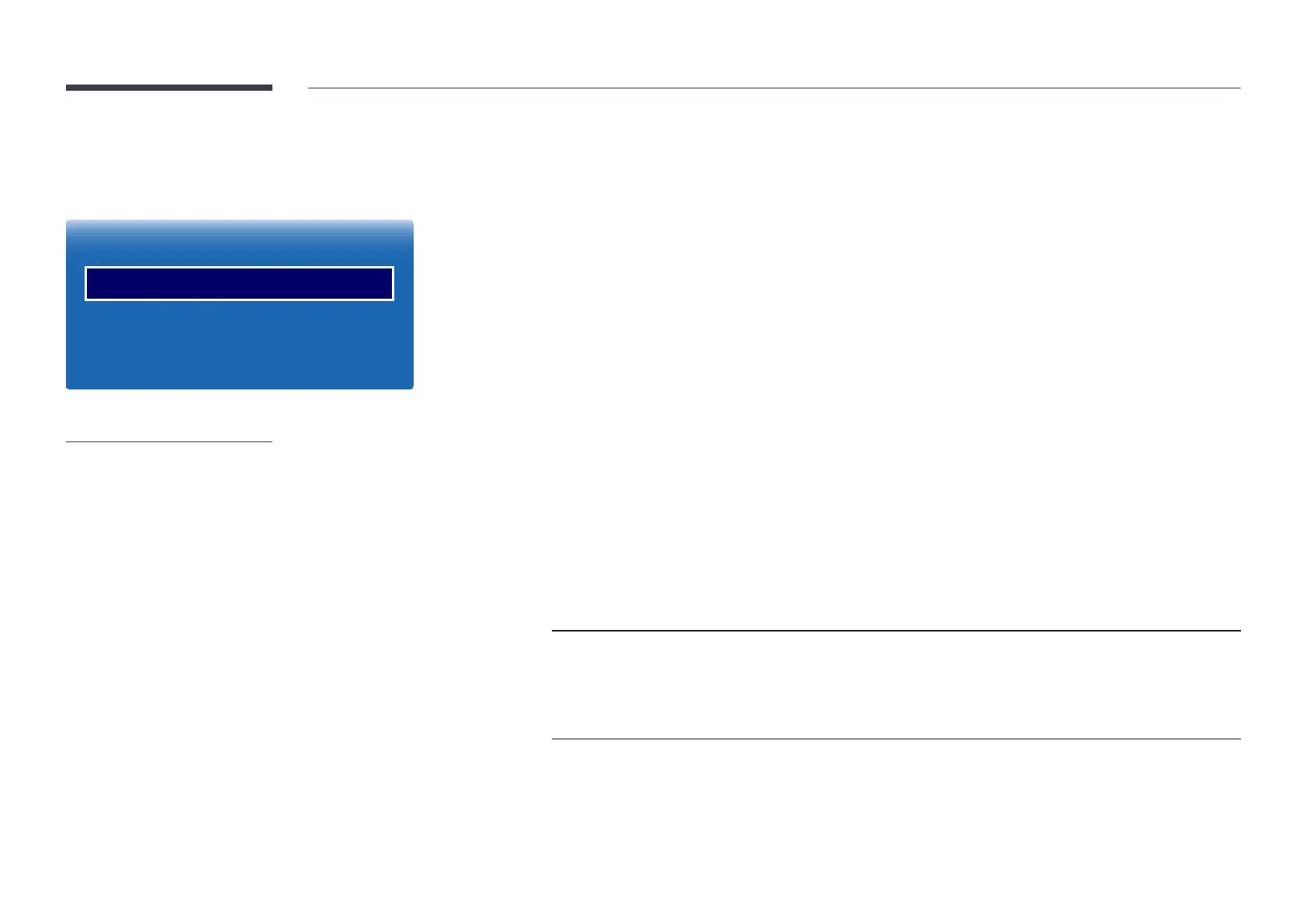137
Touch Control
MENU m → System → Touch Control → ENTER E
Touch Control
Touch Control Lock
Admin Menu Lock
Device to Control
O
O
Samsung SMART Signage
-
The displayed image may differ depending on the model.
Configure touch control related features.
Touch Control Lock
Lock the touchscreen control mode to prevent devices from being controlled by touch input.
•
Off / On
Admin Menu Lock
Set the Admin Menu Lock to display the administrator settings menu when you tap and hold the finger on the screen.
•
Off / On
―
To use the Touch Control feature, attach the touch screen overlay kit (sold separately).
Device to Control
Specify a source to control by touch input.
•
Auto: Switch Device to Control according to the input source.
•
Samsung SMART Signage: Input touch signals to the display device.
•
TOUCH OUT (Front): Output touch signals via the TOUCH OUT port of the Tray.
•
TOUCH OUT (Rear): Output touch signals via the TOUCH OUT port on the back of the product.
Device to
Control
Samsung SMART Signage TOUCH OUT (Front) TOUCH OUT (Rear)
Source
Magicinfo S, Magic IWB S HDMI3 PC, Screen Mirroring,
HDMI1, HDMI2, AV,
Component, DisplayPort,
DVI, Magicinfo, Plug In
Module
