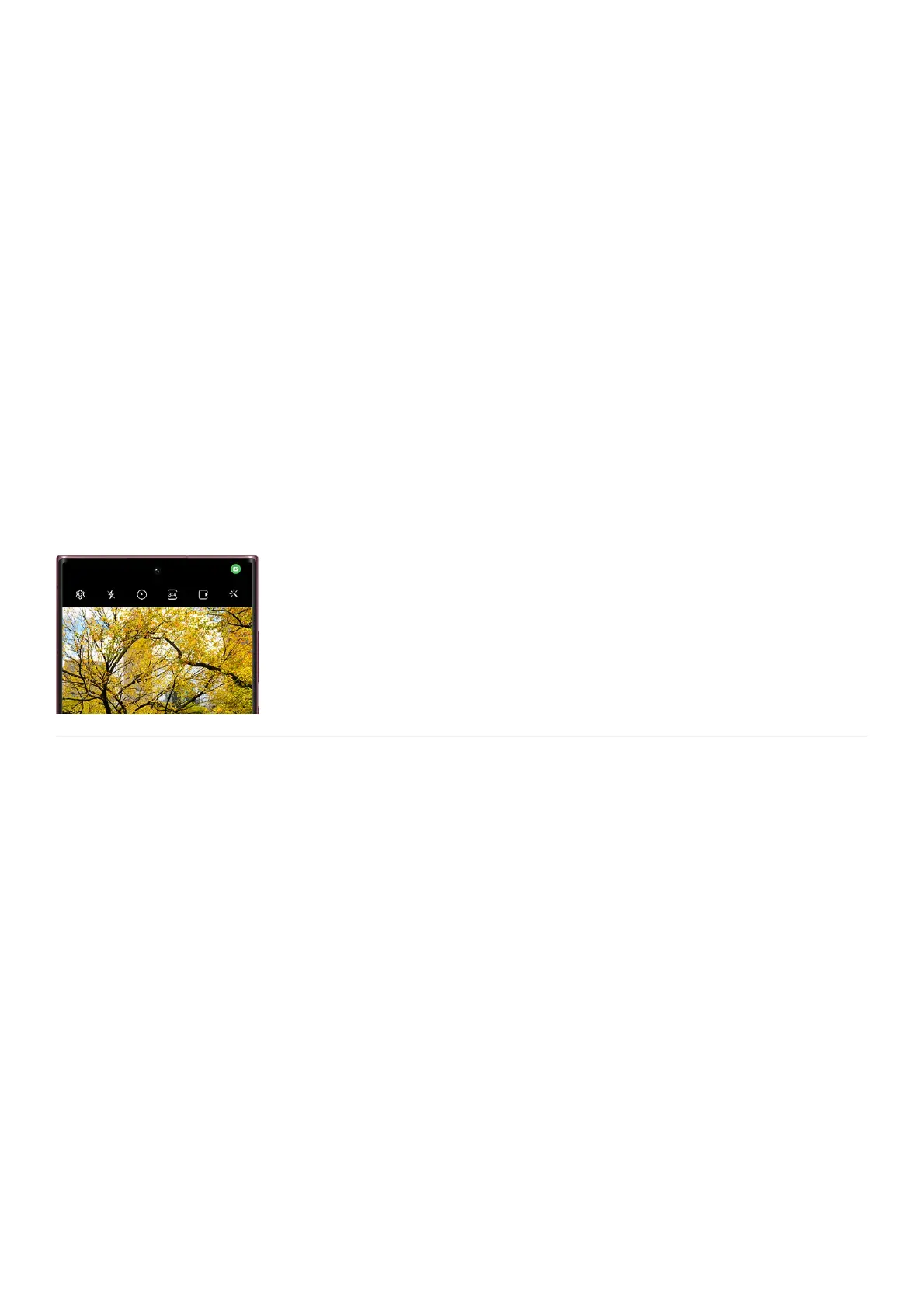Android System Intelligence: View suggestions based on the content you look at. Your device will store
this data for future use as well. You can also clear your device’s learned data.
•
Autofill service from Google: Allows you to automatically fill in certain information when browsing
websites, such as passwords, addresses, and credit card information. You can edit your information at any
time if you receive a new credit card, or if you prefer not to use Autofill.
•
Google location history: Enable this to save your device’s location. Google will then suggest personalized
maps when you're traveling.
•
Activity controls: Your device will save your website and app activity to provide you with faster searching.•
Ads: Reset your advertising ID or disable apps from using your ID.•
Usage & diagnostics: Allow Google to collect diagnostic data from your device to improve its services.•
Check which apps are using the camera or microphone
When an app is using either the camera or microphone, you’ll see a small green dot in the top right corner of your
device's screen.
Maybe you have multiple apps opened and you're unsure which one is accessing the camera or microphone.
There is a simple way to check this; when the green dot is on the screen, swipe down from the top to open the
Notification panel, and then tap the green dot. You’ll see a pop-up notification with the app’s icon, as well as
information about the camera or microphone. Then, you can find and close the app if you need to.
Use Facial recognition security
Set up Facial recognition
Note: To use Face recognition, you need to set a PIN, Pattern, or Password first.
Your face is unique to you, which makes it one of the best security features in your arsenal.
From Settings, tap Biometrics and security, and then tap Face recognition.1.
Tap Continue. If you don't already have a secure screen lock, you will need to set one up.2.
Hold the phone 8-20 inches away and position your face inside the circle. Hold the position until the
progress bar reaches 100%. You may be prompted to remove your glasses to finish the process.
3.
When you're done, adjust your desired settings, and then tap Done.4.
