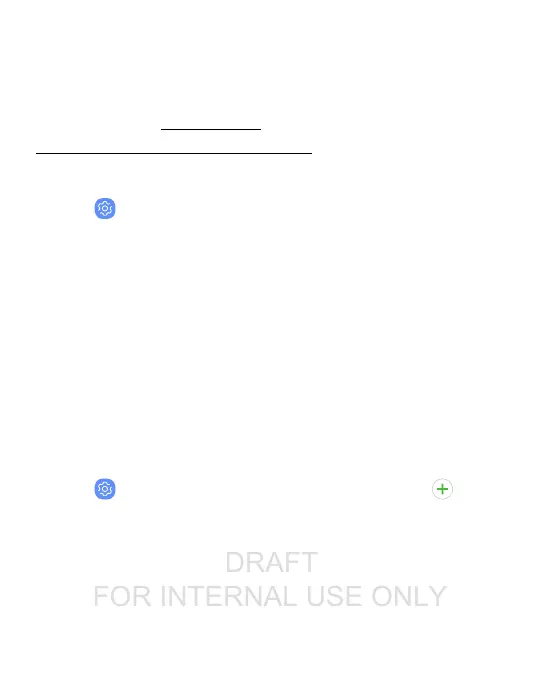DRAFT
FOR INTERNAL USE ONLY
Samsung Cloud
Keep your data safe by backing up and restoring your device. You
can also sync your data from multiple devices. For more
information, visit samsung.com/
us/support/owners/app/samsung-cloud.
1. From a Home screen, swipe up to access Apps.
2.
Tap Settings > Cloud and accounts > SamsungCloud.
l If a Samsung account has not been added, follow the
prompts to add one.
3. Once a Samsung account is configured, you canview and
manage items stored in the SamsungCloud.
Add an account
You can add and manage all your email, social networking, and
picture and video sharing accounts.
1. From a Home screen, swipe up to access Apps.
2.
Tap Settings > Cloud and accounts > Accounts> Add
account.
3. Tap one of the account types.
4. Follow the prompts to enter your credentials and set up the
account.
Accounts 199
