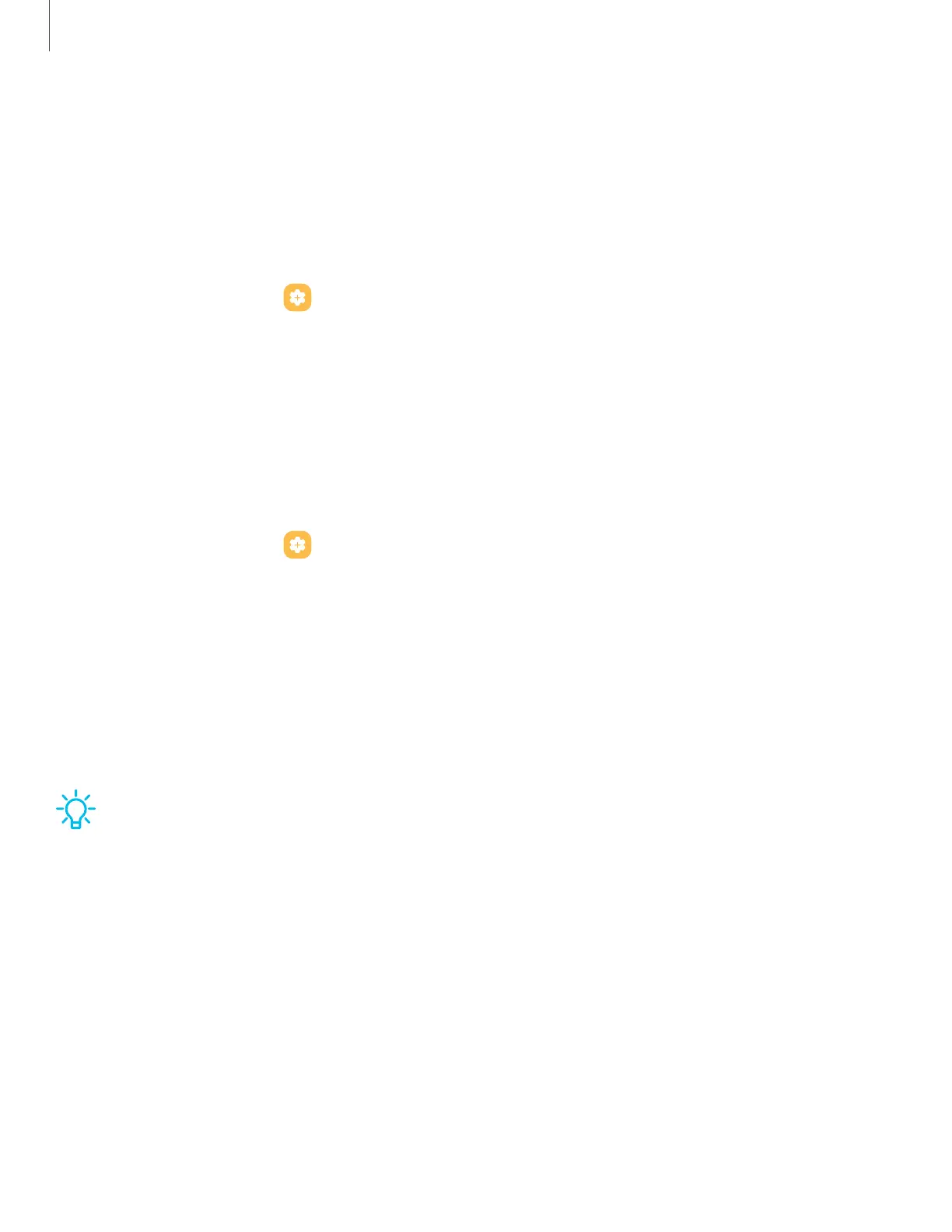Side key settings
You can customize the shortcuts assigned to the Side key.
Double press
Choose which feature is launched when the Side key is pressed twice.
1.
From Settings, tap Advanced features > Side key.
2. Tap Double press to enable this feature, and tap an option:
l
Quick launch camera (default)
l
Open app
Press and hold
Choose which feature is launched when you press and hold the Sidekey.
1.
From Settings, tap Advanced features > Side key.
2. Under the Press and hold heading, tap an option:
l
Wake Bixby (default)
l
Power off menu
Accounts
Set up and manage your accounts.
TIPAccounts may support email, calendars, contacts, and other features.
Contact your carrier for more information.
13
Getting started
