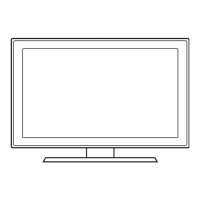4-6. Software Upgrade
How to Upgrade SW and Micom
InsertaUSBdrivecontainingthermwareupgradedownloadedfromsamsung.comintotheSet.Pleasebe -
careful to not disconnect the power or remove the USB drive while upgrades are being applied.
Thesetwillturnoffandturnonautomaticallyaftercompletingthermwareupgrade.Pleasecheckthermware -
version after the upgrades are complete (the new version will have a higher number than the old version).
When software is upgraded, video and audio settings you have made will return to their default (factory) settings. -
We recommend you write down your settings so that you can easily reset them after the upgrade.
4-6-1. Main SW Upgrade
YouneedUSB,includingupdatele.1.
http://displaysolutions.samsung.com/resources/downloadCenter?method=list - save "T-MS14JAKUCB"
leinUSB.
Store the SW program named "2. T-MS14JAKUCB" in a USB memory stick.
Main SW
Connect the USB memory stick.3.
USB memory stick
Click the 4. MENU button on the remote control.
You can use OSD menu. -
Select 5. Support menu.
Locate the menu cursor - Software Upgrade menu.

