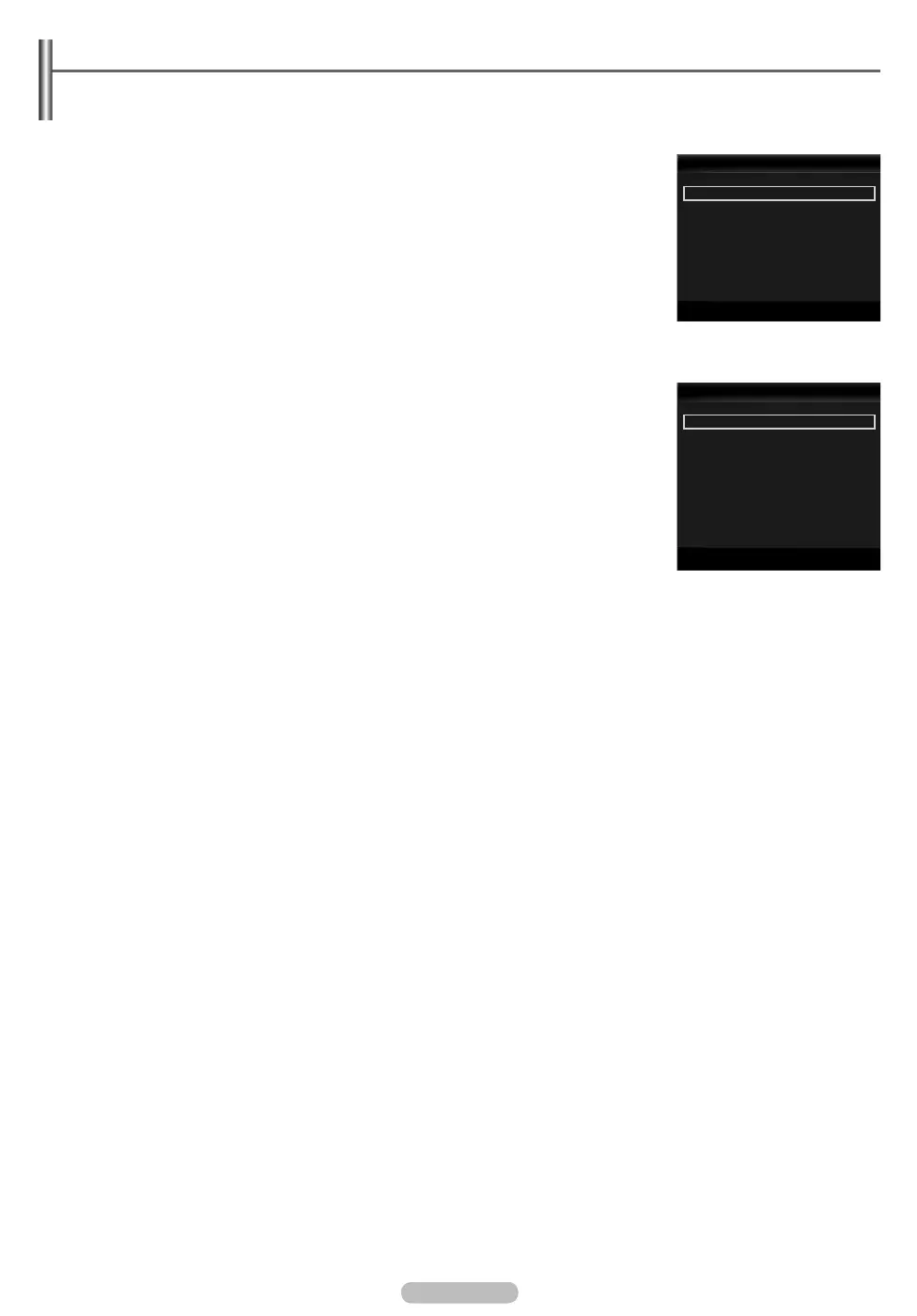English - 46
Picture / Music Settings Using Media Play
When watching a SlideShow or listening to music using Media Play, you can set the picture and sound.
Picture Setting
1. Press the TOOLS button during a Slide Show or while music or movie is playing.
2. Press the ▲ or ▼ button to select Picture Setting.
3. Press the ◄ or ► button to select the Picture Mode
(Standard, Eco, Movie, or Dynamic).
When selecting Dynamic, Eco, you can't adjust Dynamic Contrast, Black Tone.
4. Press the ▲ or ▼ button to move to an item.
(Contrast, Brightness, Cololur, Dynamic Contrast, Black Tone, or Reset)
Select Reset to initialize the picture settings.
5. Press the ◄ or ► button to adjust the settings.
For more information on the picture settings, refer to pages 17~20.
Sound Setting
1. Press the TOOLS button during a Slide Show or while music is playing.
2. Press the ▲ or ▼ button to select Sound Setting.
3. Press the ◄ o r ► button to select the Sound Mode.
(Standard, Music, Movie, Clear Voice, or Custom)
4. Press the ▲ or ▼ button to move to an item.
(Balance, 100Hz, 300Hz, 1KHz, 3KHz, 10KHz (Bandwidth Adjustment), or Reset)
Select Reset to initialize the sound settings.
5. Press the ◄ or ► button to adjust the settings.
For more information on the sound settings, refer to pages 22~23.
❑
N
N
N
❑
N
N
Picture Setting
Picture Mode ◄ Standard ►
Contrast : 95
Brightness : 45
Cololur : 50
Dynamic Contrast : Medium
Black Tone : Off
Reset
U
Move
L
Adjust Enter
e
Exit
Sound Setting
Sound Mode ◄ Custom ►
Balance : L50 R50
100Hz : 0
300Hz : 0
1KHz : 0
3KHz : 0
10KHz : 0
Reset
U
Move
L
Adjust Enter
e
Exit
BN68-02113C-Eng.indb 46 2009-04-09 오후 3:48:21
