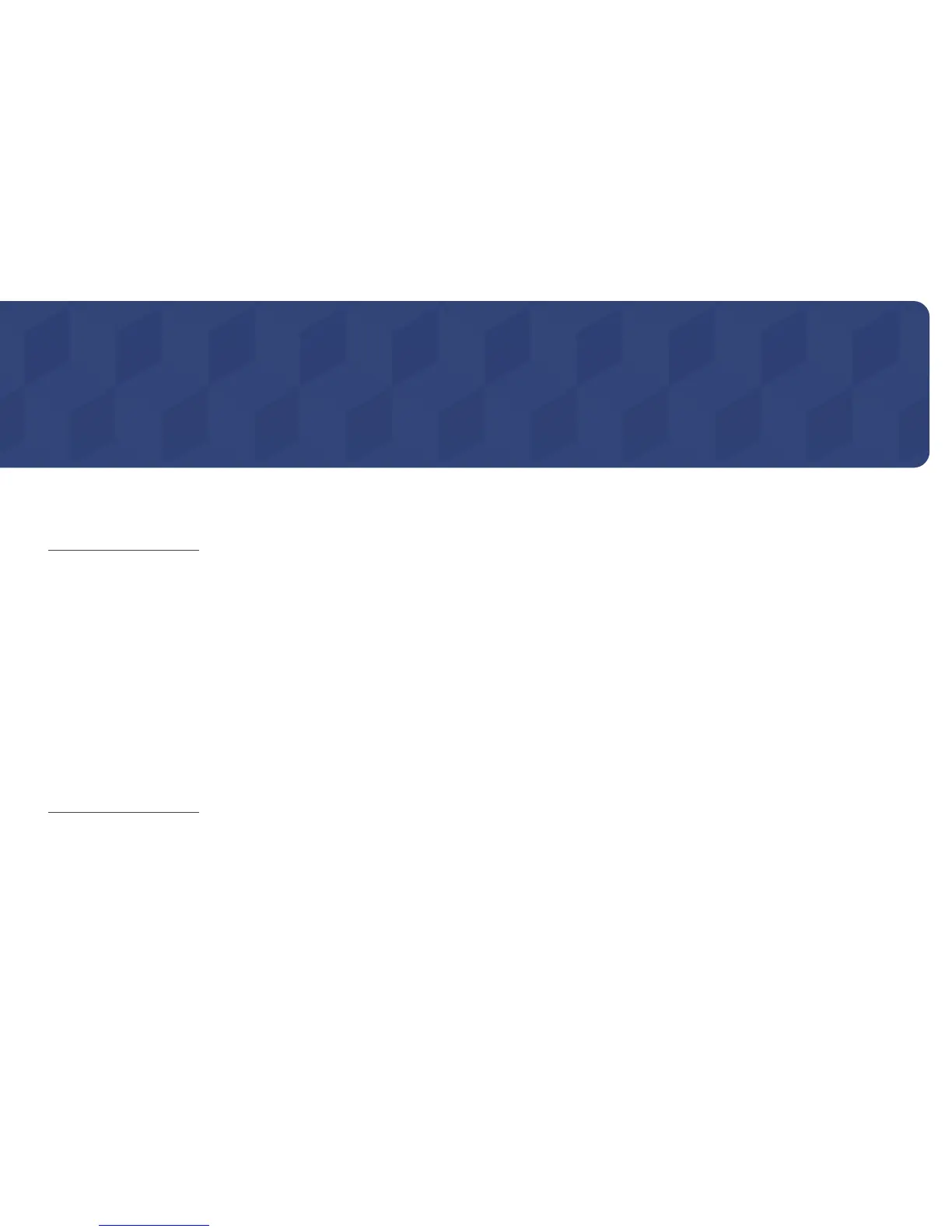144
Support
Chapter 09
Software Update
MENUm → Support → Software Update → ENTERE
The Software Update menu lets you upgrade your product software to the latest version.
―
Be careful not to turn off the power until the upgrade is complete. The product will turn off and on automatically after completing the software upgrade.
―
When you upgrade software, all video and audio settings you have made will return to their default settings. We advise you to write down your settings so that you can
easily reset them after the upgrade.
By USB
1
Visit http://www.samsunglfd.com
2
Download the latest USB software upgrade exe archive to your computer.
3
Extracts the exe archive to your computer. You should have a single folder with the same name as the exe file.
4
Copy the folder to a USB flash drive.
5
Turn on the product, and then insert the USB flash drive into the USB port of the product.
6
In the product menu, go to Support → Software Update.
7
Select By USB.
-
Current Version: This is the software
version already installed in the product.
-
Please be careful not to remove the USB
drive until the upgrade is complete.
