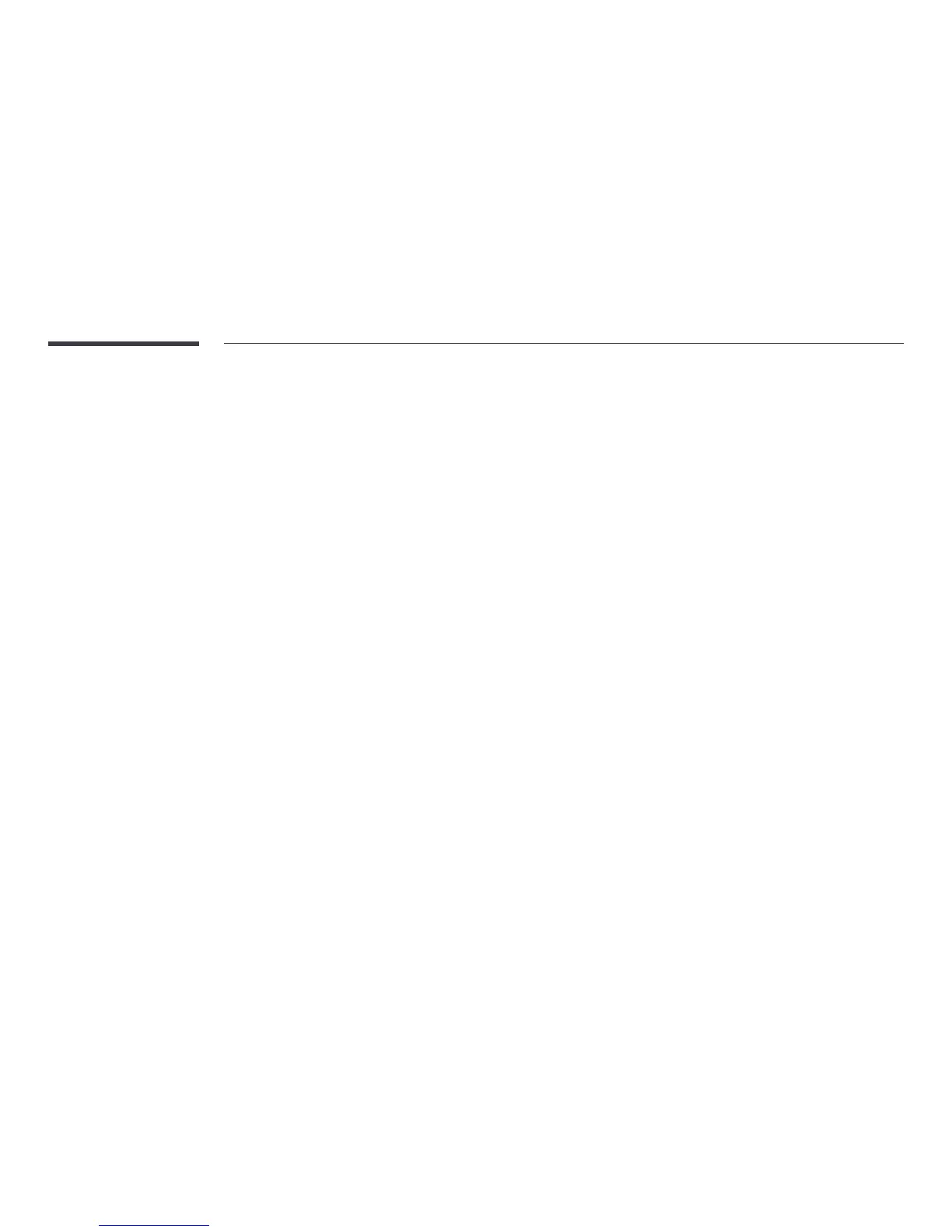154
Playing Selected Files
1
Select files from the list of Videos, Photos, or Music files.
2
Press TOOLS on the remote control and select Play selection.
―
The option does not appear if a folder is highlighted by the cursor.
3
Select files and press Play.
―
appears for selected files.
―
To select all the files in the current folder, press Select All.
―
To deselect all the files, press Deselect All.
Copying Files
1
Select files from the list of Videos, Photos, or Music files.
2
Select a storage device.
•
Internal Memory: Copy files from Internal Memory to a USB Device memory device.
•
USB Device: Copy files from a USB Device memory device to Internal Memory.
3
Press TOOLS on the remote control and select Send.
The option does not appear if a folder is highlighted by the cursor.
4
Select files and press Send.
―
appears for selected files.
―
To select all the files in the current folder, press Select All.
―
To deselect all the files, press Deselect All.
Creating a Playlist
1
Select files from the list of Videos, Photos, or Music files.
2
Press TOOLS on the remote control and select Add to Playlist.
―
The option does not appear if a folder is highlighted by the cursor.
3
Select files and press Add.
The Add to Playlist page appears.
―
appears for selected files.
―
To select all the files in the current folder, press Select All.
―
To deselect all the files, press Deselect All.
4
Select Create new. The Create a new playlist.. page appears.
5
Enter a playlist name using the remote control and select Done.
6
A playlist is created.
To play the created playlist, select Play.
To return to the list of files, select OK.
7
A created Playlist is displayed in My list.
