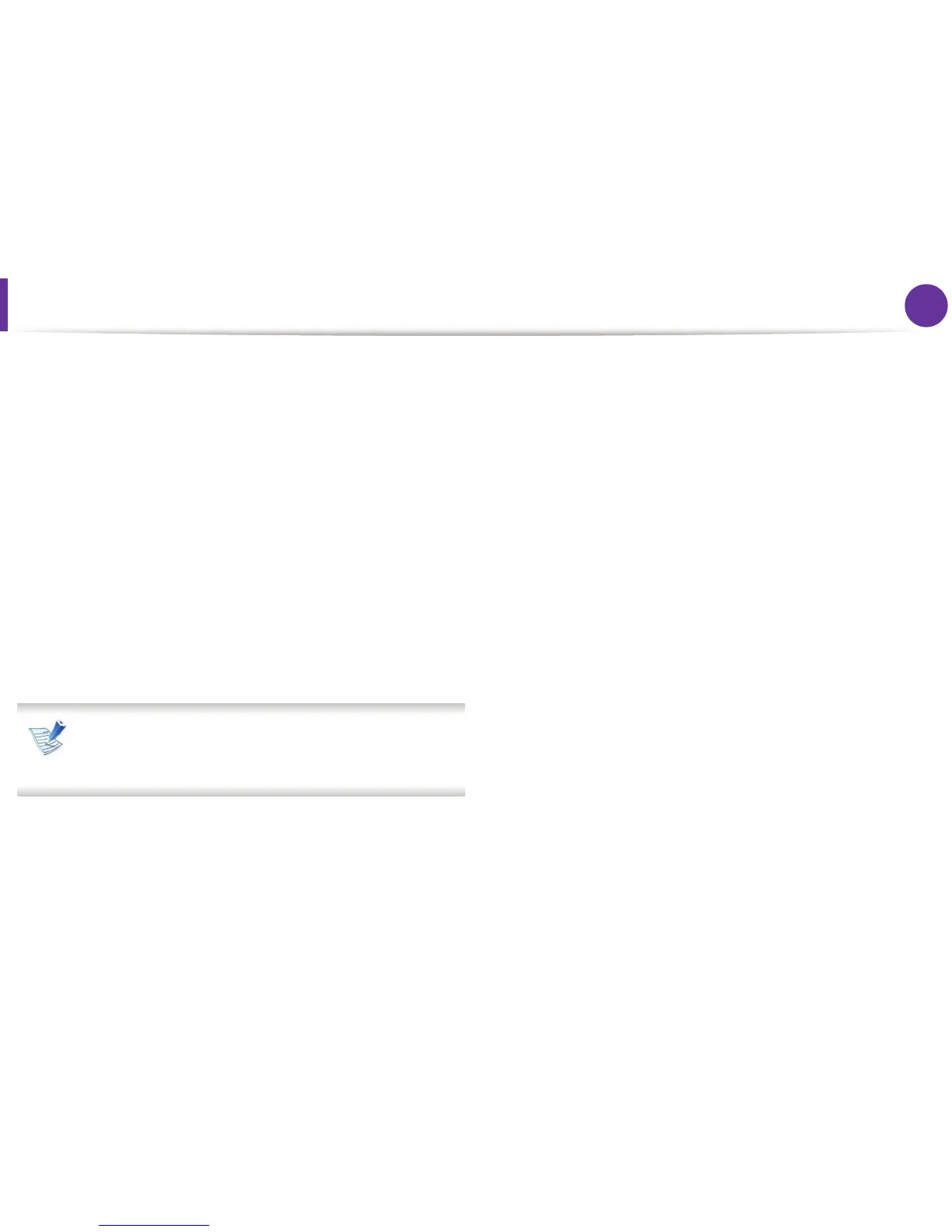79
4. Special features
Setting your machine as a default machine
1
Click the Windows Start menu.
2
For Windows Server 2000, select Settings > Printers.
• For Windows XP/Server 2003, select Printer and Faxes.
• For Windows Server 2008/Vista, select Control Panel >
Hardware and Sound > Printers.
• For Windows 7, select Control Panel > Devices and
Printers.
•For Windows Server 2008 R2, select Control Panel >
Hardware > Devices and Printers.
3
Select your machine.
4
Right-click your machine and select Set as Default Printer.
For Windows 7 or Windows Server 2008 R2, if Set as default
printer has a ?, you can select other printer drivers
connected to the selected printer.
