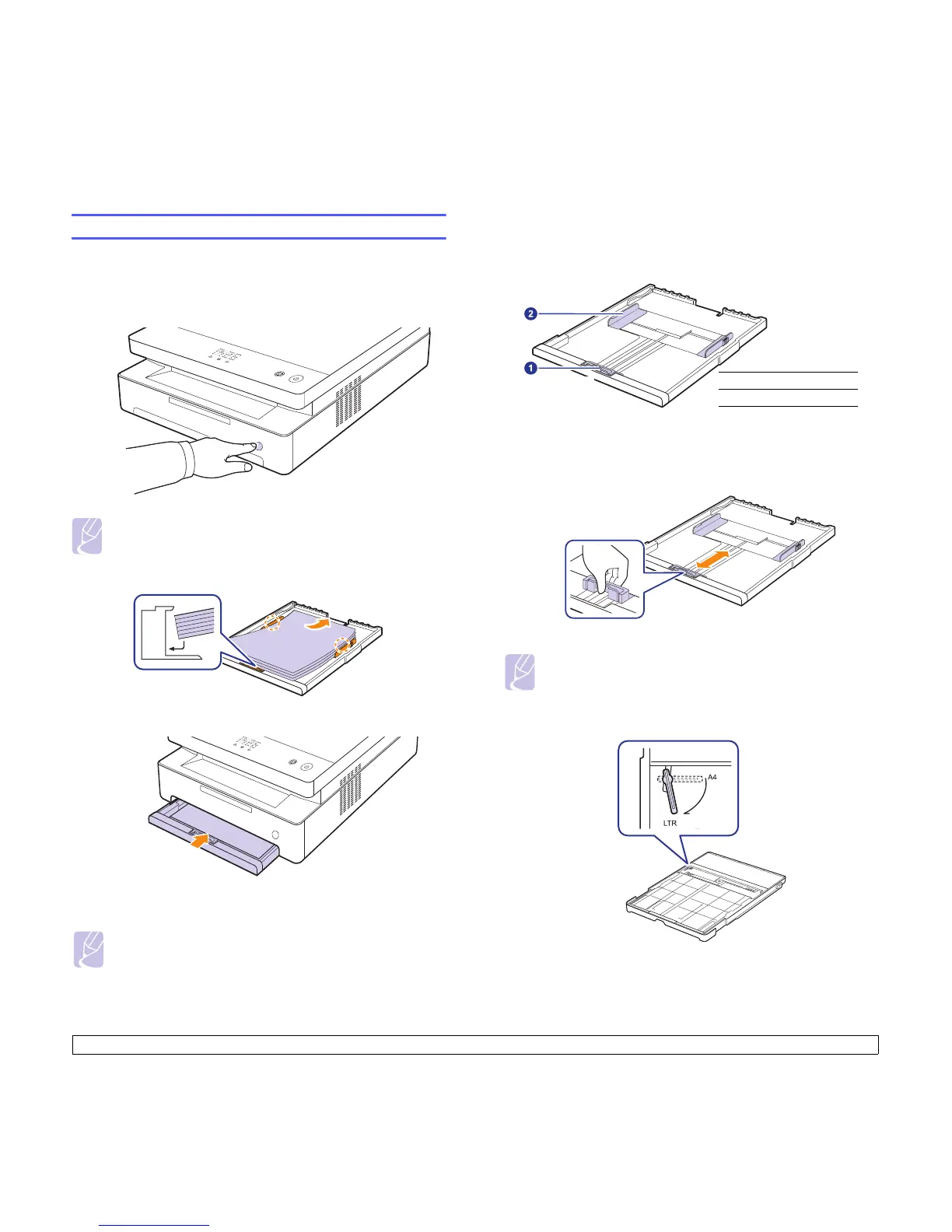4.5 <
Loading originals and print media>
Loading paper in the tray
Load the print media you use for the majority of your print jobs in the tray.
The tray can hold a maximum of 100 sheets of 75 g/m
2
(20 lb bond) plain
paper.
1 Press the tray open button, then the tray pops out. Pull the tray
completely out.
Note
When the tray does not close properly, pull the tray half way out
and try again.
2 Place paper with the side you want to print facing down.
3 Align the tray with the slot, and slide it into the machine.
4 After loading paper, set the paper type and size for the tray. See
Software section
for PC-printing.
Note
• You can load previously printed paper. The printed side should
be facing up with an uncurled edge at the rear. If you
experience problems with paper feed, turn the paper around.
Note that print quality is not guaranteed.
Changing the paper size in the tray
To load different sizes of paper, such as custom-sized paper, you need to
adjust the paper guides.
1 Adjust the paper length guide to the desired paper length. It is
preset to Letter or A4 size depending on the country. To load
another size, hold the lever and move the length guide to the
corresponding position.
Note
• The tray is preset to Letter or A4 size, depending on your
country.
• For example, if you want to change the size to Letter, hold the
lever at the back of the tray, and rotate the lever clockwise.
1
paper length guide
2
paper width guide
