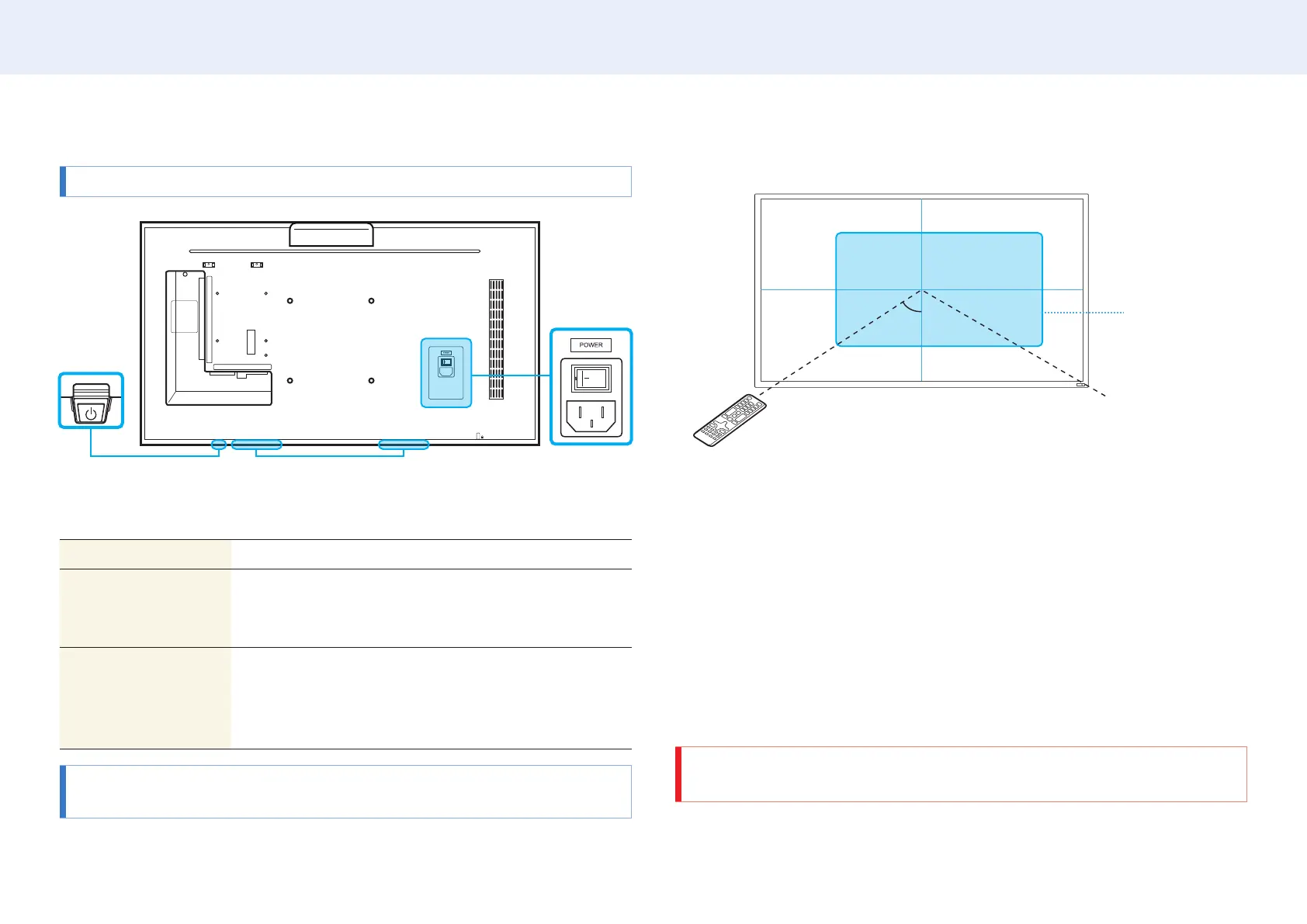11
Chapter 2. Device setup
Parts
The color and shape of parts may differ from what is shown.
Speaker
Power
Panel key
Panel key
Power on Press and hold for three seconds.
Power off Press the panel key. A popup menu appears.
Make sure Power Off is selected and then, press and hold
the panel key until the display turns off.
Select source Press the panel key. A popup menu appears.
Press the panel key again to select Source. Then, press
and hold the panel key to cycle through the desired
source.
• To use the panel key, make sure the sliding panel key is not protruding from the
bottom of the product.
Remote sensor and spacer logo (optional)
Remote sensor
2 m
50°
Remote sensor
Press a button on the remote control pointing at the remote sensor on the product to
perform the corresponding function.
• Using other display devices in the same space as the remote control of this product
can cause the other display devices to be inadvertently controlled.
Use the remote control within 6.5 ft (2 m) from the sensor on the product at an angle
of 50° from the left and right.
The product’s screen also works as a remote sensor.
When pointing the remote control at the screen, make sure:
• the remote control is pointing towards the center of the screen.
• to use the remote control 1.3 ft (40 cm) to 2.3 ft (70 cm) away from the screen.
WARNING
Store used batteries out of reach of children and recycle.
