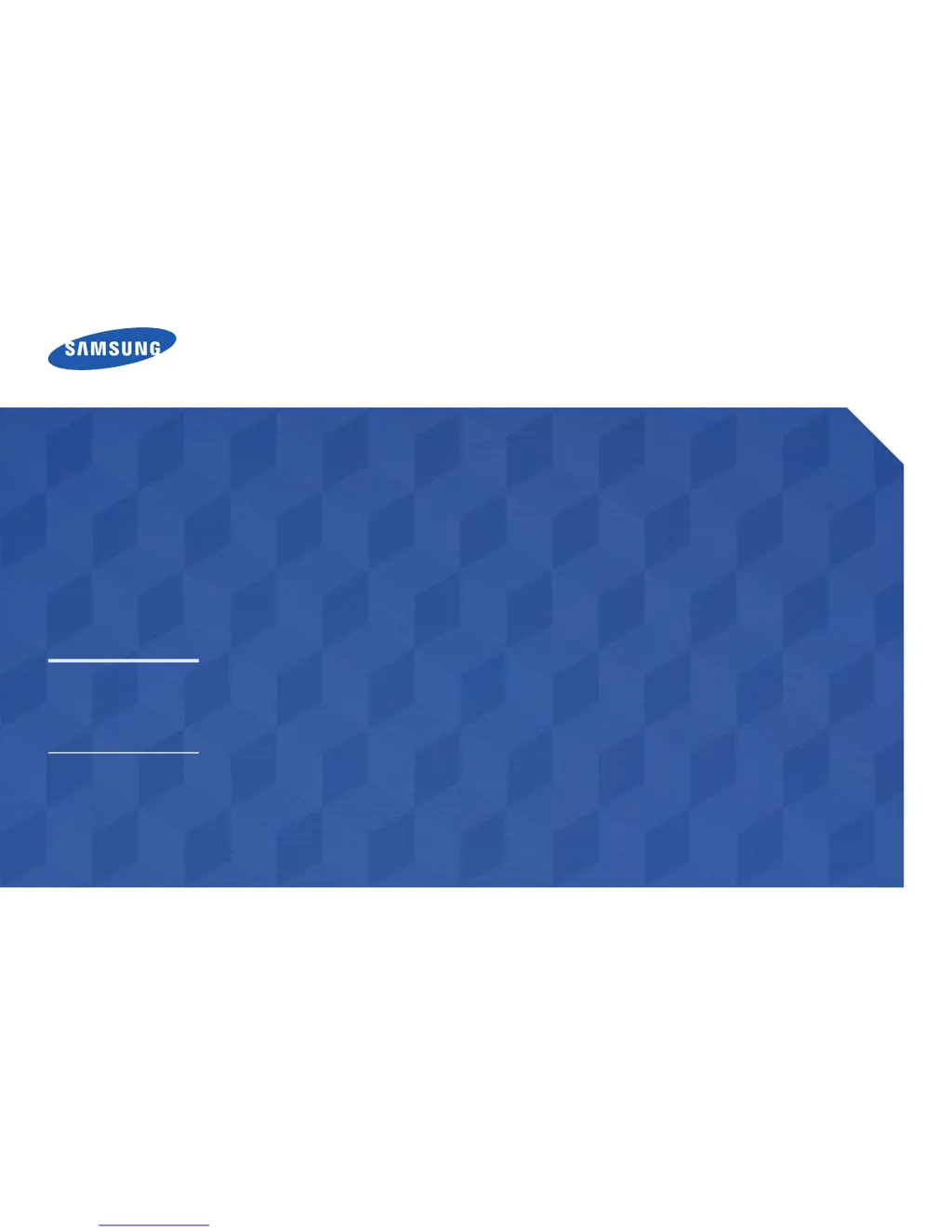Why is my Samsung DB22D-P Monitor remote control not working?
- RRichard HarmonSep 18, 2025
Make sure that the batteries are correctly in place (+/-). Check if the batteries are flat. Check for power failure. Make sure that the power cord is connected.