Why is the screen colour inconsistent on my Samsung Monitor?
- TTimothy WeaverSep 12, 2025
If the screen colour on your Samsung Monitor is inconsistent, go to Picture settings and adjust the Colour Space settings.

Why is the screen colour inconsistent on my Samsung Monitor?
If the screen colour on your Samsung Monitor is inconsistent, go to Picture settings and adjust the Colour Space settings.
Why can't my Samsung DB22D-P Monitor be displayed in full screen?
If your Samsung monitor cannot display in full screen, and you are viewing a scaled SD (4:3) content file, this can cause black bars on both sides of an HD channel screen. To resolve this, change the screen size setting to full screen on the monitor or source device.
How to fix shadows or ghost images on my Samsung DB22D-P Monitor?
If you see shadows or ghost images on your Samsung Monitor screen, change the screen settings as needed by referring to the Additional Information on the product menu and the Standard Signal Mode Table.
How to fix blank spaces on all sides of my Samsung Monitor?
If you see blank spaces on all four sides of the screen when an HDMI or HDMI-DVI cable is connected to your Samsung Monitor and PC, adjust the screen size in the HDMI or DVI settings for the graphics card. Also, update the graphics card driver to the latest version.
Why don't the brightness and colour look normal on my Samsung DB22D-P?
If the brightness and colour on your Samsung Monitor don’t look normal, go to Picture settings and adjust the screen settings like Picture Mode, Colour, Brightness, and Sharpness. You can also adjust Energy Saving settings in the System menu or reset the screen settings to default.
How to adjust brightness on Samsung Monitor?
If your Samsung Monitor screen is too bright or too dark, adjust the Brightness and Contrast settings to your desired levels.
Why does my Samsung Monitor display look unstable and then freeze?
If your Samsung monitor display looks unstable and then freezes, try changing the PC resolution to the recommended resolution.
Why does the audio or video cut out intermittently on my Samsung DB22D-P?
If you are experiencing audio or video cuts on your Samsung monitor, check the cable connection and reconnect if necessary.
Why is the picture quality of my Samsung DB22D-P different from the store display?
If the picture quality of your Samsung monitor looks different from the store display, use an HDMI cable to get high-definition (HD) picture quality.
Why do the images on my Samsung Monitor look distorted?
If the images on your Samsung Monitor look distorted, check the cable connection to the monitor to ensure it is properly connected.
Essential safety warnings and precautions for operating the product safely.
Guidelines for proper installation, including ventilation and tilting angles.
Details on VESA mounting standards, screw specifications, and installation guidelines.
Instructions for connecting a personal computer to the display using various cable types.
Guidance on connecting external video sources like Blu-ray players or set-top boxes.
Settings for activating, deactivating, and configuring video wall layouts.
Detailed explanation of various picture modes like Shops & Malls, Calibration, and BD Wise.
Configuration for Picture-in-Picture mode, defining main and sub picture sources.
Features for Virtual Surround, Dialog Clarity, and Equalizer settings for enhanced audio.
Checking network connectivity and configuring wired or wireless network settings.
Guided setup process for initial configuration including language, network, and clock settings.
Automatic detection and switching between active video input sources.
Settings for managing product power, including auto power-on, power saving, and standby modes.
Features for reducing power consumption, such as energy saving, screen lamp schedule, and auto power off.
Configuration of safety lock, button lock, USB auto play lock, and BD Wise settings.
Procedures for updating product software and contacting Samsung support.
Instructions for connecting, disconnecting, and managing USB storage devices.
Steps for approving PC/mobile device connections for media playback via DLNA/DMC.
Lists of supported subtitle formats and media file types for playback.
Details on supported music file extensions, codecs, and video decoder/audio decoder specifications.
Preliminary checks and tests to perform before contacting customer service for assistance.
Troubleshooting steps for common installation problems and screen display anomalies.
Key details including model name, panel size, dimensions, weight, and power supply.
Ensuring optimal display quality and preventing afterimage burn-in through proper usage.
Best practices to prevent afterimage burn-in, including screen saver usage and color changes.
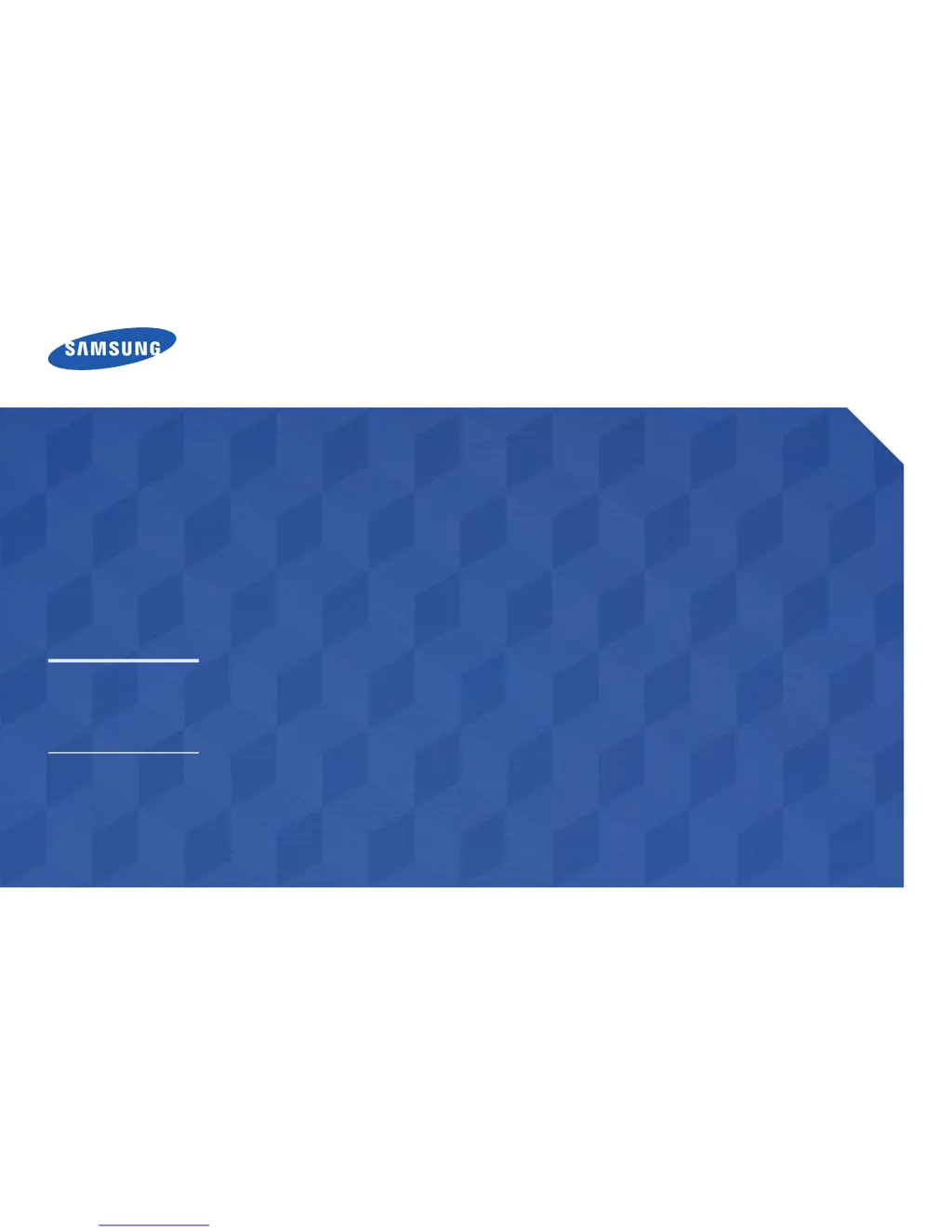