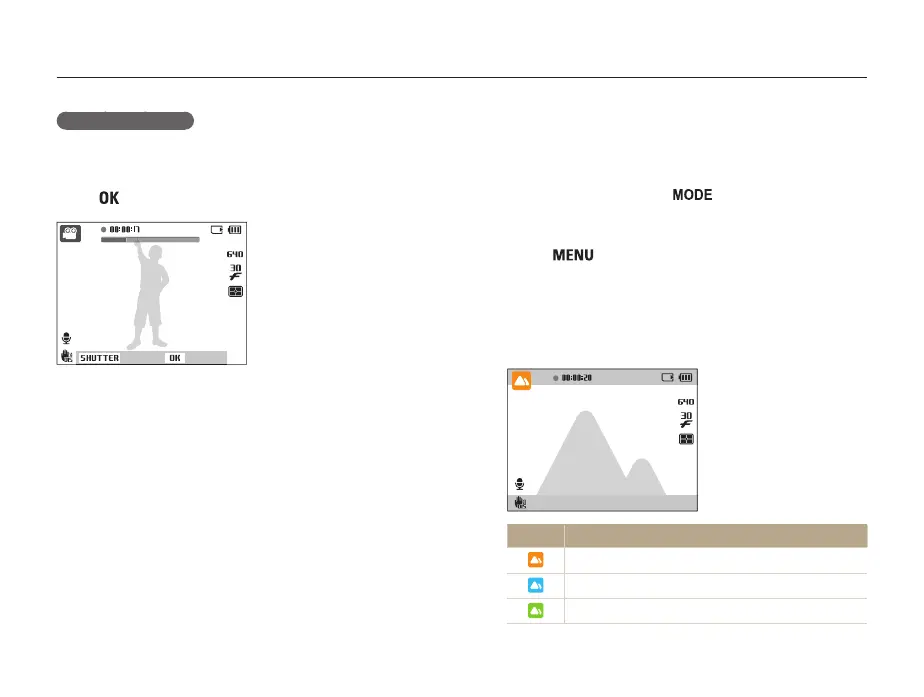Extended functions
37
Shooting modes
Using the Smart Scene Detection mode
In this mode, your camera automatically chooses the appropriate
camera settings based on a detected type of scene.
1
In Shooting mode, press [ ].
2
Select Movie.
3
Press [ ].
4
Select Movie → Smart Scene Detection → On.
5
Align your subject in the frame.
• The camera selects a scene automatically. An appropriate
mode icon will appear at the top left of the screen.
Icon Description
Appears when recording videos of landscapes.
Appears when recording videos of clear skies.
Appears when recording videos of forested areas.
To pause recording
The camera allows you to pause a video temporarily while
recording. With this function, you can record several scenes as a
single video.
Press [
] to pause while recording. Press it again to resume.
Stop Pause
